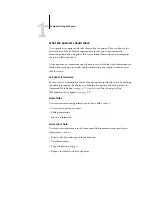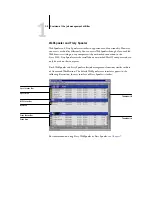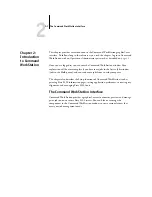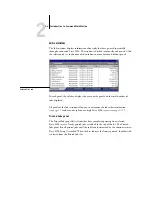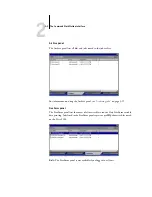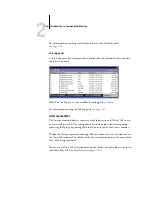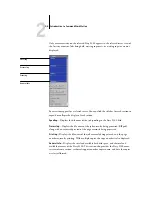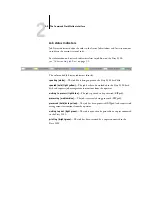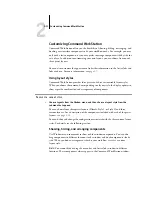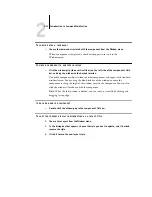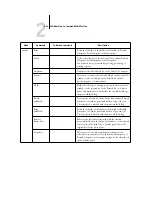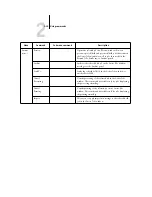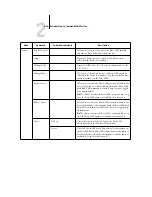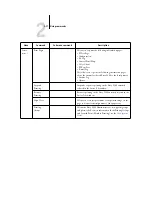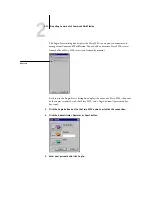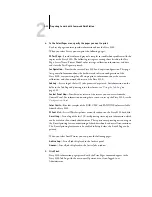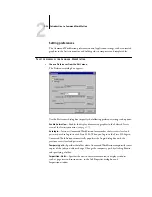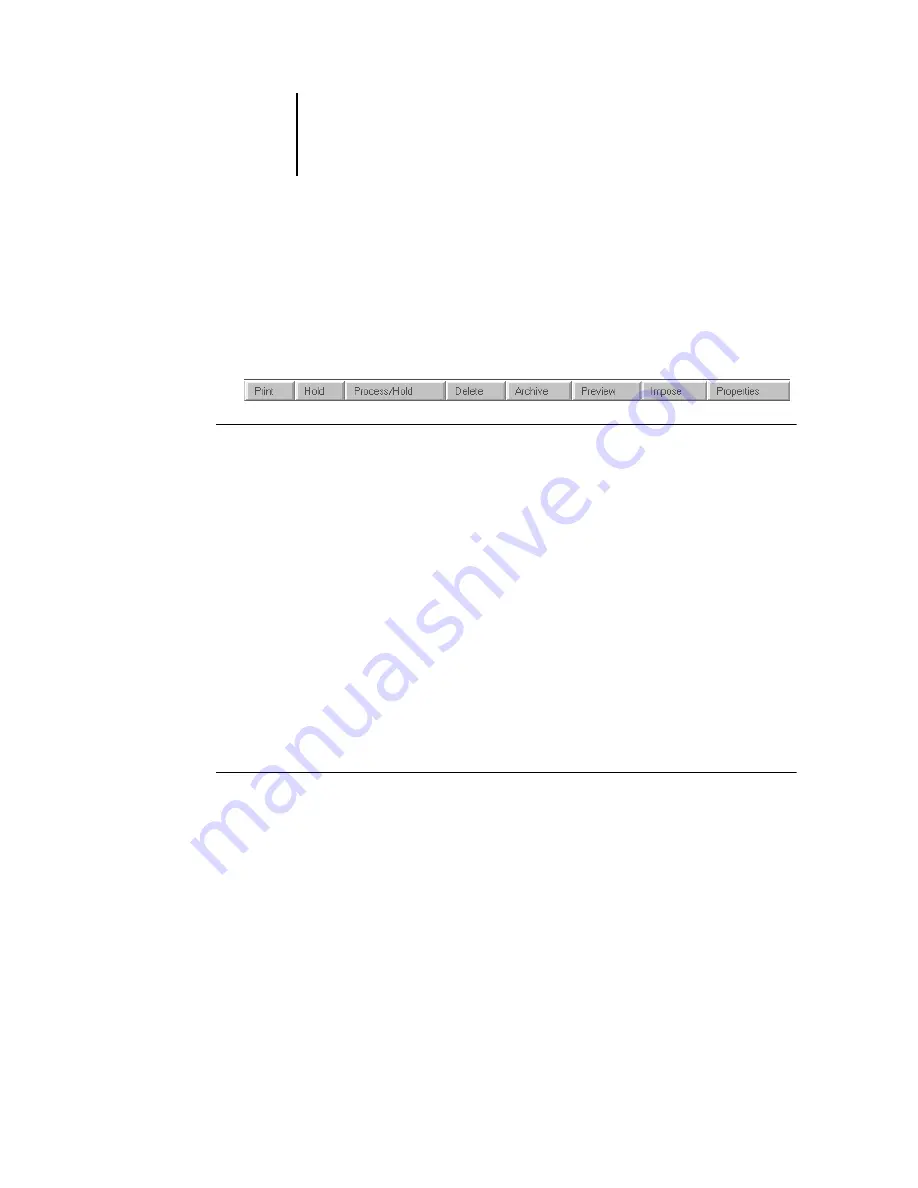
2
2-10
Introduction to Command WorkStation
Action buttons
Action buttons provide convenient access to frequently used job management
commands. You can also issue these commands by choosing them from the menu bar
or the context-sensitive menus. For a detailed description of each Action button
command, see the table on
.
T
O
ISSUE
AN
A
CTION
BUTTON
COMMAND
1.
Select a job in the Active Jobs window or the Jobs window.
2.
Click the desired Action button.
When a command is unavailable in the current context, its Action button
appears dimmed.
Preview windows
The Preview windows allow you to view thumbnail previews of selected jobs. You can
also use the Preview windows to reorder and delete pages of a job, and to merge pages
from several jobs into a single, merged job.
Monitoring single or multiple Fiery S300 servers
You can set the Active Jobs window, Jobs window, and Activity monitor to display job
information for a single Fiery S300 or all connected Fiery S300 servers.
T
O
SPECIFY
THE
F
IERY
S300
BEING
MONITORED
1.
Click the arrow in the server selection menu of the Active Jobs window, Jobs window,
or Activity monitor.
A menu appears, listing the names of all connected Fiery S300 servers.
2.
To display jobs for an individual Fiery S300, choose the Fiery S300 from the list.
To monitor jobs for all connected Fiery S300 servers, choose All Servers.
Print jobs on the specified Fiery S300 servers appear.