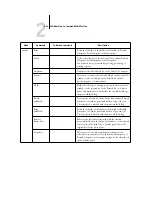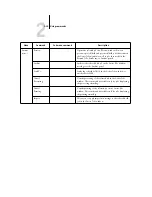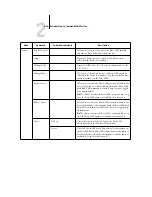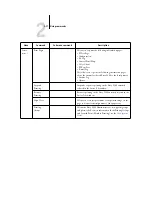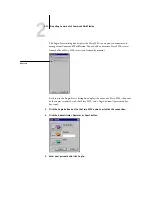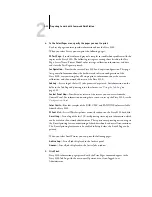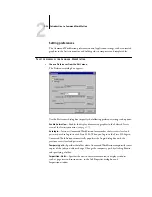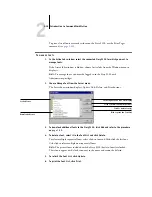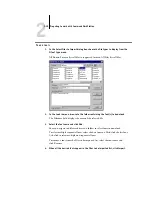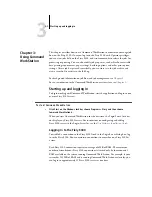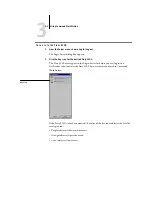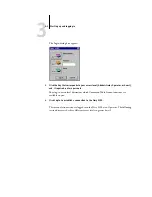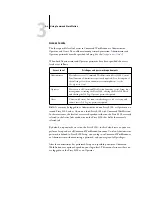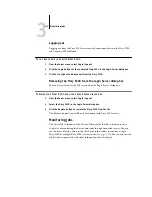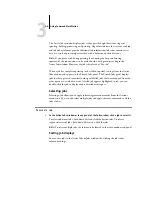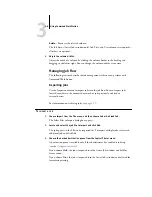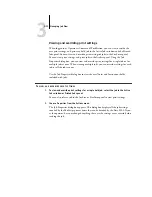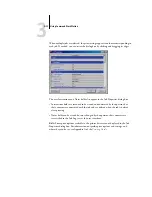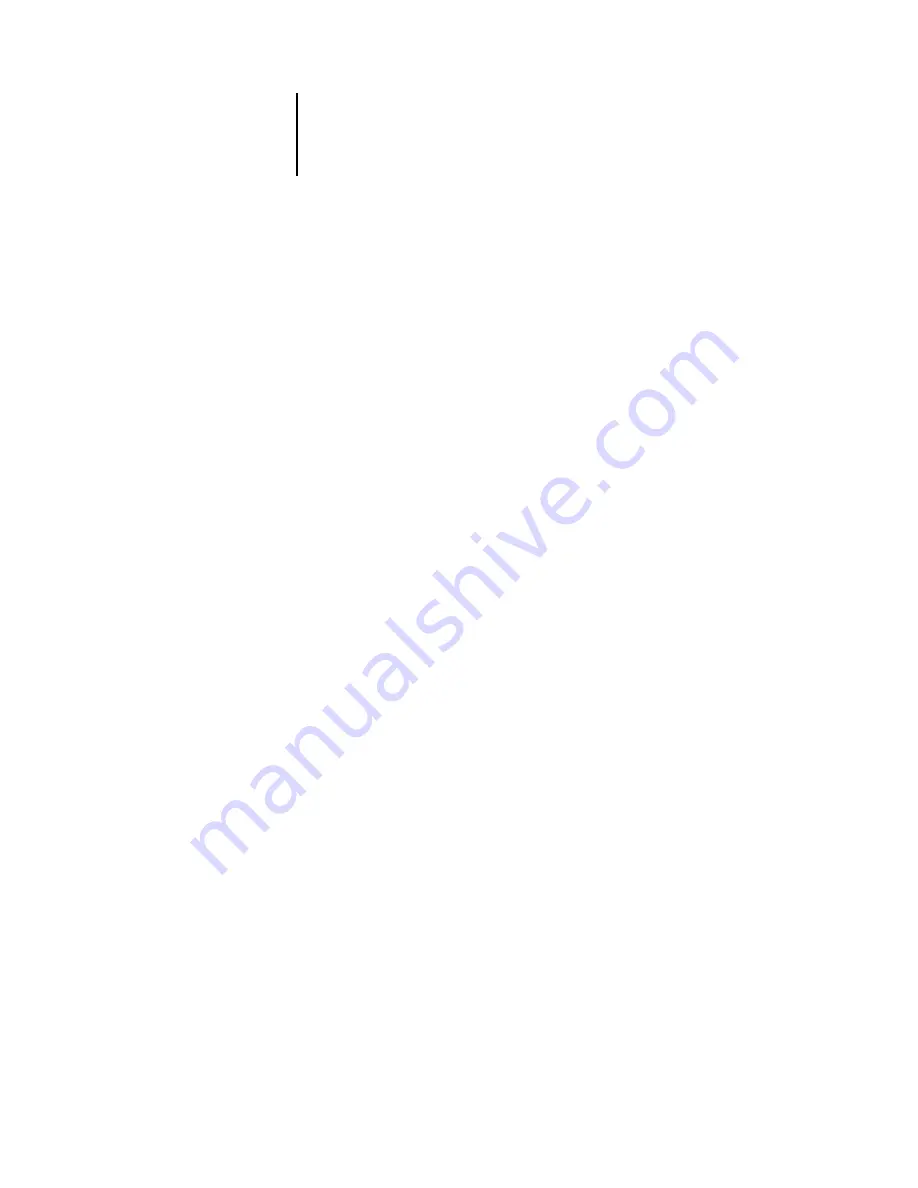
2
2-27
Preparing to work with Command WorkStation
6.
Click Print to print the alignment page.
7.
Once the page has printed, follow the directions on the alignment page.
Fold the page exactly in half horizontally, unfold it, and then fold it in half vertically.
When you unfold the sheet again, you will see that the fold lines cross three scales on
three sides of the page. Determine which number on the scale each fold line crosses.
8.
In the Enter alignment values section, enter the value where the fold crosses each of
the three scales, marked A, B, and C, for Side 1. If you choose to align for duplex
printing, enter the values for the three scales on Side 2 of the page, as well.
N
OTE
:
If you enter different values in A and C, the image will rotate, leading to uneven
areas on printed output. If this occurs, enter the same value in A and C.
9.
When you have entered all of the alignment values, click Apply, and then click Check
Alignment to print the new alignment page.
10.
To remove the alignments, select a tray and click Defaults in the Enter alignment
values section.
11.
Click Done.
Managing Fiery S300 fonts
The Fiery S300 includes a number of built-in printer fonts. You can download
additional fonts to the Fiery S300 using the Manage Font command. Users on the
network can also download fonts to the Fiery S300 using Fiery Downloader
™
(see the
).
N
OTE
:
To manage fonts, you must be logged in to the Fiery S300 with
Administrator privileges.
Downloading fonts, either from Command WorkStation or with Fiery Downloader,
requires that the Direct connection be published in Setup (see the
N
OTE
:
You cannot download TrueType fonts. If you use TrueType fonts in Windows,
you can print them by converting them to Adobe Type 1 fonts. To convert TrueType
fonts with the Adobe PS printer driver, click the Fonts tab and set up the Font
Substitution Table, as necessary.