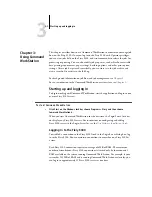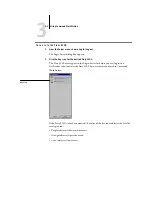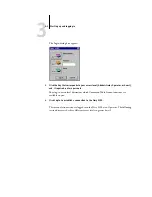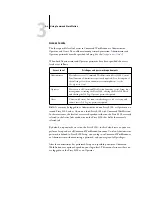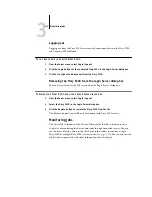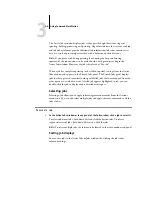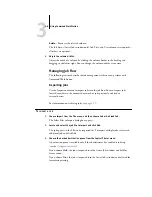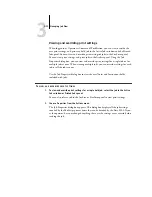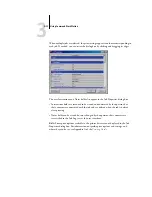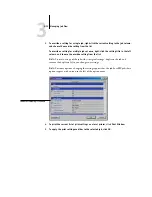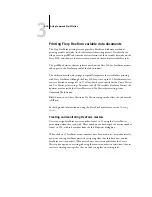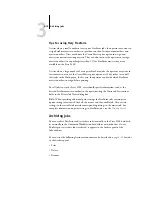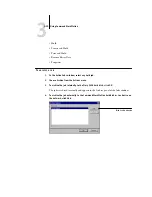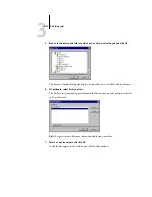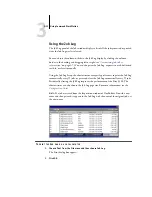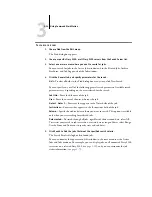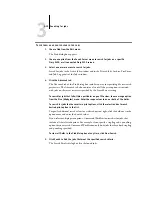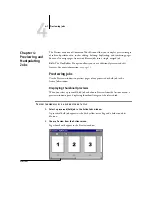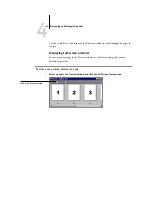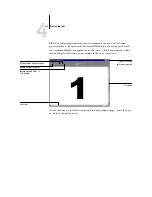3
3-14
Using Command WorkStation
Managing jobs on multiple Fiery S300 servers
Command WorkStation allows you to simultaneously connect to as many Fiery S300
servers as your RAM resources allow. You can view and manage jobs processed by
multiple Fiery S300 servers from a single location and balance the job load between
servers of similar capabilities.
• If you connect to multiple servers from Command WorkStation, you can easily
switch between the All Servers view and the Selected Server view in the Active Jobs
window, Jobs window, and Activity monitor. For more information, see
“Monitoring single or multiple Fiery S300 servers”
• With servers that support the feature, you can use the “Send to” command to
transfer jobs between servers.
For example, by viewing print jobs on all connected servers in the Active Jobs window,
you can monitor the print load on each Fiery S300 in your printing environment. If
one Fiery S300 has received a disproportionate number of jobs, you can balance the
load by transferring some of these jobs to another, less active Fiery S300.
T
O
TRANSFER
A
JOB
BETWEEN
SERVERS
1.
In the Active Jobs window, select any held job.
2.
Choose Send To from the Actions menu, and then select the Fiery S300 to which you
want to send the job.
3.
Click Yes to confirm the transfer of the job.