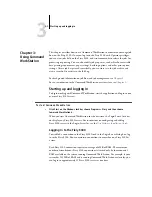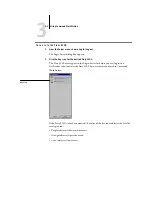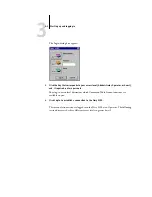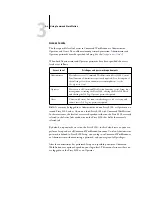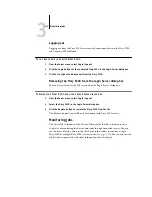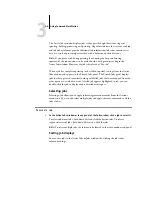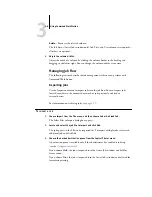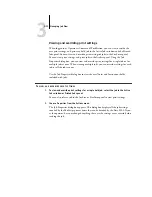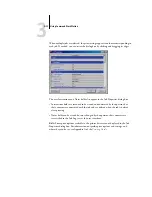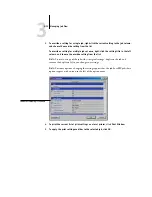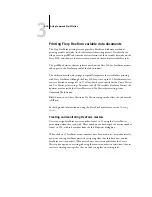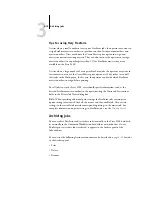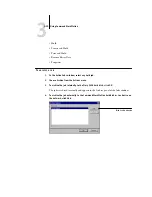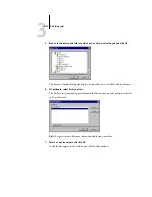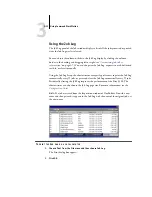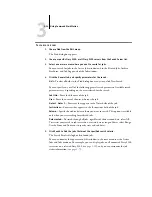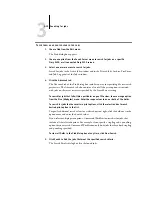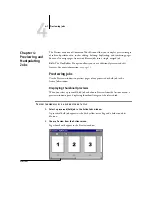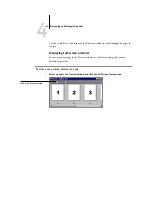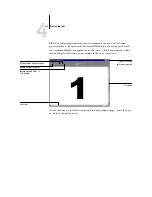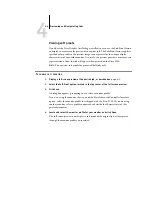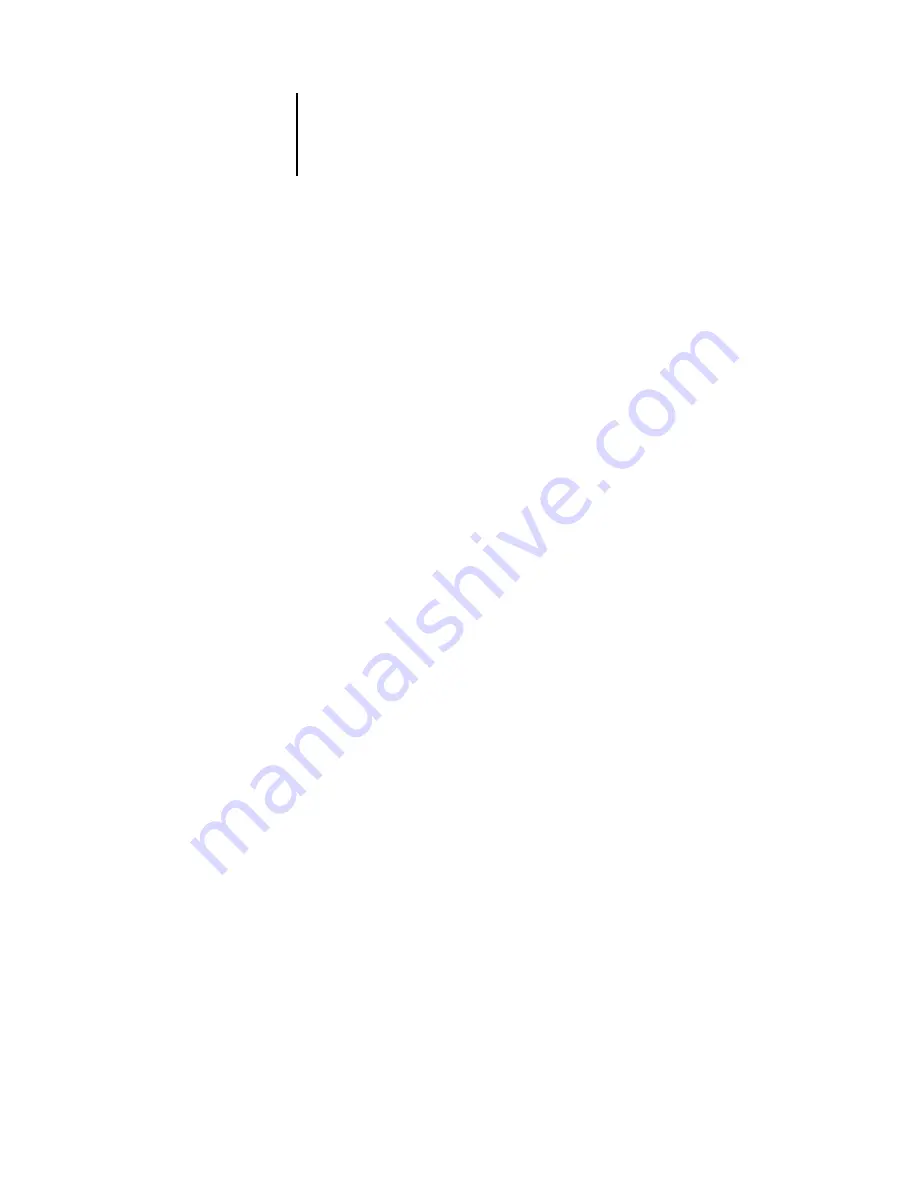
3
3-15
Managing job flow
Canceling jobs
You may need to cancel a job after it has been routed for processing or printing.
You can cancel a selected job only while it is being processed or printed. You cannot
cancel a job that is waiting to be processed or printed.
• Canceling jobs during processing—While a job is processing in the Active Jobs
window, select the job and choose Cancel Processing from the Actions menu.
When the job is canceled, a Canceling message appears on the Fiery S300 Control
Panel. The name of the canceled job appears in the Job Log.
• Canceling jobs during printing—While a job is printing in the Active Jobs window,
select the job and choose Cancel Printing from the Actions menu.
When the print job is canceled, a Canceling message appears on the Fiery S300
Control Panel. The name of the canceled job appears in the Job Log.
N
OTE
:
Canceled jobs may be partially printed, and may include pages with one or more
missing color plates, or pages that are completely blank.
• Canceling a job at the Control Panel—From the Fiery S300, the most direct way to
cancel a job is to press the top button on the Fiery S300 Control Panel while reading
the name of the job that is processing or printing. For more information on the
Control Panel, see the
• Pausing all jobs on the Fiery S300—Choose Suspend Printing from the Server menu
to suspend the printing of all jobs on the Fiery S300. To continue printing jobs,
choose Resume Printing from the Server menu.