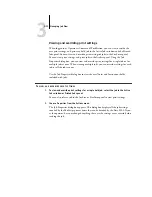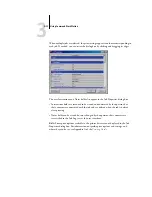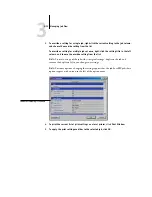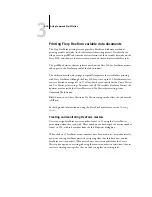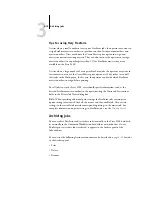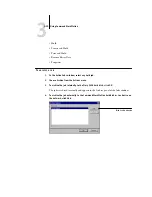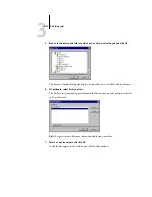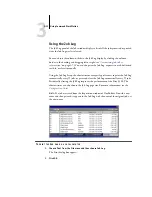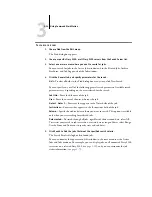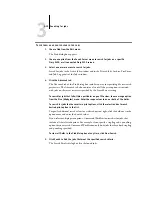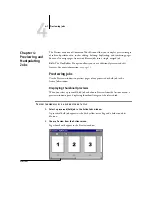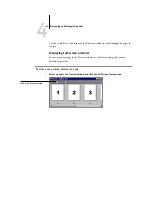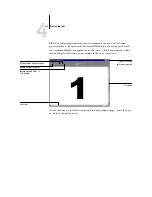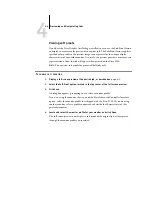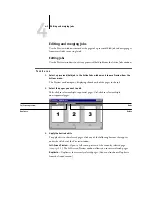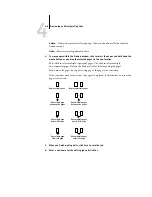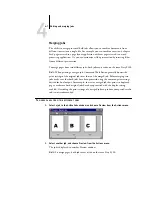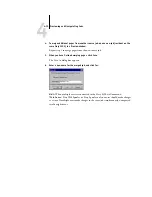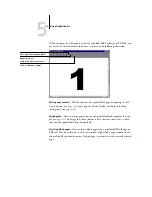3
3-23
Searching for jobs
T
O
EXPORT
THE
J
OB
L
OG
1.
If it is not already displayed, click the Job Log tab on the Jobs window to open the
Job Log panel.
2.
Click inside the Job Log panel to make it active.
3.
Choose Export from the File menu, and then choose Window.
The Export dialog box appears.
4.
Rename the file, if desired (the default name is job.log), specify a destination, and
then click Save.
The Job Log is exported to a tab-delimited text file. You can open the exported file
using a spreadsheet, database, or word processing application.
T
O
CLEAR
THE
J
OB
L
OG
•
Choose Clear from the Server menu and then choose Job Log.
N
OTE
:
You can clear the job log only if you are logged in to the Fiery S300 with
Administrator privileges.
Searching for jobs
The Find command allows you to search for and locate jobs on connected servers,
using search parameters such as job file names or dates of creation. You can limit your
search to jobs on a single Fiery S300, or all connected Fiery S300 servers. Use the Find
command to search for jobs that appear in the Active Jobs window and in the Printed
Jobs, Archive, FreeForm, and Job Log panels of the Jobs window.
You can perform advanced searches based on the file sizes and specific print options
associated with jobs. You can save any set of general or advanced search parameters as a
Find template, which you can reuse to perform the search again.