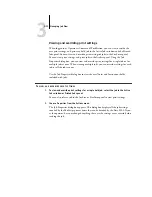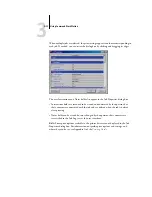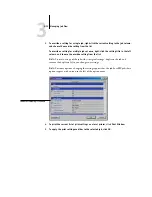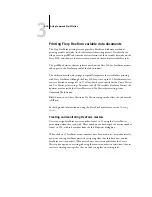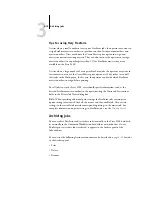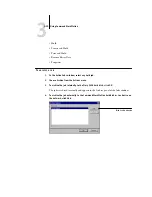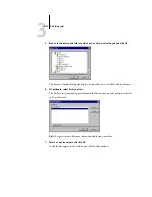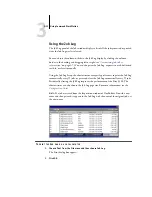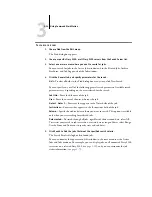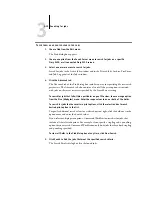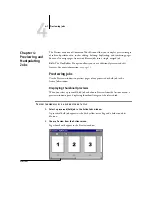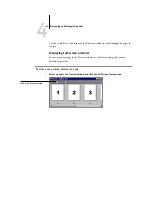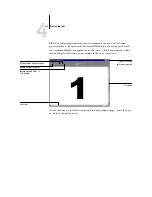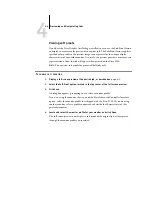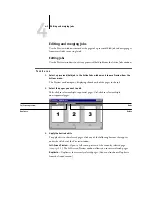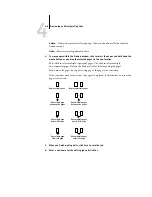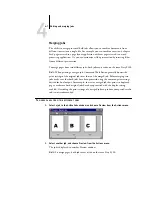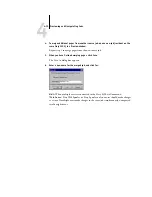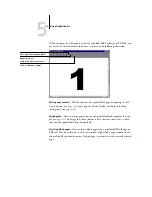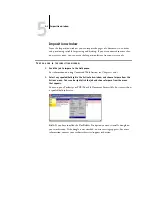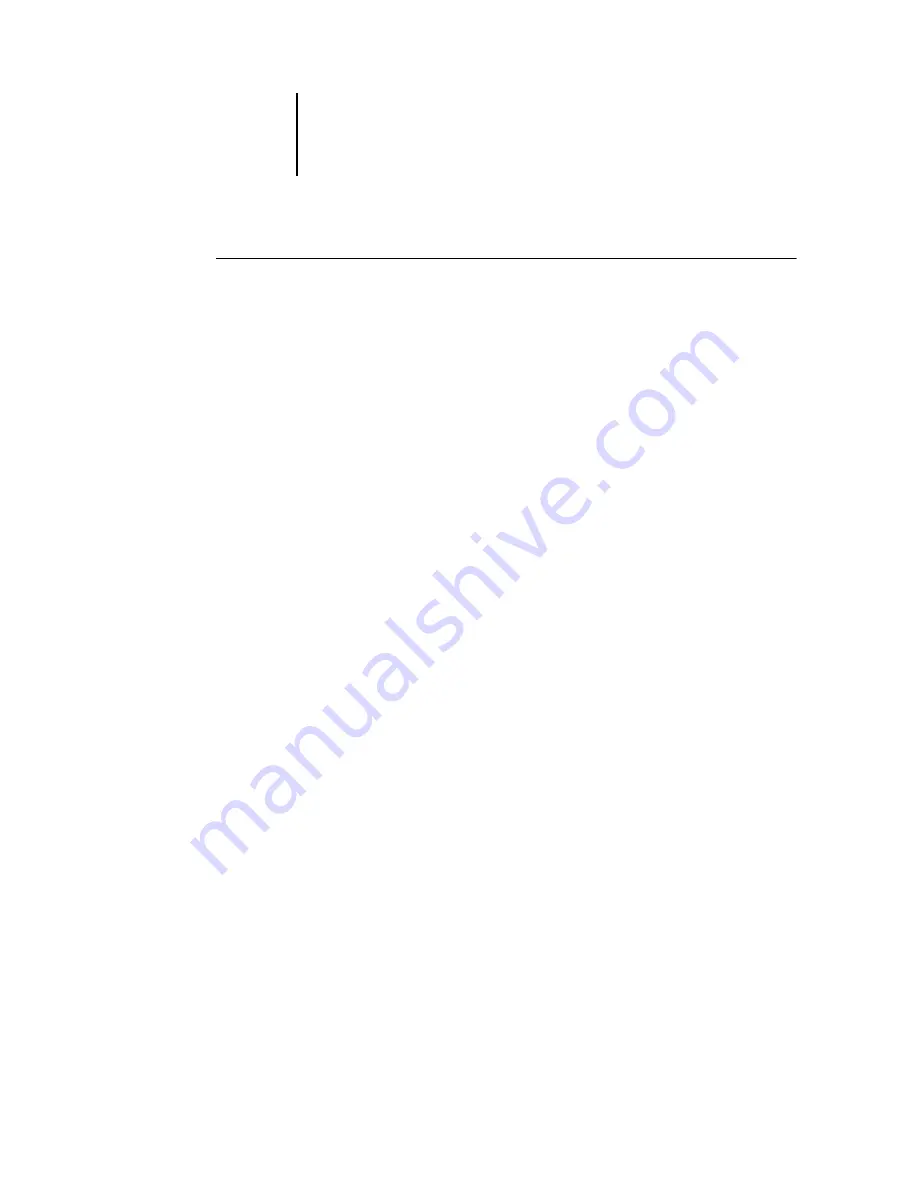
3
3-24
Using Command WorkStation
T
O
SEARCH
FOR
JOBS
1.
Choose Find from the Edit menu.
The Find dialog box appears.
2.
Choose a specific Fiery S300, or all Fiery S300 servers from the Search Server list.
3.
Select one or more areas where you want to search for jobs.
You can search for jobs in the Active Jobs window and in the Printed Jobs, Archive,
FreeForm, and Job Log panels of the Jobs window.
4.
Click the General tab, and specify parameters for the search.
N
OTE
:
To clear all fields in the Find dialog box at any time, click New Search.
You can specify any or all of the following general search parameters. Available search
parameters vary, depending on the areas selected for the search.
Job title
—
Enter the file name of the job.
User
—
Enter the name of the user who sent the job.
Notes 1
,
Notes 2
—
Enter text that appears in the Notes fields of the job.
Instructions
—
Enter text that appears in the Instructions field of the job.
Volume
—
Specify the archive drive volume you want to search. This option is available
only when you are searching for archived jobs.
Date created
—
To search through all jobs, regardless of their creation date, select All.
To restrict your search to jobs created on a certain date or range of dates, select Range.
Use the From and To menus to specify start and end dates.
5.
Click Search to find the jobs that meet the specified search criteria.
The Search Results dialog box lists found jobs.
You can customize the appearance of this window in the same manner as the Active
Jobs and Jobs windows. For example, you can display jobs on all connected Fiery S300
servers or on a selected Fiery S300 (see
), and you can customize the job
ticket information (see