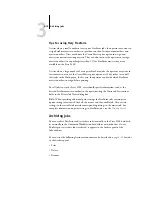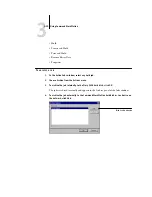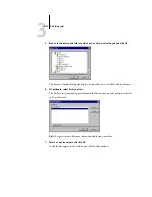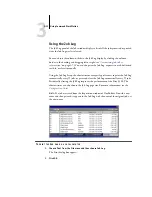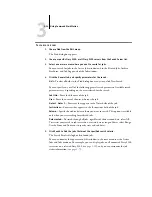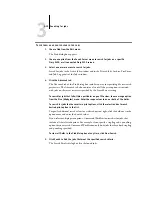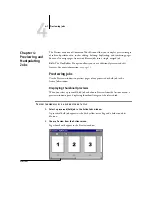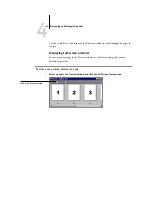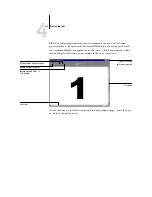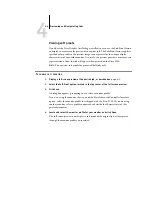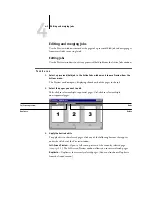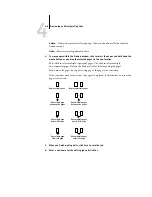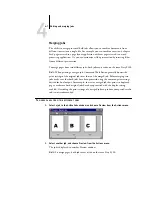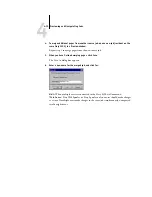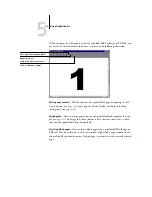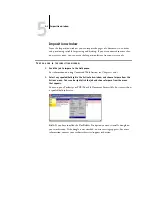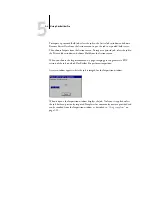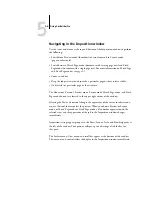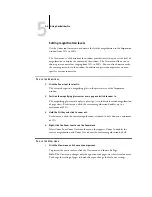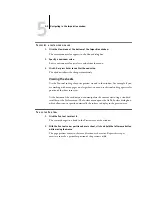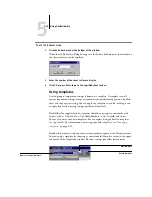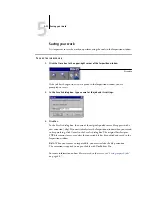4
4-6
Previewing and Manipulating Jobs
Delete
—Deletes the currently selected pages. (You can also choose Delete from the
Actions menu.)
Undo
—Reverses recently performed edits.
4.
To move pages within the Preview window, click to select the pages, and hold down the
mouse button as you drag the selected pages to the new location.
Shift-click to select multiple, sequential pages; Ctrl-click to select multiple,
non-sequential pages. Release the Shift or Ctrl key before moving the pages.
If you move the pages on top of existing pages, the pages are overwritten.
If the icon does not have an arrow, the pages are replaced; if the icon has an arrow, the
pages are inserted.
5.
When you finish making edits, click Save to save the job.
6.
Enter a new name for the editing job and click Yes.
…
…
Replace single page
Replace multiple pages
Move single page
Move multiple pages
between two pages
between two pages
…
Move single page
Move multiple pages
before first page
before first page
…
Move single page
Move multiple pages
after last page
after last page