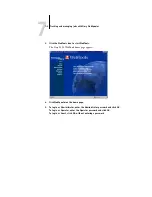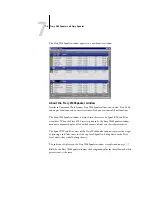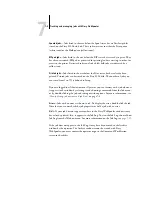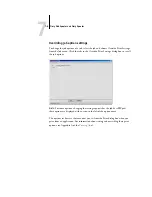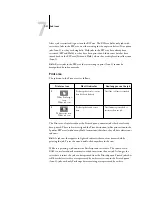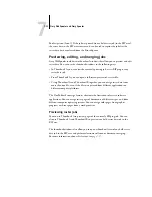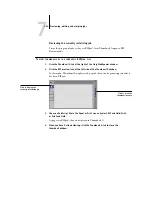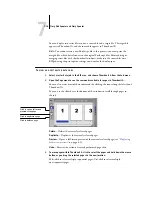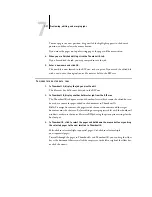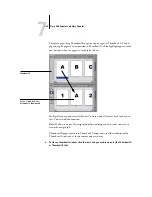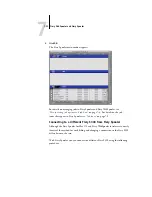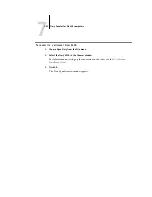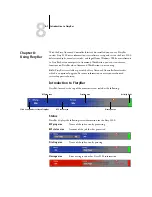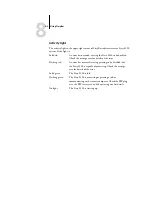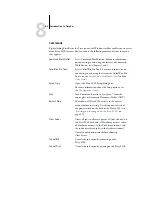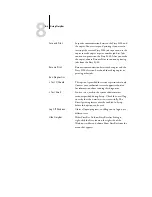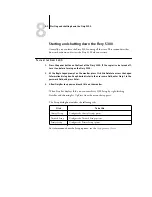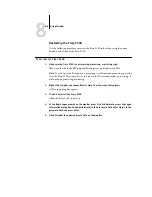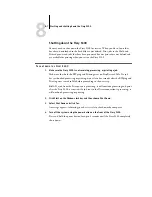7
7-16
Fiery WebSpooler and Fiery Spooler
You can display two raster files at once: a source file and a target file. The target file
appears in Thumbnail A, and the source file appears in Thumbnail B.
N
OTE
:
You cannot create a new PostScript file in this process; you must print the
merged file, which has references to the original PostScript files. Before editing or
merging raster files with the thumbnail windows, make sure the source files were
RIPped using the print option settings you want for the final output.
T
O
VIEW
AND
EDIT
RASTER
DATA
JOBS
1.
Select a raster data job in the RIP area, and choose Thumbnail A from the Job menu.
2.
Open the Page menu to see the commands available for pages in Thumbnail A.
You can also access most of these commands by clicking the icons along the left side of
Thumbnail A.
You can use the slider bar at the bottom of the window to scroll through pages in
the job.
Delete
—Deletes the currently selected pages.
Duplicate
—Duplicates the currently selected pages.
Preview
—Opens a full-screen preview of the currently selected page (see
Undo
—Reverses the action of recently performed page edits.
3.
To move pages within Thumbnail A, click to select the pages and hold down the mouse
button as you drag the selected pages to the new location.
Shift-click to select multiple, sequential pages; Ctrl-click to select multiple,
non-sequential pages.
Click to open a full-screen
preview of the page
Click to duplicate a page
Click to delete a page