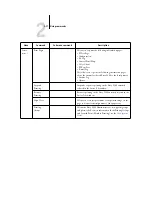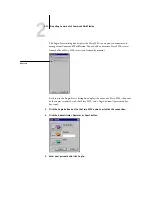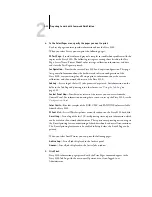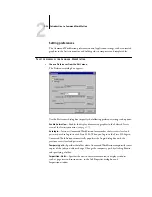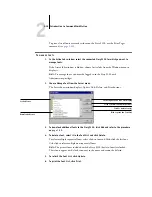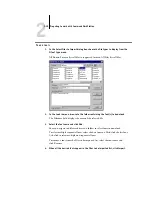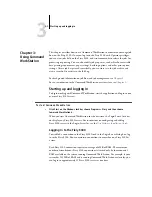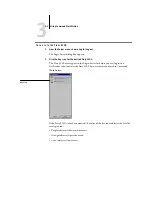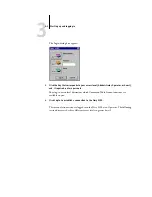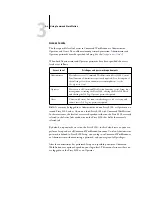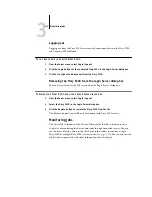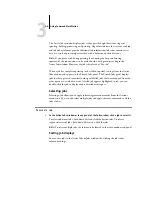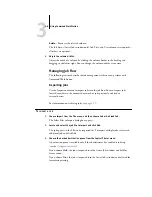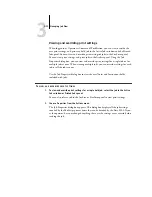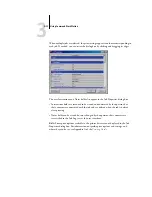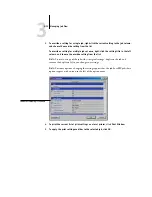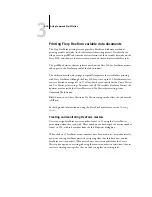3
3-1
Starting up and logging in
This chapter describes how to use Command WorkStation to monitor and manage job
flow on the Fiery S300. Once you log in to the Fiery S300 with Operator privileges,
you can view jobs held on the Fiery S300, and issue commands to release the jobs for
processing or printing. You can also modify job properties, such as FreeForm variable
data printing requirements, paper settings, finishing options, and other print option
settings. After a job has printed successfully, you can store it in the job archive, and
view a record of its activity in the Job Log.
For background information on job flow and job management, see
For an introduction to the Command WorkStation user interface, see
Starting up and logging in
To begin working with Command WorkStation, start the application and log in to one
or more Fiery S300 servers.
T
O
START
C
OMMAND
W
ORK
S
TATION
•
Click Start on the Windows taskbar, choose Programs > Fiery, and then choose
Command WorkStation 4.
When you start Command WorkStation for the first time, the Login Server list does
not display any Fiery S300 servers. For instructions on configuring and adding
Fiery S300 servers to the Login Server list, see the
User Software Installation Guide
.
Logging in to the Fiery S300
To establish a connection to the Fiery S300 listed in the Login Server dialog box, log
in to the Fiery S300. You can maintain connections to more than one Fiery S300 at
a time.
Each Fiery S300 connection requires an average of 4MB of RAM. The maximum
number of simultaneous Fiery S300 connections is limited only by the amount of
RAM available on the system running Command WorkStation. For example, if your
system has 128MB of RAM and is running Command WorkStation exclusively, you
can log in to approximately 25 Fiery S300 servers at one time.
Chapter 3:
Using Command
WorkStation