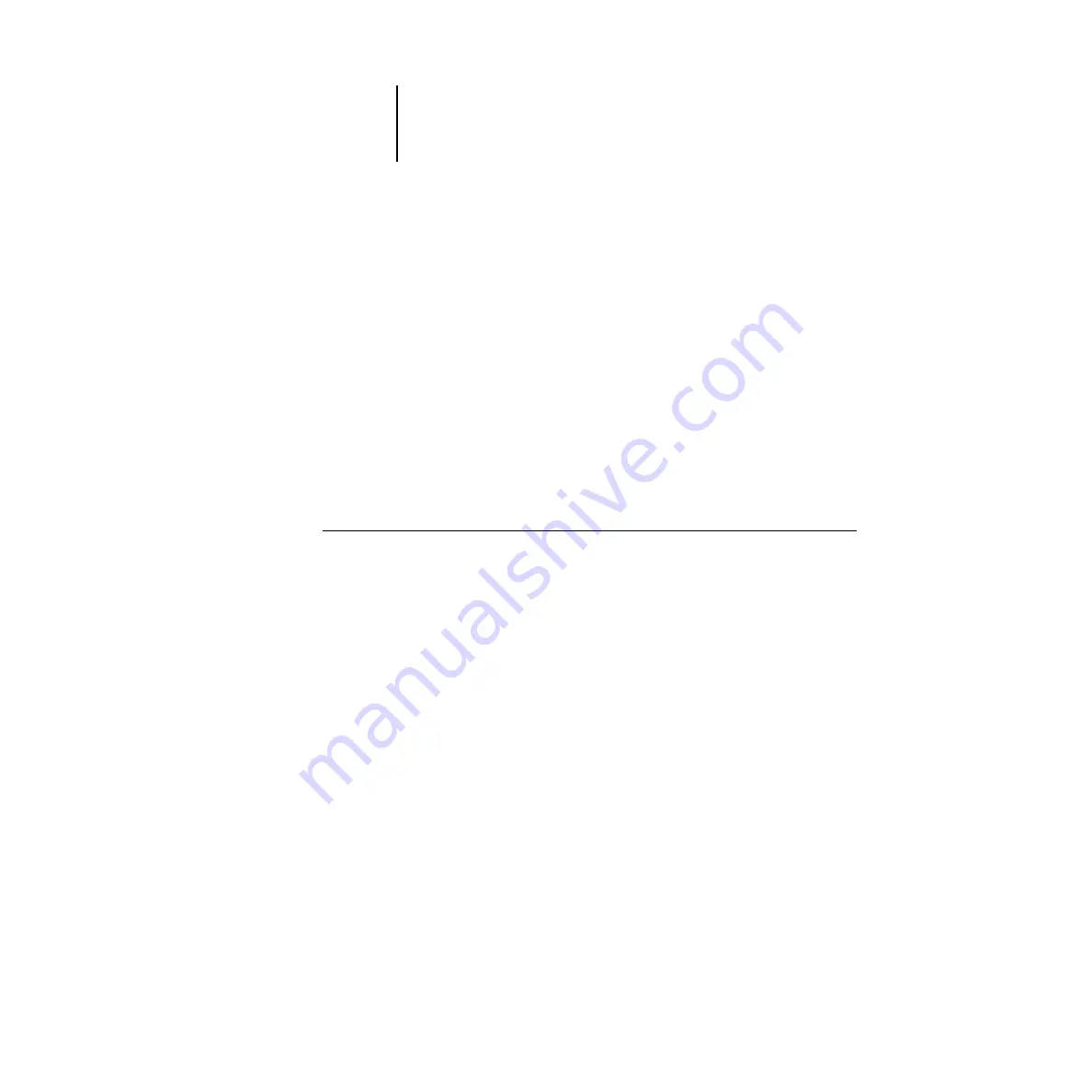
4
4-20
Setting up Network Servers
6.
Click the Protocols tab and configure the Windows NT 4.0 server with its own IP
address, subnet mask, and default gateway.
For Windows NT 4.0 configuration options you can use with various host name sys-
tems, see your Windows NT 4.0 documentation.
7.
When you are finished configuring TCP/IP, click Apply, and close the Network control
panel.
8.
Restart your computer.
9.
Add the Fiery X2 to the network (see the next section).
Adding the Fiery X2 to the TCP/IP network
If your TCP/IP network consists of Windows NT 4.0 servers and Windows NT 4.0
clients, use the directions in this section. If the network also includes UNIX
workstations, also check the directions on page 4-28.
T
O
ADD
THE
F
IERY
X2
TO
A
TCP/IP
NETWORK
WITH
A
W
INDOWS
NT 4.0
SERVER
:
1.
On the Fiery X2 Control Panel, perform Server Setup, Network Setup and Printer Setup
to support TCP/IP printing.
Enter the options in Protocol Setup (IP address of the Fiery X2, Subnet mask, and
Gateway address).
2.
Register the IP address of the Fiery X2 in the host name database used by your sys-
tem.
For installations that don’t have a network administrator or a central host name
database, add the Fiery X2 to the
hosts
file on the Windows NT 4.0 server. Also add it
to the
hosts
file on any workstations that have TCP/IP loaded and will use the Fiery
utilities.
Adding a Fiery X2 entry to the Windows NT 4.0 hosts file
The
hosts
file maps remote devices to IP addresses. Host names are used in TCP/IP
environments to locate IP addresses. Users can then communicate with any device over
TCP/IP by using the host name rather than having to remember its IP address.
A generic
hosts
file is added when you install TCP/IP support.
















































