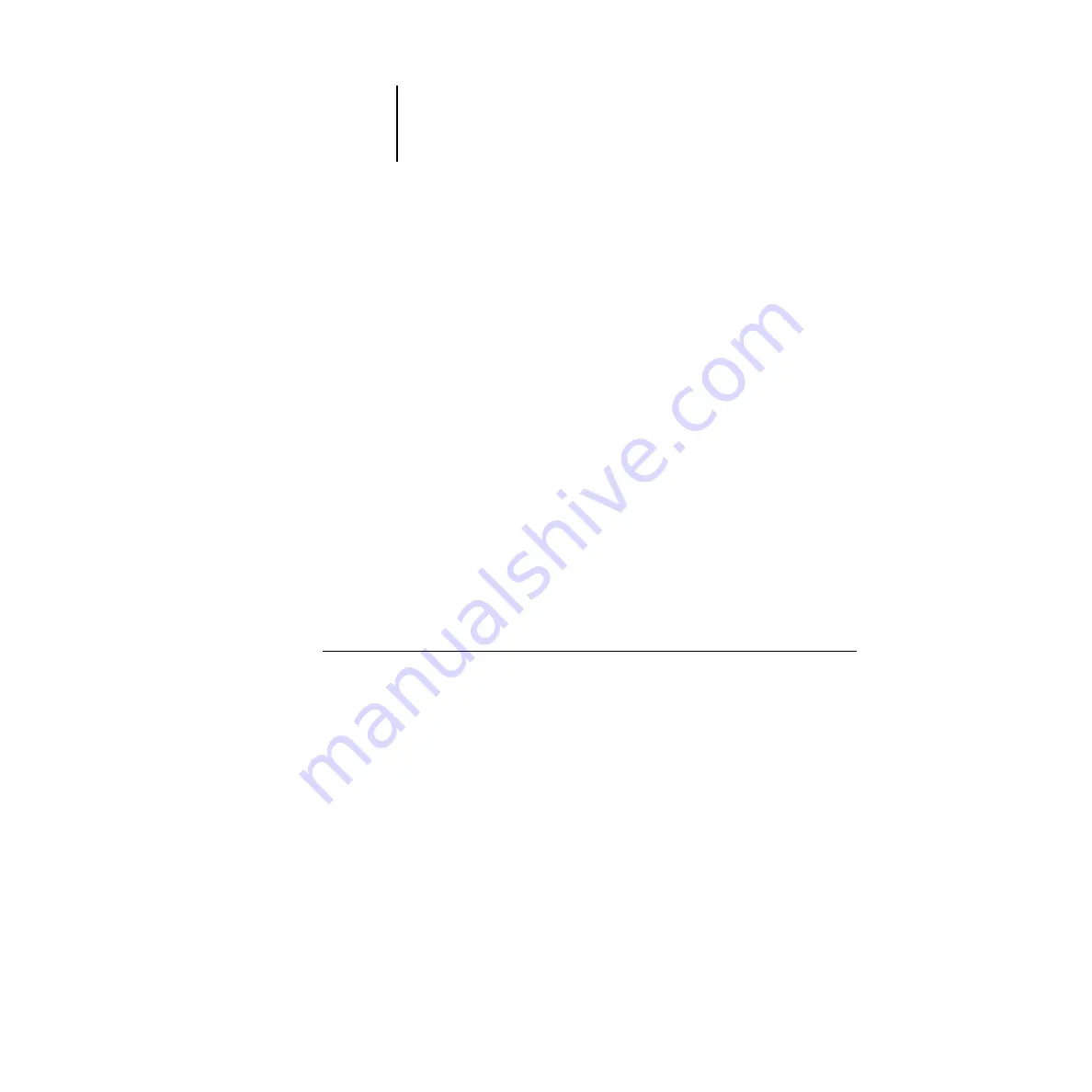
2
2-44
Setting up the Fiery X2
N
OTE
:
In addition to Auto Clearing, the Job Log (together with all queued jobs) is also
cleared when you choose Clear Server from the main Setup menu, when system soft-
ware is reinstalled, or when a new version of system software is installed on the
Fiery X2.
Job Log Page Size
Tabloid/A3 Letter/A4 [Tabloid/A3]
Select the paper size for printing the Job Log. Regardless of page size, 55 jobs are listed
on a page. The paper size used depends on the
Default Paper Sizes
setting in the Printer
Setup. If the
Default Paper Sizes
setting is
US
, the Job Log is printed on tabloid or letter
size paper, with tabloid the default.
Save Changes
Yes/No [Yes]
Select
Yes
to activate any changes made in Job Log Setup; select
No
to return to the
main Setup menu without making any changes.
Calibration
The Calibration menu lets you calibrate the Fiery X2 from the copier glass using
AutoCal
™
(automatic calibration). The Calibration menu also lets you remove the
current calibration. When the Fiery X2 is calibrated, a color correction curve is applied
to every color document that is processed for printing.
T
O
PREPARE
FOR
CALIBRATION
:
1.
If this is the first time you are setting up the Fiery X2, complete Server Setup, Net-
work Setup, and Printer Setup before you perform a calibration. Save Setup changes
and boot up to Idle.
Color Mode must be set to
CMYK
to perform calibration (see page 2–38).
2.
When the Fiery X2 is at Idle, turn the power switch off.
3.
Turn on the Fiery X2.
4.
When the Setup message appears, press any key.
















































