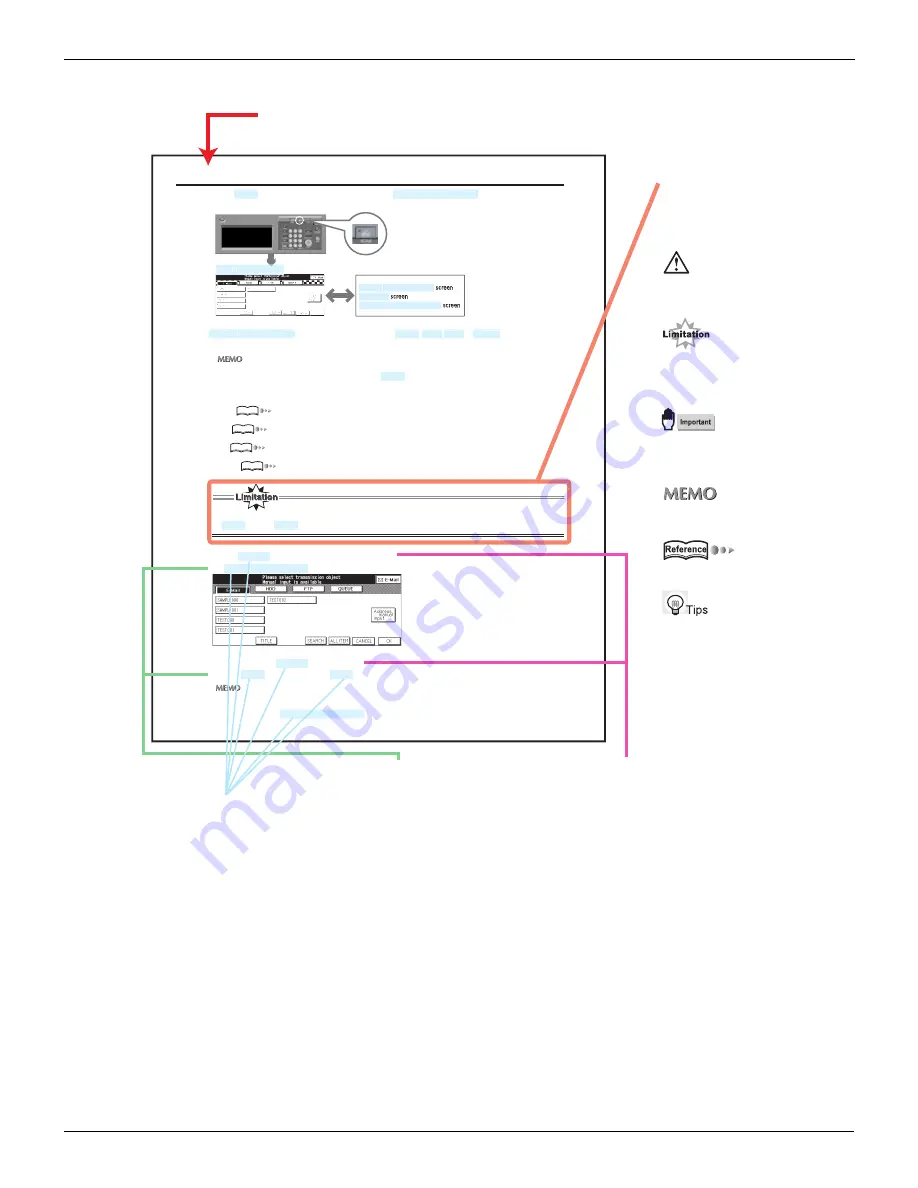
About this Manual (Continued)
6
How to read this Manual
3-2 Selecting the Destination
When you press [SCAN] button, scanning features is activated and the screen appears.
On the
screen, you select the key from [E-Mail],
,
or
and set items corre-
sponded with your selection.
You can select multiple destinations. In this case, select the next destination after setting of items for the destina-
tion already selected and omit the procedure to press
button not to clear the settings for the destination
already selected.
E-Mail:Å@
“Selecting the Destination (E-Mail)” on page 46.
HDD:Å@
“Selecting the Storage Location (HDD)” on page 55.
FTP:Å@
“Selecting the Destination (FTP)” on page 60.
QUEUE:Å@
“Selecting the Destination (QUEUE)” on page 66.
After the scanning operation, it is recommended to activate the printer mode or copy mode by pressing the
button or [COPY] b
r
utton of the control panel.
Control Panel
screen (E-Mail)
Reference
Reference
Reference
Reference
1.
Press [SCAN] button on the control panel.
The
screen is displayed on the LCD screen.
2.
Make sure that [E-Mail] is selected.
When the is
not selected, touch
.
You can remove a selection of the transmission object you selected once by touching the same transmission
object once again. However, you cannot remove a selection after you have selected an E-Mail address / Box No. /
FTP server on each
screen. In this case, please operate it after removing selections
of those by touching the same.
This document contains
call out spaces in the
body. Types of call out
shown in this way are as
follows.
Explains cautions and
restrictions or operating
hardware and software.
Explains function
principles and other
functions that cannnot
be used together.
Explains important
notices on operating
procedures.
Explanations to
supplement the body.
Shows a page to refer.
Refer to if necessary.
Hints and Advices on
operating procedures.
This page does not exist in the document.
[ ] are used for the
terms displayed on
the screens.
Describes operating
procedures.
Shows an object and feature of a procedure.
Describes status
of hardware and
software when an
operation is done.
[SCAN]
[E-Mail]
[Select Tr
T
T ansmission Object]
[PRINT]
[COPY]
[SCAN]
[Select Tr
T
T ansmission Object]
[E-Mail], [HDD], [FTP]
[QUEUE]
[SCAN]
[Select Tr
TT ansmission Object]
[Select Tr
T
T ansmission Object]
[Select Tr
T
T ansmission Object]
[Title input]
[Search a Tr
T
T ansmission Object]
[E-Mail]
[E-Mail]
[Select Tr
T
T ansmission Object]








































