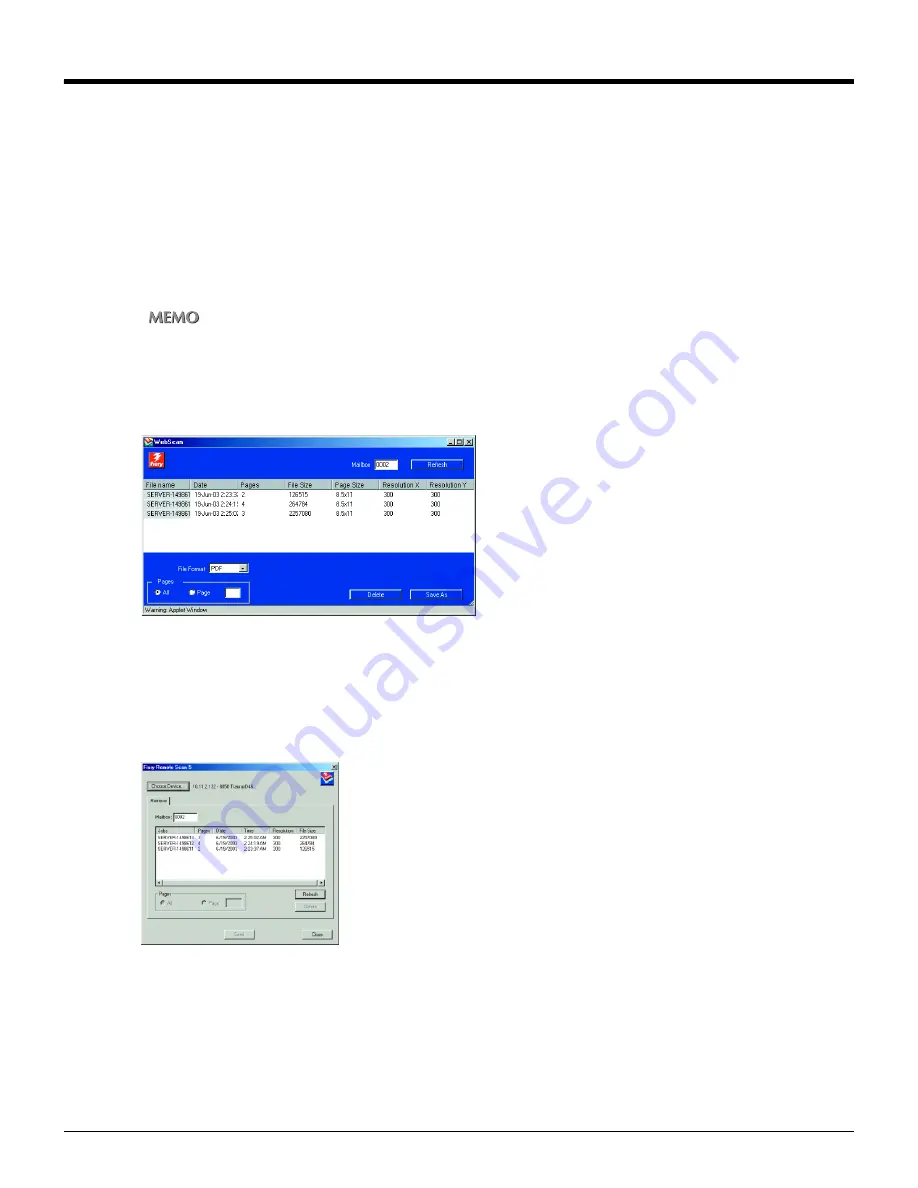
88
Chapter 4 : Importing the Scanned Data
4-1 Retrieving in From HDD
How to read in scanned data
Use the Utility of the Copier to read in scanned data stored in HDD of the print controller.
You can import the scanned data with following ways:
•
Read in scanned data through WebScan
•
Read in scanned data through Fiery Remote Scan application
•
Read in scanned data through TWAIN-compliant Fiery Remote Scan plug-in
In those utilities, “Mail Box” means “Box (No.)” on importing the scanned data.
For detailed operations of these utility tools, please refer to the “Print Controller’s User’s Guide”.
WebScan
WebScan is one of the “Fiery WebTools” that enables to use scanning features of the print controller through your Browser.
Start WebScan and set the Box No. to the column “MailBox area”, scan jobs (stored scanned data) are listed.
Select a scan job from the list and you can read it into your computer (local saving).
Fiery Remote Scan Application
Fiery Remote Scan is an application to use remote scanning features of the print controller.
Start Fiery Remote Scan application, login to the print controller and set the Box No. to the column “MailBox”. Scan jobs
(stored scanned data) are listed.
Select a scan job from the list. You can send it as attached file of an E-Mail, upload it to a FTP server and read it into your
computer (local saving).















































