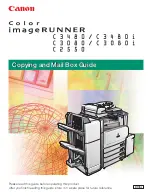1-3 Basic Operation (Continued)
26
Chapter 1 : Overview of the Scanning Features
•
The [Uppercase letter input] screen
When the [Lowercase letter input] screen is displayed, the [Uppercase letter input] screen appears if you touch [Capi-
tal/Small].
When the [Symbol input] screen is displayed, the [Uppercase letter input] screen appears if you touch [Alphabet] first
and the [Capital/Small] next.
•
The [Symbol input] screen
When the [Lowercase letter input] screen or the [Uppercase letter input] screen is displayed, the [Symbol input] screen
appears if you touch [Sign].
Inputting text
Use the KEYPAD of the control panel to input numbers.
1.
Confirm that the [Keyboard Input] screen (Lowercase letter / Uppercase letter / Sym-
bol) you need appears.
If it is not a screen you need, replace the screen by touching the [Alphabet] / [Capital/Small] / [Sign]
2.
Touch the letter keys on the LCD screen to input the letters.
Letters you input appear on the upper part of the screen.
•
Caret “|”, representing an input position, flashes on and off in addition to the letters displayed on the upper part
of the screen.
•
When you touch [Delete], a letter which is before the caret position is deleted at a time.
•
When you touch the
, a caret position moves left.
•
When you touch the
, a caret position moves right.
3.
Confirm letters you inputted and touch [OK] on the LCD screen.
The screen returns to the screen that was displayed before touching the [Input key indicate].
Letters you input appear on the screen.
Summary of Contents for X3eTY 50C-KM
Page 108: ...107 Chapter 6 Troubleshooting 6 1 Cannot use the scanner 108 ...
Page 110: ...109 Appendix Appendix 1 Product Specifications 110 ...
Page 113: ...Index Continued 112 T Title 9 54 TWAIN compliant Fiery Remote Scan plug in 99 Z ZOOM 76 77 ...
Page 114: ...2006 1 Fiery X3eTY 50C KM E V100 ...