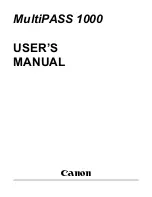2-2 Registering Destinations (E-Mail) (Continued)
31
Chapter 2 : Before Using the Scanning Features
7.
Touch [E-Mail Address].
The [E-Mail Address] is highlighted.
8.
Touch [Input key indicate].
The [Keyboard Input] screen appears.
9.
Input the E-Mail Address and touch [OK].
The display returns to the [Transmission Address Input] screen.
The E-Mail Address you inputted appears on the [Transmission Address Input] screen.
•
Enter the E-Mail address in 54 alphanumeric characters. Only following marks can be used:
@, - (hyphen), _(underscore), (space)
•
Input number with the Keypad of the control panel.
•
For information about inputting text, please refer to “Inputting Text” on page 25.
10.
Make sure the contents you input and touch [ENTRY].
The contents you set are saved.
The display returns to the [Select Transmission Object] screen (E-Mail).
The Entry Name you inputted appears on the LCD screen.
If no entry name is entered at the time of registration, the E-mail address is shown as the entry name.
Summary of Contents for X3eTY 50C-KM
Page 108: ...107 Chapter 6 Troubleshooting 6 1 Cannot use the scanner 108 ...
Page 110: ...109 Appendix Appendix 1 Product Specifications 110 ...
Page 113: ...Index Continued 112 T Title 9 54 TWAIN compliant Fiery Remote Scan plug in 99 Z ZOOM 76 77 ...
Page 114: ...2006 1 Fiery X3eTY 50C KM E V100 ...