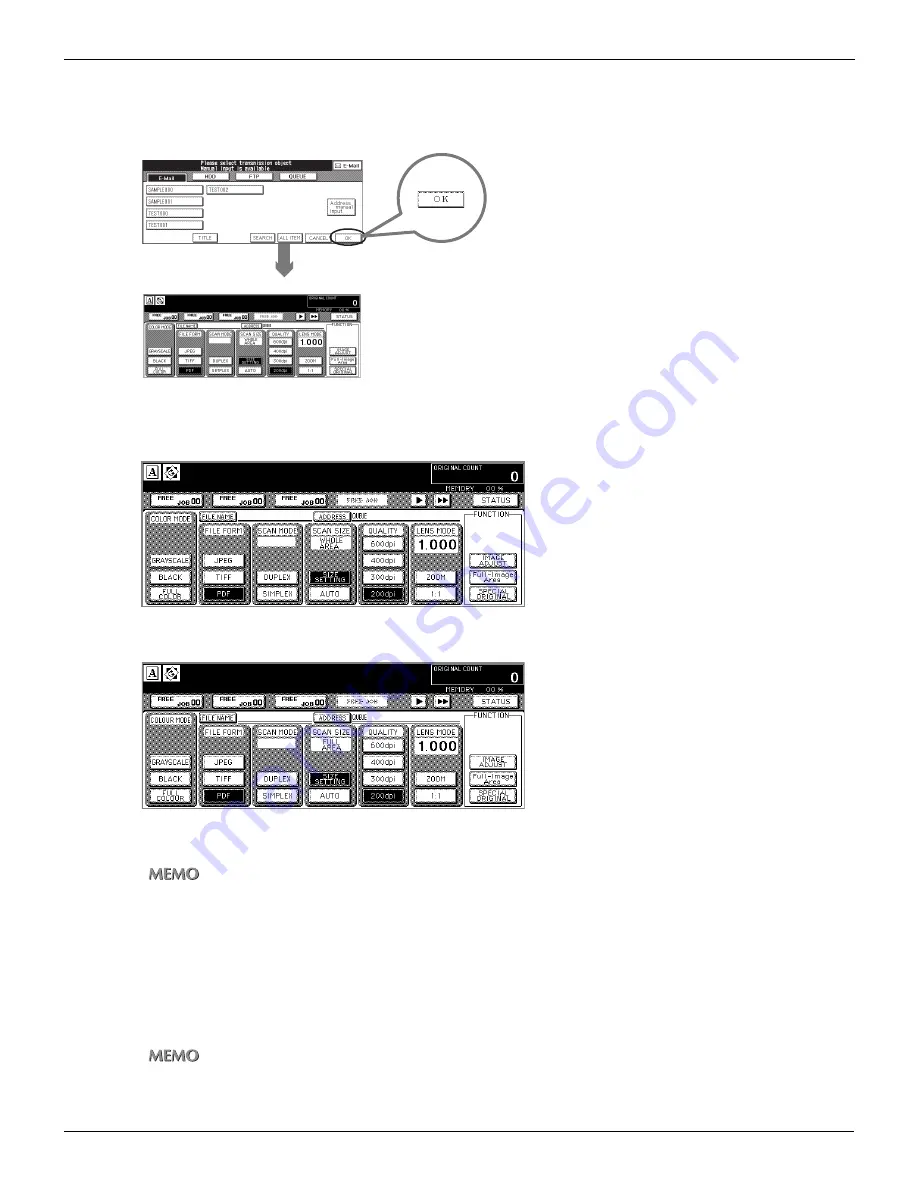
1-3 Basic Operation (Continued)
23
Chapter 1 : Overview of the Scanning Features
●
[Scanner setting basic] screen
The [Scanner setting basic] screen is displayed when you touch [OK] on the [Select Transmission Object] screen.
On the [Scanner setting basic] screen, you can set various basic settings to scan the image data.
•
U.S.A.
•
Others
When you touch [ADDRESS], back to the [Select Transmission Object] screen with setting you made.
When the [Scanner setting basic] screen is displayed, you can return to the [Select Transmission Object] screen as
follows:
•
Touch [CANCEL] on the LCD
•
Press [AUTO RESET] button on the control panel
However, the [AUTO RESET] button cancels all of the settings that you made and displays the [Select Transmis-
sion Object] screen.
To execute scanning and transmission / storage, press [START] button of the control panel.
You can confirm current setting contents with the [Settings check mode] screen which appears when you press
[CHECK] button of the control panel.
[Select Transmission Object] screen
[Scanner setting basic] screen
Summary of Contents for X3eTY 50C-KM
Page 108: ...107 Chapter 6 Troubleshooting 6 1 Cannot use the scanner 108 ...
Page 110: ...109 Appendix Appendix 1 Product Specifications 110 ...
Page 113: ...Index Continued 112 T Title 9 54 TWAIN compliant Fiery Remote Scan plug in 99 Z ZOOM 76 77 ...
Page 114: ...2006 1 Fiery X3eTY 50C KM E V100 ...








































