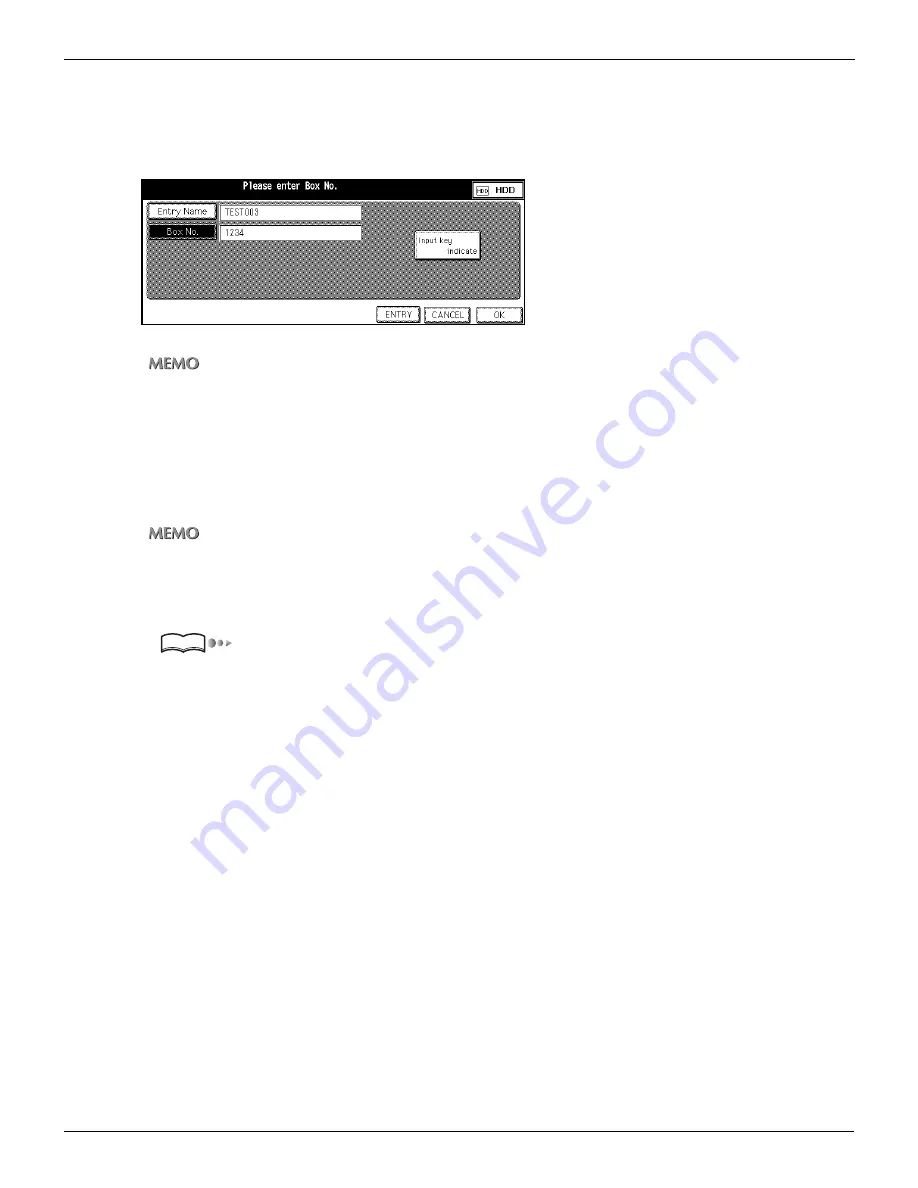
2-3 Registering Storage Locations (HDD) (Continued)
36
Chapter 2 : Before Using the Scanning Features
9.
Input the Box No. with the KEYPAD of the control panel and touch [OK] on the LCD
screen.
The display returns to the [HDD Box No. Input] screen.
The Box No. you input appears on the [HDD Box No. Input] screen.
•
Enter 4 digits of the Box No. into the space for Box No. If you enter "1" only, the Box No. is indicated as "0001".
•
When numerals are entered, those numerals advance leftward one by one.
10.
Confirm setting and touch [ENTRY].
The contents you set are saved.
The display returns to the [Select Transmission Object] screen (HDD).
The Entry Name you input appears on the LCD screen.
If no entry name is entered at the time of registration, the BOX No. is registered as an entry name.
●
Revision and Deletion of Box No.
Use the Web Utility for copier or Key Operator Mode to revise and delete a registered Box No..
“Changing / Deleting the destination” on page 105.
About the Web Utility for copier, please refer to the Copier‘s User’s Guide.
Reference
Summary of Contents for X3eTY 50C-KM
Page 108: ...107 Chapter 6 Troubleshooting 6 1 Cannot use the scanner 108 ...
Page 110: ...109 Appendix Appendix 1 Product Specifications 110 ...
Page 113: ...Index Continued 112 T Title 9 54 TWAIN compliant Fiery Remote Scan plug in 99 Z ZOOM 76 77 ...
Page 114: ...2006 1 Fiery X3eTY 50C KM E V100 ...







































