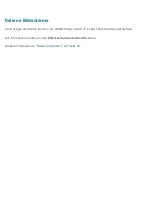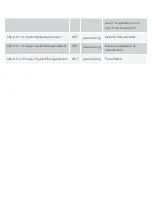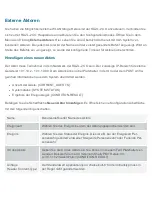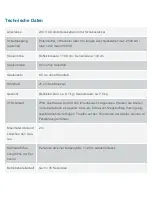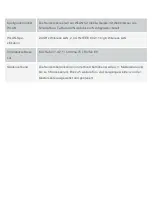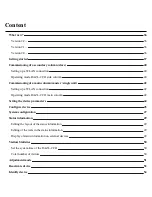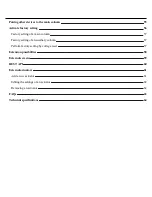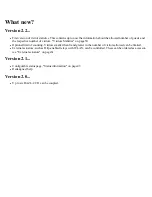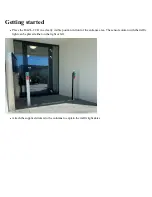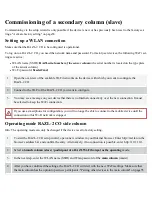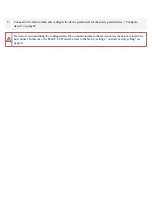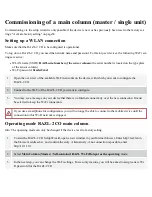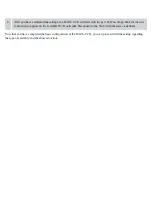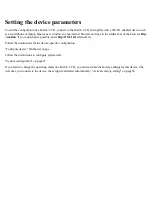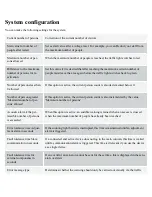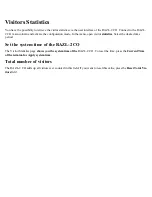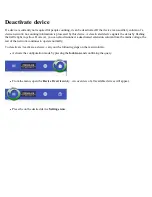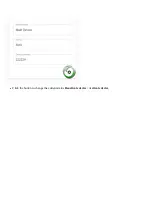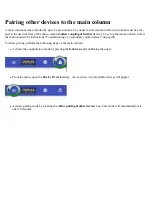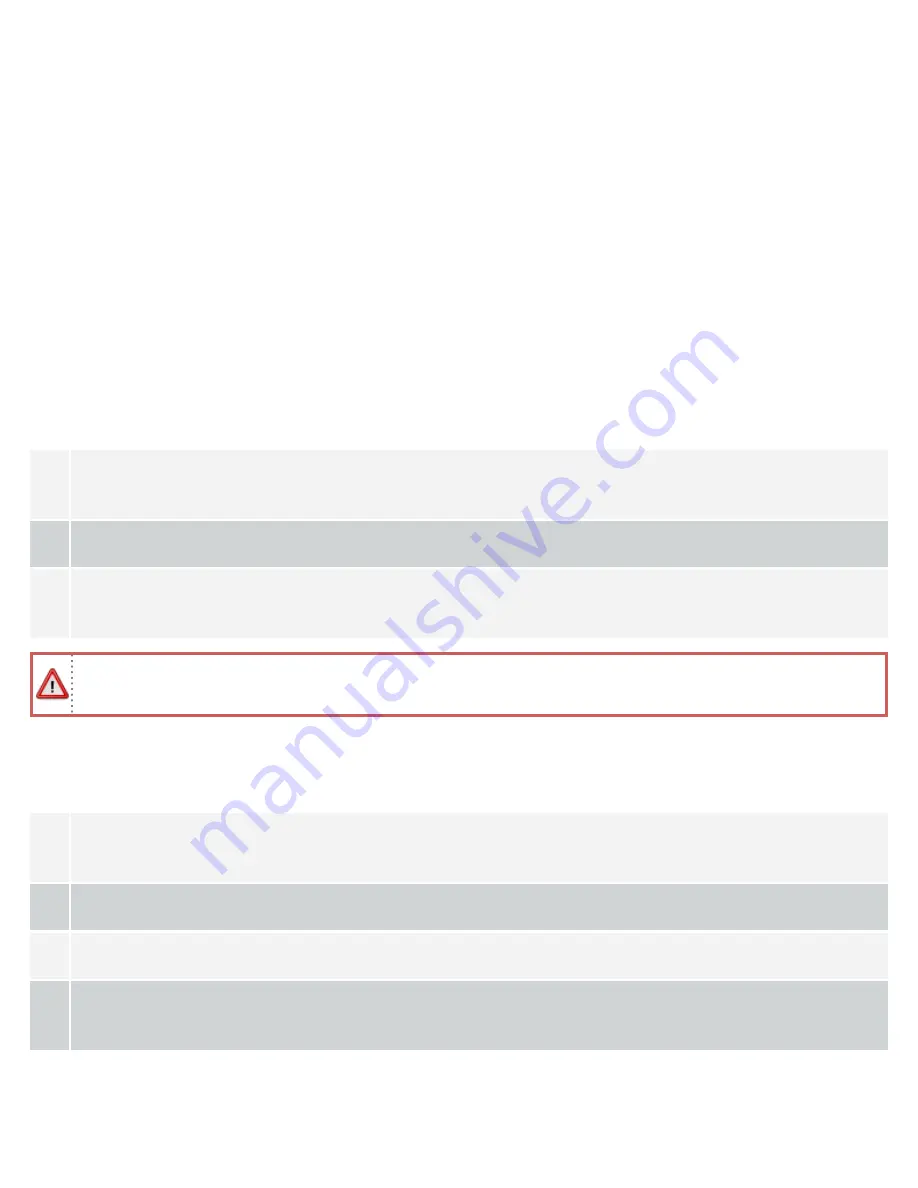
Commissioning of a secondary column (slave)
Commissioning via the setup wizard is only possible if the device is new or has previously been reset to the factory set-
tings. "Activate factory setting" on page56
Setting up a WLAN connection
Make sure that the RAZL-2 CO to be configured is operational.
To log on to a RAZL-2 CO, you need the network name and password. For factory-set devices, the following Wi-Fi set-
tings are active:
l
WLAN name (SSID):
RAZL
serial number of the sensor column
(the serial number is located on the type plate
of the sensor column)
l
Wi-Fi password:
fiessler#razl
1.
Open the overview of the available Wi-Fi networks on the device with which you want to configure the
RAZL-2 CO.
2.
Connect to the Wi-Fi of the RAZL-2 CO you want to configure.
3.
You may see a message on your device that there is no Internet connectivity over the new connection. It must
be selected to keep the Wi-Fi connection.
If you use a smartphone for configuration, you will no longer be able to connect to the mobile device until the
connection to this Wi-Fi network is stopped.
Operating mode RAZL-2 CO side column
Info: The operating mode can only be changed if the device is set to factory setting.
1.
To start the RAZL-2 CO setup wizard, open a new window in your Internet browser. Enter http://razl.lan in the
browser's address bar and confirm the entry. Alternatively, if no connection is possible, enter http://10.1.10.1.
2.
Select
a branch column (slave) / participant of a RAZL Wi-Fi hotspot as the operating
mode.
3.
In the next step, enter the WLAN name (SSID) and Wlan password of the
main column
(master).
4.
After you have confirmed the settings, the RAZL-2 CO will start with the new Wi-Fi settings. Make sure that
the main column has the option to pair new participants. "Pairing other devices to the main column" on page55
Summary of Contents for RAZL-2
Page 1: ...Inhaltsverzeichnis Deutsch 2 English 34 Français 66 Italiano 98 Español 130 ...
Page 13: ...l Um die geänderten Einstellungen zu übernehmen betätigen Sie das Feld Speichern ...
Page 46: ...l To accept the changed settings click on the Save field ...
Page 53: ...l Click the button to change the current status Deactivate device Activate device ...
Page 78: ...l Pour appliquer les paramètres modifiés appuyez sur la zone Enregistrer ...
Page 110: ...l Per applicare le impostazioni modificate premere la casella Salva ...
Page 142: ...l Para aplicar los ajustes modificados pulse el cuadro Guardar ...
Page 149: ...l Para cambiar el estado actual pulse el botón Desactivar dispositivo Activar dispositivo ...