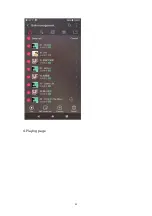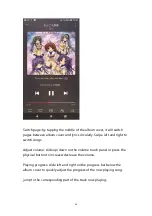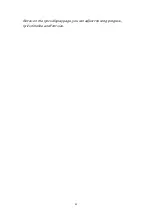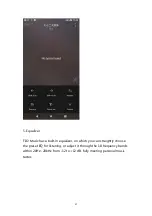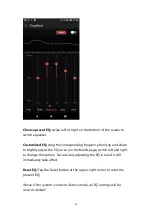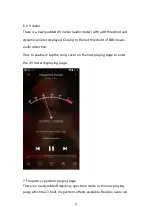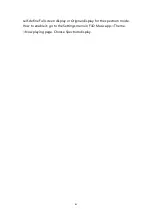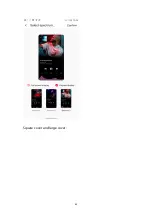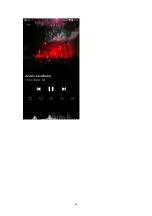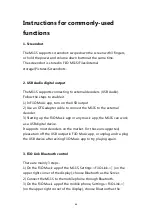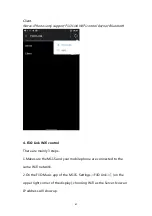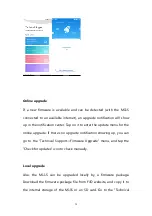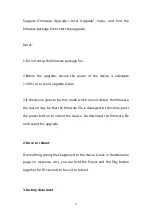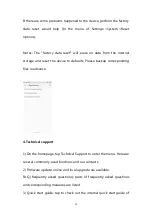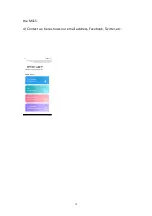66
Instructions for commonly-used
functions
1. Screenshot
The M11S supports screenshot: swipe down the screen with 3 fingers,
or hold the power and volume down button at the same time.
The screenshot is stored in FiiO M11S\Files\Internal
storage\Pictures\Screenshots.
2. USB Audio digital output
The M11S supports connecting to external decoders (USB Audio).
Follow the steps to enable it.
1) In FiiO Music app, turn on the USB output
2) Use an OTG adapter cable to connect the M11S to the external
decoder.
3) Starting up the FiiO Music app or any music app, the M11S can work
as a USB digital device.
It supports most decoders on the market. For those unsupported,
please turn off the USB output in FiiO Music app, or unplug and re-plug
the USB device after exiting FiiO Music app to try playing again.
3. FiiO Link Bluetooth control
There are mainly 3 steps.
1) On the FiiO Music app of the M11S, Settings->FiiO Link->┆ (on the
upper right corner of the display), choose Bluetooth as the Server.
2) Connect the M11S to the mobile phone through Bluetooth.
3) On the FiiO Music app of the mobile phone, Settings->FiiO Link->┆
(on the upper right corner of the display), choose Bluetooth as the
Summary of Contents for M11S
Page 22: ...22 Audio...
Page 43: ...43...
Page 44: ...44...
Page 45: ...45...
Page 48: ...48...
Page 50: ...50...
Page 51: ...51...
Page 52: ...52 4 Playing page...
Page 53: ...53...
Page 56: ...56...
Page 58: ...58...
Page 62: ...62...
Page 63: ...63 Square cover and large cover...
Page 64: ...64...
Page 75: ...75 the M11S 4 Contact us here shows our email address Facebook Twitter etc...