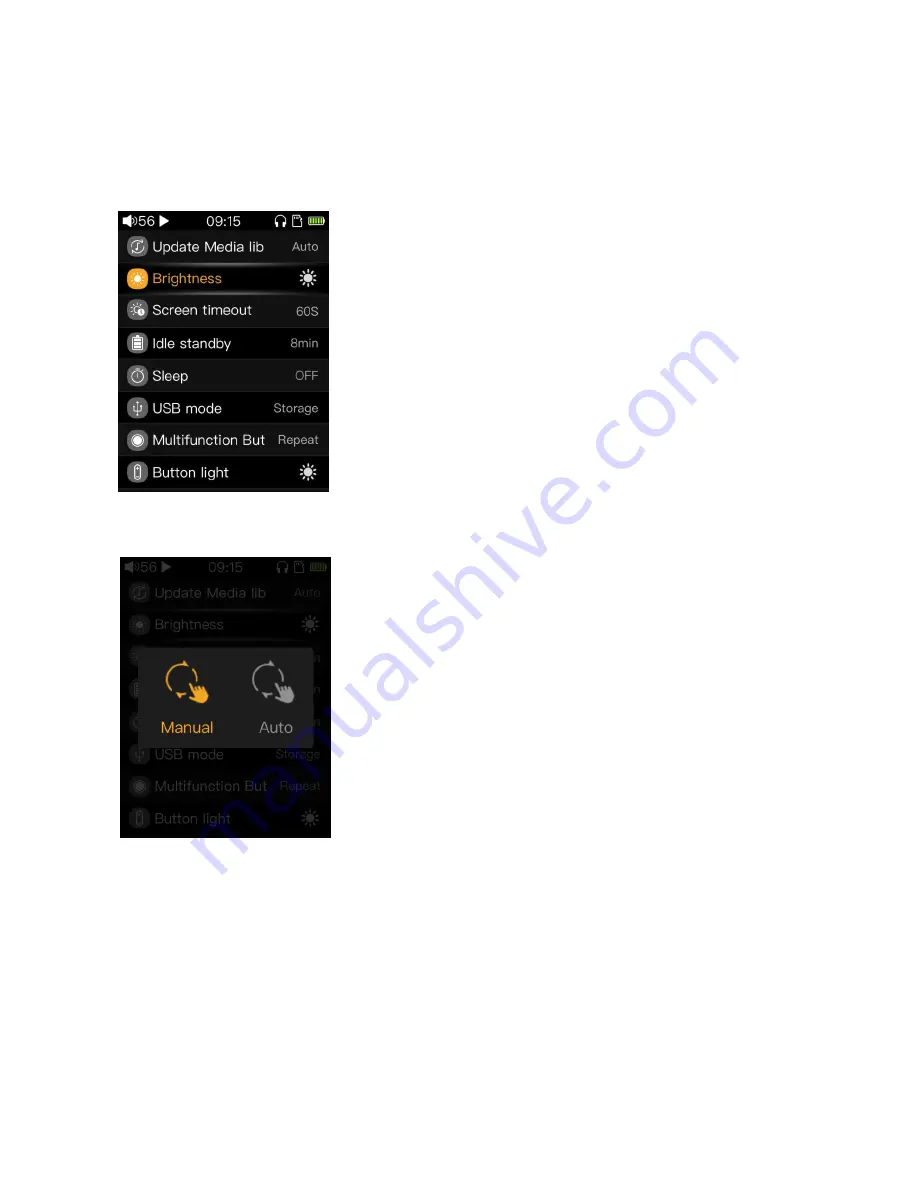
- 10 -
play mode,or loop play mode or shuffle play mode, when finish the current list songs,system will automatically
jump to the next folder or list’s songs to continue playing. Shortly press the confirm button to set it to off (This
feature doesn't work,songs playing only in the current folder or list).
3.9 system settings
3.9.1 Update Media lib
The media library can be updated by manual mode or automatic mode. Manual means that the system will
not automatically update the media library under any circumstances. Users need to manually click the update to
update the media library. Automatic means that as long as the USB cable is pull out after connected with the
computer to copy data. The media library is automatically updated after disconnecting the computer or anytime
after inserting the SD card.
Shortly press the confirm button to enter the “manual/automatic” selection screen. Select “Auto/Manual” by
sliding the touch bar or pressing the previous/next button; press the confirm button to start updating the media
library. Do not perform other operations such as lock screen or power off during the process of updating the
media library, otherwise the update may fail. (Press the Back button during the update process to cancel the
update if deeded.) After updating is finished, the Update Complete screen will pop up.















































