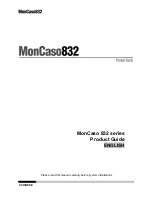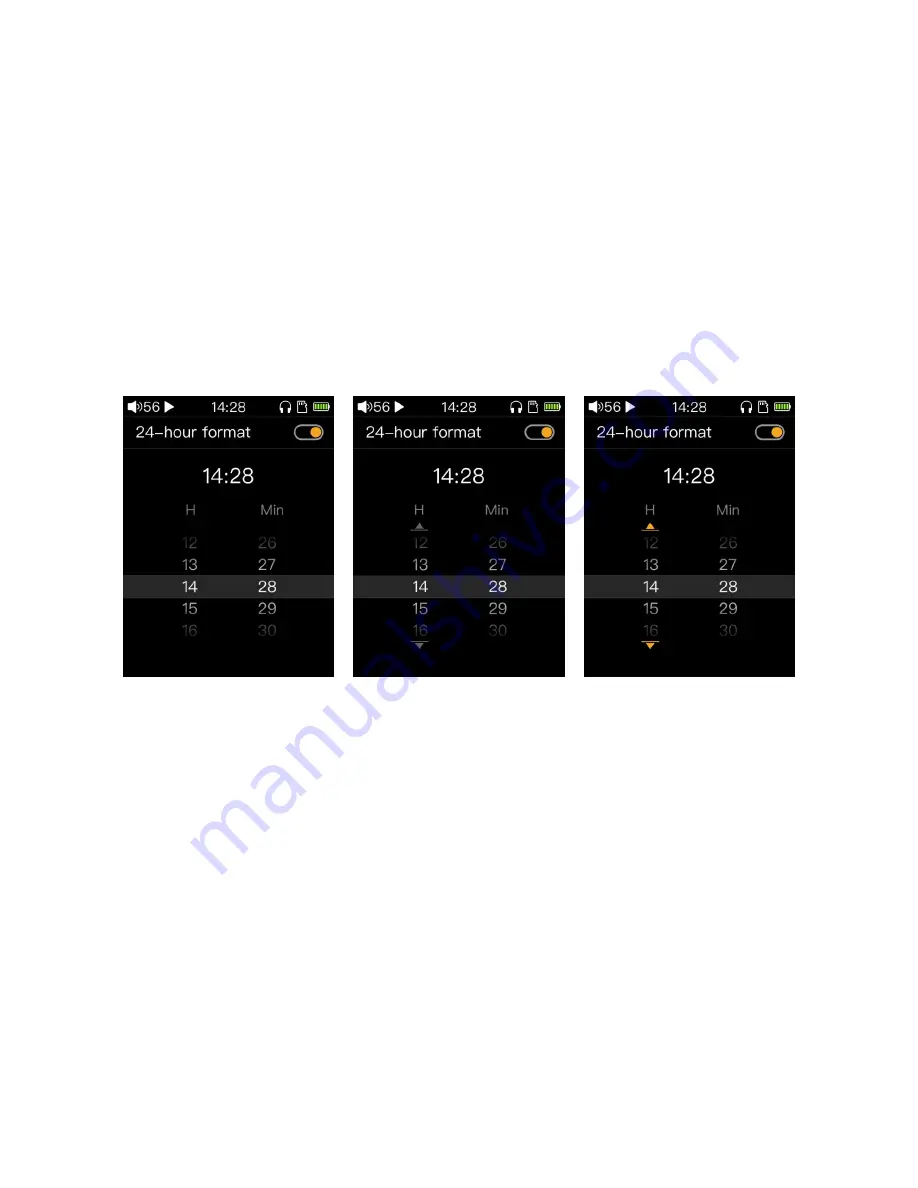
- 13 -
3.9.10 Recording quality
This item is used to select the format of recording saving file. When “Low” is selected, the recording file will be saved
in the SD card by MP3 format. When “High” is selected, the recording will be saved by WAVE format.
3.9.11 Lockscreen clock
When the Lockscreen clock is turned on, when M3 reaches the time setting value of Screen timeout or
manually press the power button to lock the screen (off the screen), and then press the power button to wake M3
up, it will enter the Lockscreen clock screen first.In this screen, shortly press the side power button or slide the
touch bar to unlock.
Shortly press the confirm button to set this item to off. When the player lock screen (off screen) wakes up, it
will directly enter the system screen, and the lockscreen clock screen will no longer be displayed.
3.9.12 Time setting
Time setting entry.
Press the confirm button to enter the time setting screen, as shown figure above. After entering this screen,
the cursor is displayed on the “24-hour format” (above Figure 1). At this moment, press the confirm button to
switch the 24-hour format to open or close.
Then slide the touch bar or press the “next button” to move the cursor to the “H” column (as shown in Figure
2 above). Shortly press the confirm button to enter the adjustment mode (the cursor turns yellow). You can slide
the touch bar or press the previous or next button to adjust the corresponding time (above Figure 3). After the
adjustment is completed, press the Back button to exit the adjustment mode. Then slide the touch bar or press a
button to move the cursor to the “Min” column to adjust the “minute” time.
Exiting this screen after all adjustments are completed will automatically save the settings.