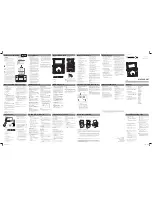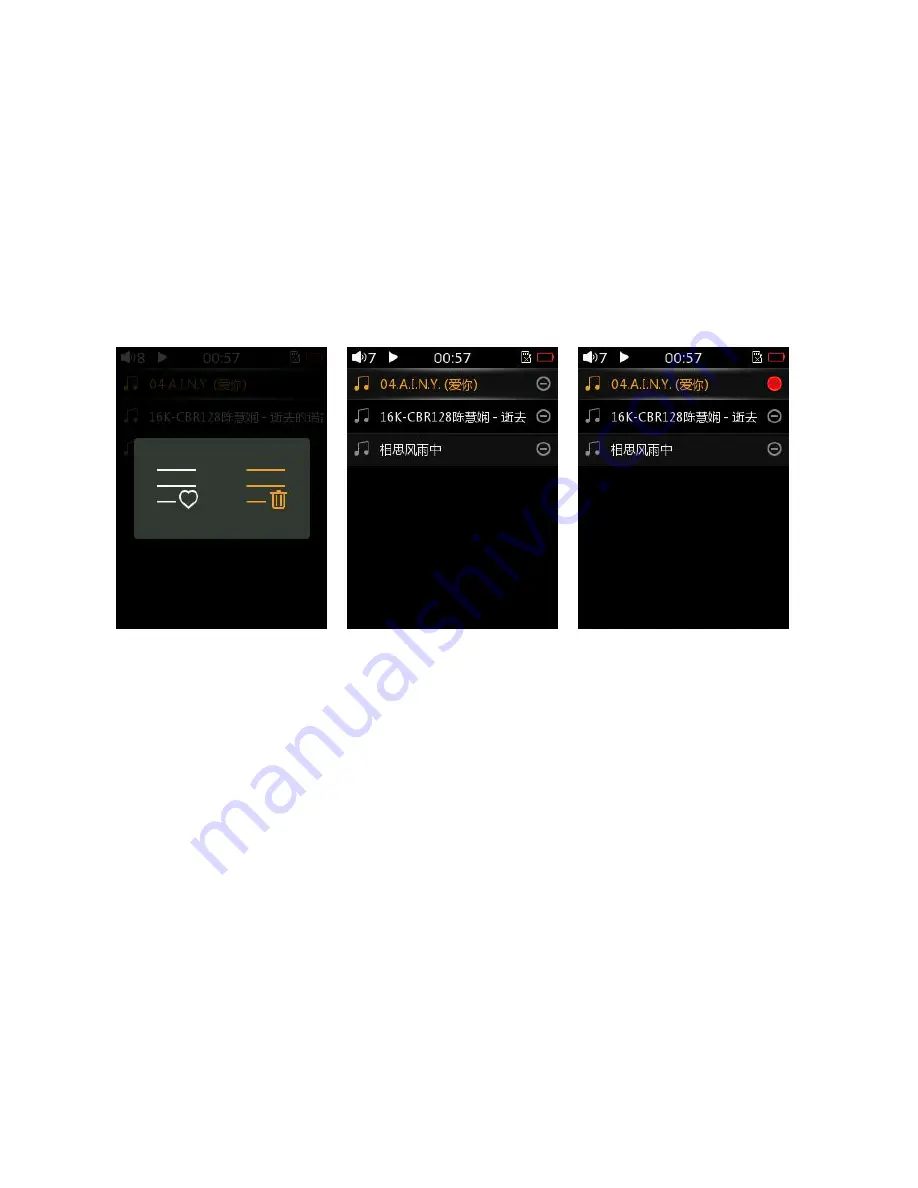
- 18 -
press the previous/next button to select (or deselect) the track, as shown in Figure 3, (with a red heart indicates
that it has been selected, no red heart indicates Unchecked) Press the confirm button when the selection is
complete, the player will add the selected tracks to Favorites list and a success prompt will pop up. At this point
you can continue to choose to add to Favorites, or press the back button to exit the selection list.
The method above is to add songs to Favorites in bulk. You can also add songs to Favorites one by one ,
that is, in the now playing screen, Shortly press the shortcut pop-up menu to select add songs to Favorites
(detailed operation refer to the “Shortcuts menu” section for instructions).
(Note: Added to Favorites songs, will no longer appear in the selection list; the same song can only be added
once, can not be added repeatedly)
4.2 Songs removed from Favorites
Similar to the operation of " Songs added to favorites", in the list of Favorites list, Shortly press the shortcuts
button to pop-up selection menu, select the "Delete" menu(icon on the right), as shown in Figure 1, press the
confirm button and jump to the songs selection list screen, as shown in Figure 2. Slide the touch bar up or down
to move the cursor to select tracks, press the previous track/next button to select (or uncheck) the track, as shown
in Figure 3 above (with a red mark to indicate selection, no indication is not selected), after the selection is
completed ,press the confirm button and the selected song will be removed from Favorites list.
(Note: The song removes Favorites just to move the song out of the list, the song’s file is still in SD card,the
file of songs will not be deleted here)
4.3 Songs added to the playlist
In the shortcuts menu that pops up in the now playing screen by pressing the shortcuts button , you can
choose to add the song to the playlist (for details, refer to the “shortcuts menu” section).