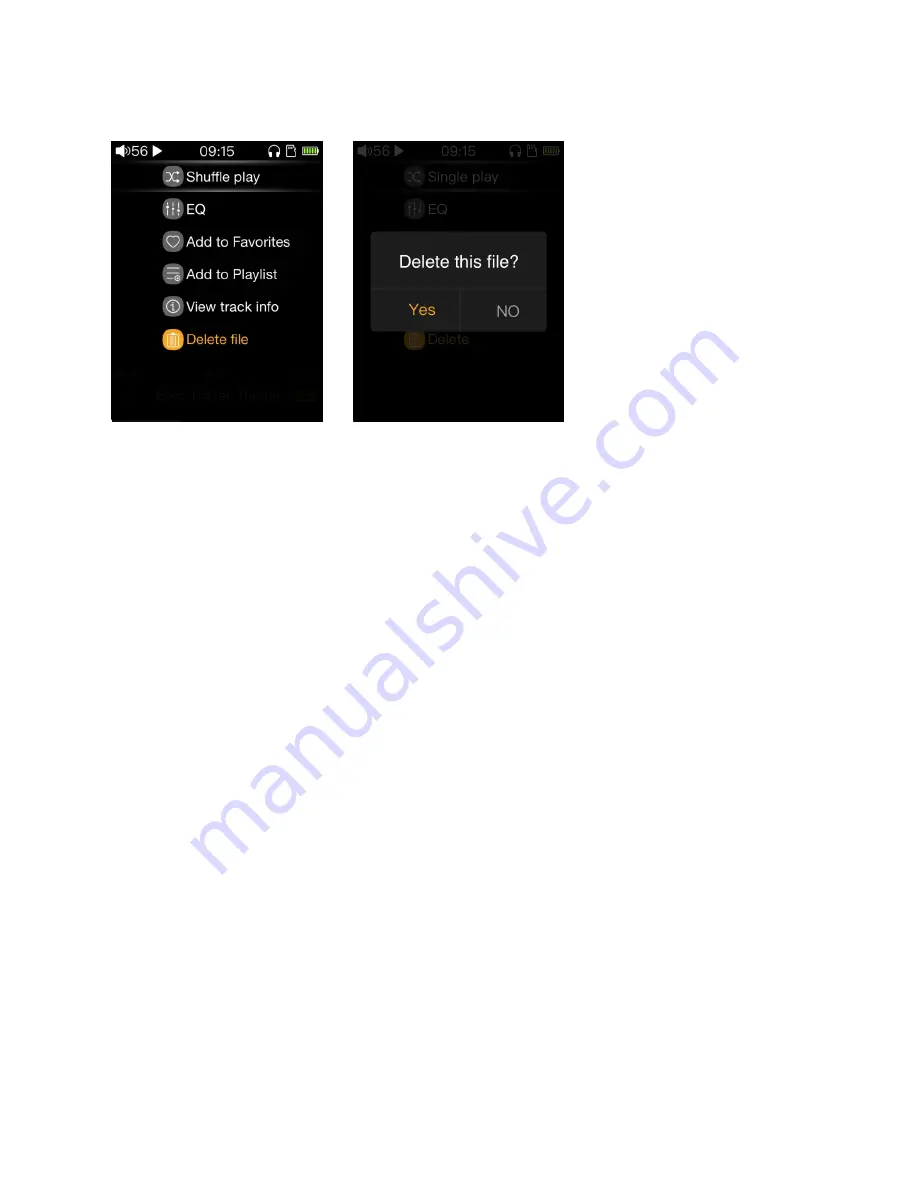
- 20 -
4.6 Delete files of songs
Press the shortcuts button in the now playing screen, and select
“
Delete file
”
in the pop-up shortcuts menu.
As shown in Figure 1, the delete dialog box will pop up. As shown in Figure 2 above, select
“
Yes
”
to confirm the
song and delete the song. After the song is deleted, There is a corresponding prompt box.
(Note: a. The delete operation here is to delete the file, the file will be lost after deletion, it is not recoverable!
b. CUE and ISO songs cannot be deleted)
4.7 External list
M3 supports external playlists (.m3u or .m3u8 suffix files). Also, it supports the external list of absolute path
and relative path. Users can create an external list according to their needs, and then copy the list and song files
to the SD card to use in the player.
The external list production method can refer to the FiiO’s official website or ask for the customer service.
(Note: M3 does not support editing external lists directly in the player)
4.8 Shortcut operation
①
In any screen (except the recording screen), long press the back button to jump directly to the main
screen.
②
In the main screen, if M3 is playing, shortly press the back button to jump to the now playing screen.
③
In the storage screen( connected to the computer), long press the back button to exit the storage mode
without pulling out the USB.
④
When a song is playing, in the state of the lockscreen clock (or lock screen/off screen), long press the
volume plus button to switch the next song; long press the volume down button to switch to the previous track;
shortly press the confirm button on the side of M3 to play/pause the player.
4.9 Song of preference
①
Player has one song inside after leave factory. By default, when the user gets the player, it can be found
from the list of the Category like “All Songs”, “Artist”, “Album”, “Style” and “Recently Added” .






































