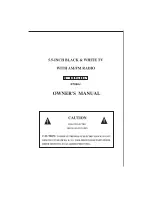- 23 -
7.11 Does the M3 online computer need to be installed with a driver?
No, M3 is completely free of drive.
7.12 How to check whether my M3 has the latest firmware?
1. Your M3
’
s current firmware version can be checked at Settings
→
System Settings
→
Player information.
2. The latest firmware for the M3 can be found at
https://www.fiio.com/supports
3. Write an email to support@fiio.net or call 4000426826 to contact customer service for the latest firmware.
7.13 How to upgrade the M3 firmware?
The upgrade steps and precautions for M3 have been described in detail above and will not be described
here.
7.14 What to do if the update fails? Would my M3 be bricked?
The M3 should not be bricked during the cause of any firmware update attempt, as long as power does not
fail during update (so charge the M3 fully before updating). In the rare case that the M3 is bricked, please
contact support@fiio.net for assistance.
7.15 What cards do the M3 support?
The M3 supports micro SD cards (also known as TF cards), including SDHC and SDXC cards.
7.16 Is the M3 picky about cards?
The M3 has been tested to support major brands such as Sandisk and Kingston very well. It is beyond
our ability to test every other brand out there, but any genuine card from a reputable brand should work with the
M3. To prevent slow card speeds causing the M3 to stall while playing or be unable to play high bitrate lossless
tracks, please use micro SD cards of Class 6 or above.
7.17 What size card does the M3 support?
After testing, M3 currently supports cards up to 512G.
7.18 How to format SD card into FAT32 format?
It is recommended to insert the SD card into the M3 card slot and format it into FAT32 in System Settings >
Format. You can also use the card reader to load the SD card to connect to the computer. After using the Explorer
to find the card, right click and press the prompt. Quick formatted to FAT32 format. Note: SD cards of 64G and
above cannot be formatted directly into FAT32 format by system of Windows. Please format them with third-party
tools. You can consult FiiO customer service for technical support.
7.19 All files on the SD card cannot be displayed on M3.
1 After inserting the SD card into M3, enter the system and store the About M3 to check whether the external
memory and available capacity are normal (compared with the SD card display on the computer); if the SD card’s
capacity is not normal on M3, please try Format the SD card and copy the songs again;
2 If the SD card capacity is normal, please confirm that the copied song in the SD card can be used normally
- copy the song from the SD card to the computer, the normal playback of the computer means the SD card song
is normal; if the computer can not play, please delete Recopy after the track;