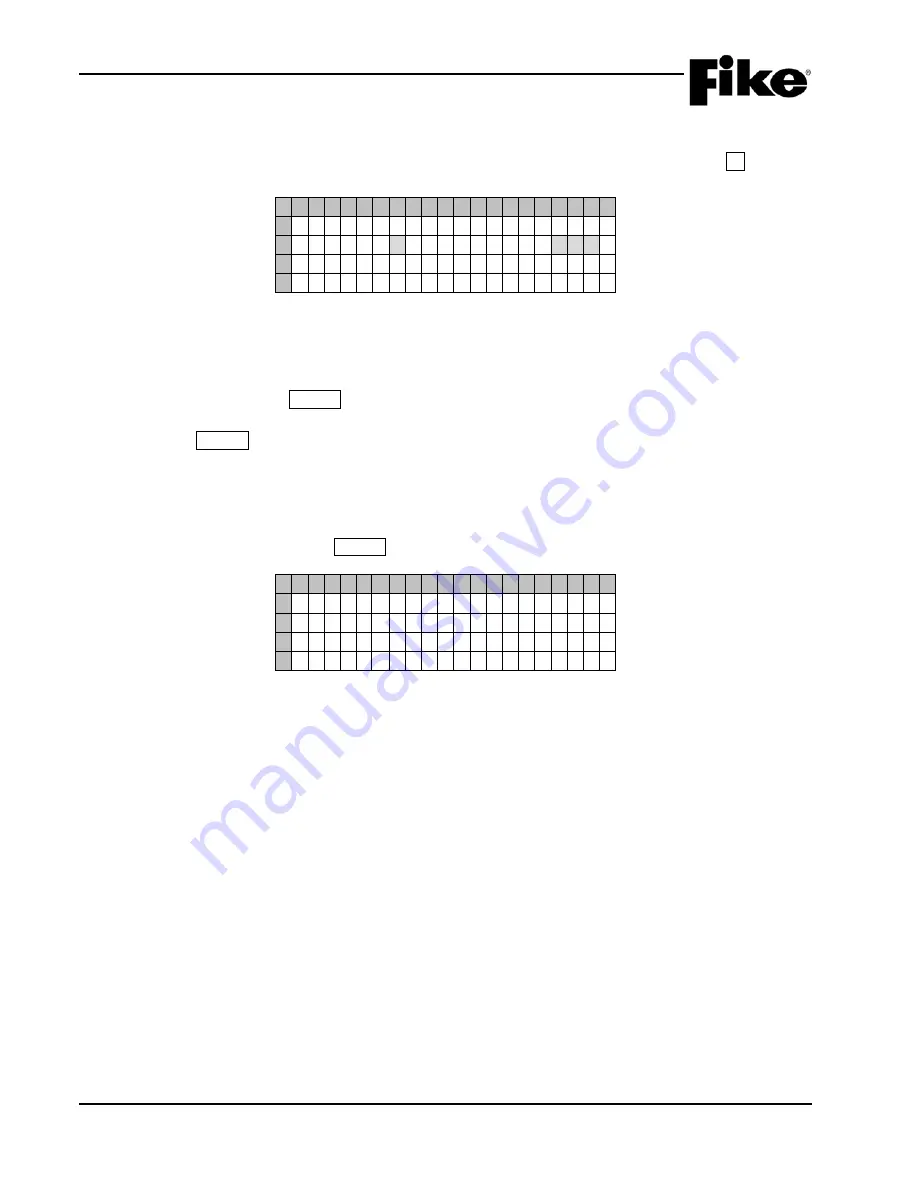
6.0 SYSTEM MAINTENANCE
6-4
CyberCat 254/1016 Operation Manual
UL S2203
Rev 6, 09/2015
P/N: 06-326-2
FM
6.4.1.2
DEVICE ADDRESS
The Device Address screen allows you to automatically assign an address to a new device or change the
address of an existing device connected to the panel. From the Maintenance Menu, press the F2 button to
access the Device Address screen:
1 2 3 4 5 6 7 8 9 0 1 2 3 4 5 6 7 8 9 0
A
S E L E C T A D D R E S S
B
L O O P : 1 A D D R E S S : 0 0 1
C
D
P R E S S E N T E R T O S T A R T
Exhibit 6-5: Device Address Screen
•
Row B - Allows you to set the desired new address number to be used. Use the
◄►arrow
buttons to move the cursor under the Loop and Address fields; then use the +/- buttons to
increment/decrement the fields.
•
Row D - Press the ENTER button to start the automatic address function. See Exhibit 6-6.
Note:
Once ENTER is pressed, the panel needs to see a NEW DEVICE record for the device. Either
add the new device to the loop at this time or remove and replace the single device. This menu does not
alter the configuration or the panel supervision. Those functions will need to be completed for appropriate
operation and supervision.
The screen will prompt you to connect a new device (or temporarily remove and replace the desire device to
be addressed to the loop), then press ENTER:
1 2 3 4 5 6 7 8 9 0 1 2 3 4 5 6 7 8 9 0
A
C O N N E C T D E V I C E T O
B
A D D R E S S A B L E L O O P
C
P R E S S E N T E R W H E N
D
C O M P L E T E
Exhibit 6-6: Device Address Process Screen
Summary of Contents for CyberCat 1016
Page 135: ......















































