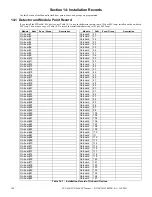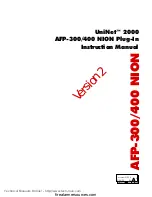Recording Custom Messages
Emergency Communication System Operation
FCP-300/FCP-300ECS Manual —
P/N LS10145-002FK-E:A 3/12/2021
133
Press ECS Message Key 3 while simultaneously pressing play on the PC to start recording the Aux Audio Input. When the PC
message is done, press ECS Message Key 3 to stop recording. Select Key 2's red LED will stay on until processing is com-
pleted. Select Key 2's green LED comes on after the recording is completed.
Pressing Select Key 2 will start a playback of the recorded message.
Figure 11.6 Aux Audio Input Example
11.8.2 Recording Messages 1-15 Using the Microphone
Messages can be recorded into the ECS System by using the on-board microphone.
Follow these steps to use the microphone to record your message:
1.
Enter programming mode at main control panel.
2.
Select option 8 Voice Options.
3.
Select 1 for FIK-NVCM Maintenance.
4.
Select option 2 Local Recording.
5.
Select the amplifier and circuit for the audio to play through during programming. A user would generally pick the audio
circuit that is in closest proximity to them.
6.
Press ECS Message Key 1 to enter the message slot selection mode. Then, press the Select Key 1-15 that corresponds to
the message slot that you wish to record to. The associated Select Key red LED will begin flashing, indicating that the
message slot is ready for recording.
7.
Press the push-to-talk (PTT) button on the microphone and speak your message.
8.
Release the PTT button on the microphone to save your message. The Select Key green LED for this location will turn
on.
9.
To playback the recorded message, press the Select Key 1-15 that was just recorded to.
10. If you are not satisfied with the recorded message, erase it (see Section
) and then repeat steps 1 through 7.
Recording with Microphone Example:
User wants to record a message to message slot 5 via the microphone.
Upon entering the Local Recording mode via the keypad menu, the FIK-NVCM will light the Select Key green LEDs for 1-15
for each occupied message slot.
If a message already exists in message slot 5, it must first be erased. Press ECS Message key 8, then press Select Key 5, (see
Section
). When the message has been erased Select Key 5's green LED will turn off.
To record a message, press ECS Message Key 1, press Select Key 5 (this will use message slot 5 for the recording). Select Key
5's red LED will begin flashing.
Press the push-to-talk button on the microphone and speak your message. Release the PTT button to save your message. Select
Key 5's red LED stays on until processing is completed. Select Key 5's green LED comes on after the recording is completed.
Press
Press ECS
Select Key 2
to record
Message to
this slot
Press ECS
Message Key
1 to enter message
slot selection mode
Message Key 3
to start and stop
recording from
the Aux Audio
Input
NOTE:
The FIK-NVCM will light the green Select Key LED for message slots that are occupied. If a message is already stored in the
desired slot, then you must erase the message first. (see Section 11.8.3).
Summary of Contents for FCP-300
Page 169: ...Cut Along the Dotted Line ...
Page 171: ...Cut Along the Dotted Line ...
Page 173: ...Cut Along the Dotted Line ...
Page 175: ...Cut Along the Dotted Line ...