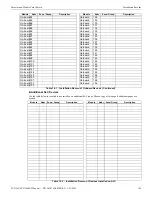FCP-300/FCP-300ECS Manual —
P/N LS10145-002FK-E:A 3/12/2021
163
Appendix B: Editing Text Using the Built-In Programmer
This Section contains tables of programmable characters that may be used for device, module, site, template, group, and zone names or
phone numbers. T9 style editing is used.
B.1 Characters Used for Editing Text
Table B.1 lists the available characters and their associated numeric designator. When programming, do the following:
1.
Use the Up or Down arrow key to scroll to the mode you want to select.
2.
Press the number shown in Table B.1 until the character you want to select is displayed.
3.
Press the arrow left and right for position, and press enter to accept.
B.2 Example Name Edit
1.
Press the up or down arrow to select the upper case letters mode, Press 2 until the “F” appears.
2.
Press the up or down arrow to change mode to lower case letters, Press 3 until the “i” appears.
3.
Press 6 until the “r” appears.
4.
Press 2 until the “e” appears.
5.
Press 0 to add a space, then continue to the next word using the same process.
6.
Press ENTER to accept.
Figure B.1 Edit Name Example
Lower Case Letters
abc 1
def 2
ghi 3
jkl 4
mno 5
pqr 6
stu 7
vwx 8
yz 9
Spc 0
Upper Case Letters
ABC 1
DEF 2
GHI 3
JKL 4
MNO 5
PQR 6
STU 7
VWX 8
YZ 9
Spc 0
Numbers and Special Characters
1
[ ]
1
2 ( ) 2
3 . , 3
4 : ; 4
5 ’ " 5
6 ? ! 6
7 ‘ / 7
8 – + 8
9 = - 9
0 0
* & @ *
# $ #
Table B.1 Character Table
NOTE:
After three seconds, if there is no change, the letter will automatically be accepted. Also, if you press the next number , the System
will automatically accept the previous choice.
Summary of Contents for FCP-300
Page 169: ...Cut Along the Dotted Line ...
Page 171: ...Cut Along the Dotted Line ...
Page 173: ...Cut Along the Dotted Line ...
Page 175: ...Cut Along the Dotted Line ...