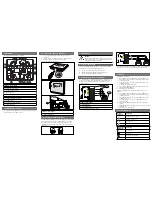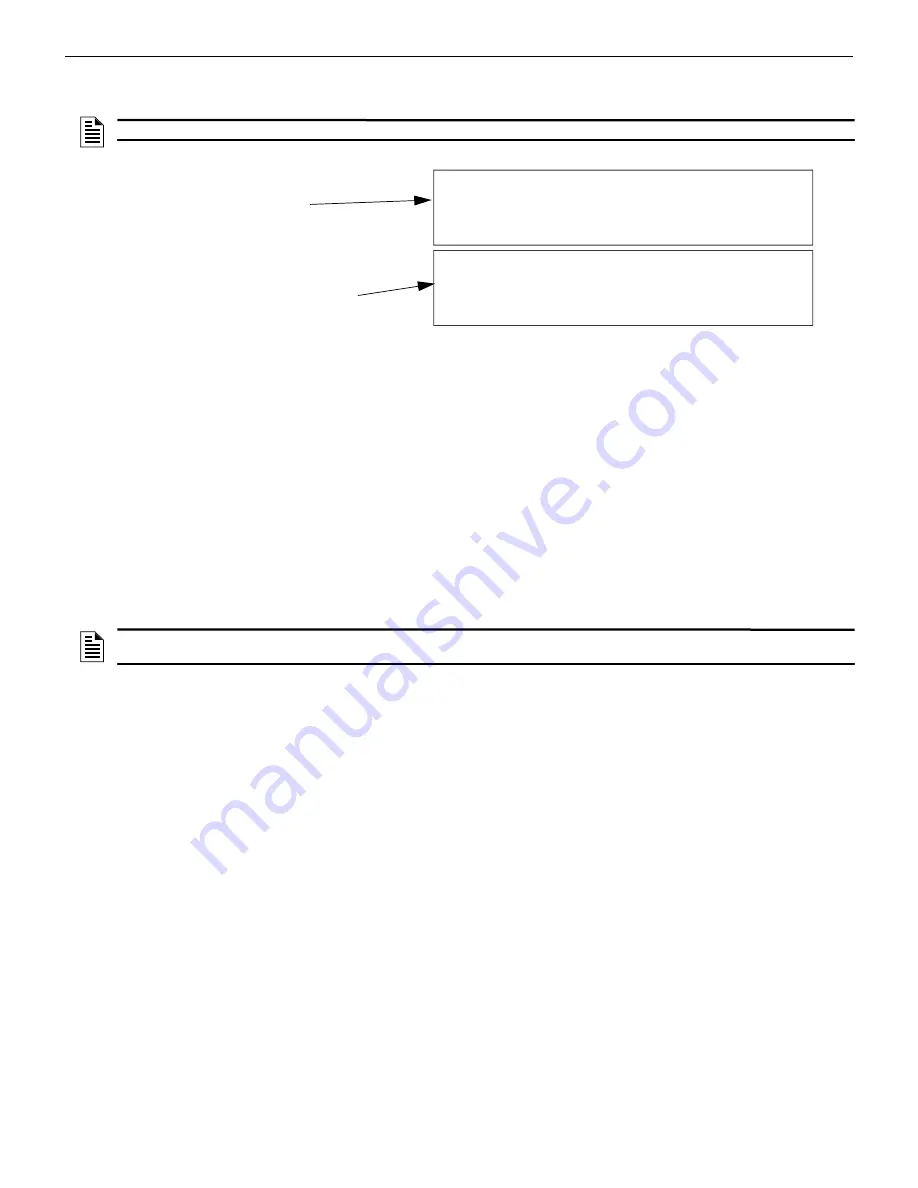
Zone
Programming
FCP-300/FCP-300ECS Manual —
P/N LS10145-002FK-E:A 3/12/2021
93
7.
If you want to edit the modules name, press the up or down arrow to select each character for the modules name (or press
the right arrow to bypass the Name Edit).
.
Figure 9.1 Edit module Name Programming Screen Example
Changing Module Options
Each module has a unique set of options that specifically apply to the functionality of the module being edited.
8.
Use the left and right arrow keys to move the cursor between the available options.
9.
To edit the Option settings, press the up or down arrow key or use the keypad for the numerical entry.
9.2.2 Adding a Module
If you need to add a new hardware module to the System, follow these steps.
You must access the Main Menu to perform this task. If necessary, enter the Installer Code.
1.
Select 7 for the Program Menu.
2.
Press 1 to enter the Module Menu.
3.
Press 2 to add a module.
4.
From the next screen, use the up or down arrow keys to choose a module type to add from the <New Module Type>
screen.
The screen will display “Adding module [#]...” for a few moments. You will be returned to the <New Module Type>
screen where you can add additional modules if desired.
You must save the changes when you exit the Program Menu or the new module will not be added.
9.2.3 Deleting a Module
If you ever need to delete a module, follow these steps.
You must be in the Main Menu to perform this task. If necessary, enter the Installer Code.
1.
Select 7 for the Program Menu.
2.
Press 1 to enter the Module Menu.
3.
Press 3 to delete a module.
4.
Select a module to delete.
5.
A Warning screen will display. If you want to proceed with deleting the module, select Yes. To cancel, select No.
9.2.4 View Module List
1.
Enter the Installer Code.
2.
Select 7 for the Program Menu.
3.
Press 1 to enter the Module Menu.
4.
Press 4 to view the Module List.
9.3 Zone
Through the Zone option in the Program Menu, you can edit and view zone points. Selections made here affect all detectors
and switches in the zone. Up to 250 zones can be used in the System.
NOTE:
See “Editing Text Using the Built-In Programmer” on page 206 for information on editing names.
Default name for the Internal
SLC module
(no customization)
Use up or down arrow key to select
Mode. Press the number until
shown. Press left/rt arrow
the character wanted is
<ENTER MODULE NAME> Enter: Accept
Internal SLC
1[abc] 2[def] 3[ghi] 4[jkl] 5[mno]
6[pqr] 7[stu] 8[vwx] 9[yz ] 0[Spc]
<ENTER MODULE NAME>
M97 Internal SLC Loop
INTERNAL SLC__________
NOTE:
If you add a Module that has not been physically connected, the panel will go into trouble after it reinitializes (when you exit the
Program Menu). When the new module is attached, the trouble will automatically correct itself.
Summary of Contents for FCP-300
Page 169: ...Cut Along the Dotted Line ...
Page 171: ...Cut Along the Dotted Line ...
Page 173: ...Cut Along the Dotted Line ...
Page 175: ...Cut Along the Dotted Line ...