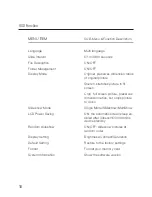Table of Contents
3
SAFETY INFORMATION .......................................................... 4
PACKAGE CONTENTS ............................................................ 4
SPECIFICATIONS SUMMARY ................................................. 5
DPF INTRODUCTION .............................................................. 6
QUICK START ......................................................................... 8
OPERATION GUIDE................................................................. 8
Picture Display .............................................................. 8
Settings......................................................................... 9
OSD MENU FUNCTION ........................................................... 10
CUSTOMER SERVICE ............................................................. 11
FAQ ..................................................................................... 12
Summary of Contents for 3FMPF210BK8-R Joy
Page 1: ...Digital Photo Frame Instruction Manual Model 3FMPF210BK8 R...
Page 2: ......
Page 13: ...13...
Page 14: ......