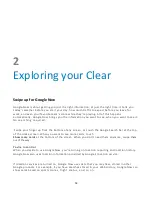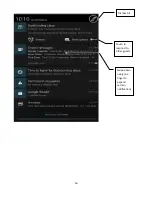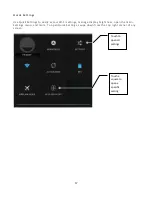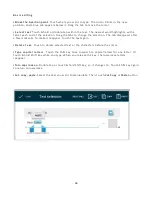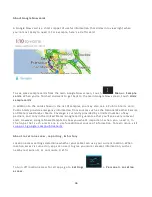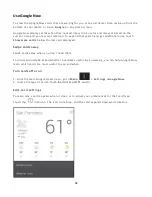27
Using next-word suggestions
1. Touch the location where you want to input text.
2. Start typing out a word. When the word you want is displayed in a list above the keyboard,
touch it.
3. Continue to touch words unless the one you want doesn’t appear. If so, type it. Your tablet
continues to suggest words as you type.
To change your tablet’s keyboard and input methods, go to
S e t t i n g s
>
P e r s o n a l > L a n g u a g e & i n p u t
.
To turn next-word suggestions on or off, go to
S e t t i n g s
> Personal > Language
& input > Keyboard & input methods > Android keyboard
.
Touch the Settings icon, and then check the box next to
Next-word suggestions.
Try Gesture Typing
Tip: Gesture typing works best for English. Quality varies for other languages, and some
don’t support it yet
.
To input a word using Gesture Typing:
1. Touch the location where you want to type to open the keyboard.
2.
Slide your finger slowly across the letters of the word you want
to input.
3.
Release your finger when the word you want is displayed in the
floating preview or in the
middle of the suggestion strip. To select one of the other words in the suggestion strip, touch it.
If the word you want isn’t shown while using Gesture Typing, you can type it out manual ly.
T I P : If the word you want isn’t displayed in the sugg estion strip, you can emphasize
that you mean to include or repeat a particular letter by keeping your finger over it a
little longer.
Summary of Contents for Clear X2
Page 1: ...FileMate Clear X2 X4 User Manual...
Page 46: ...46...