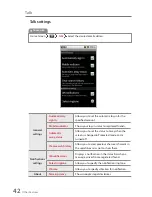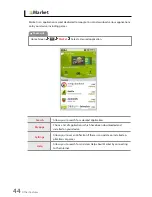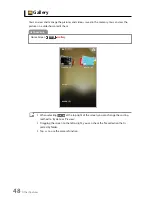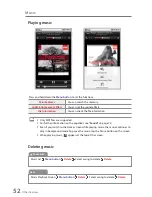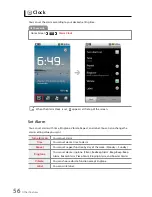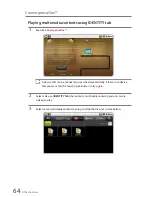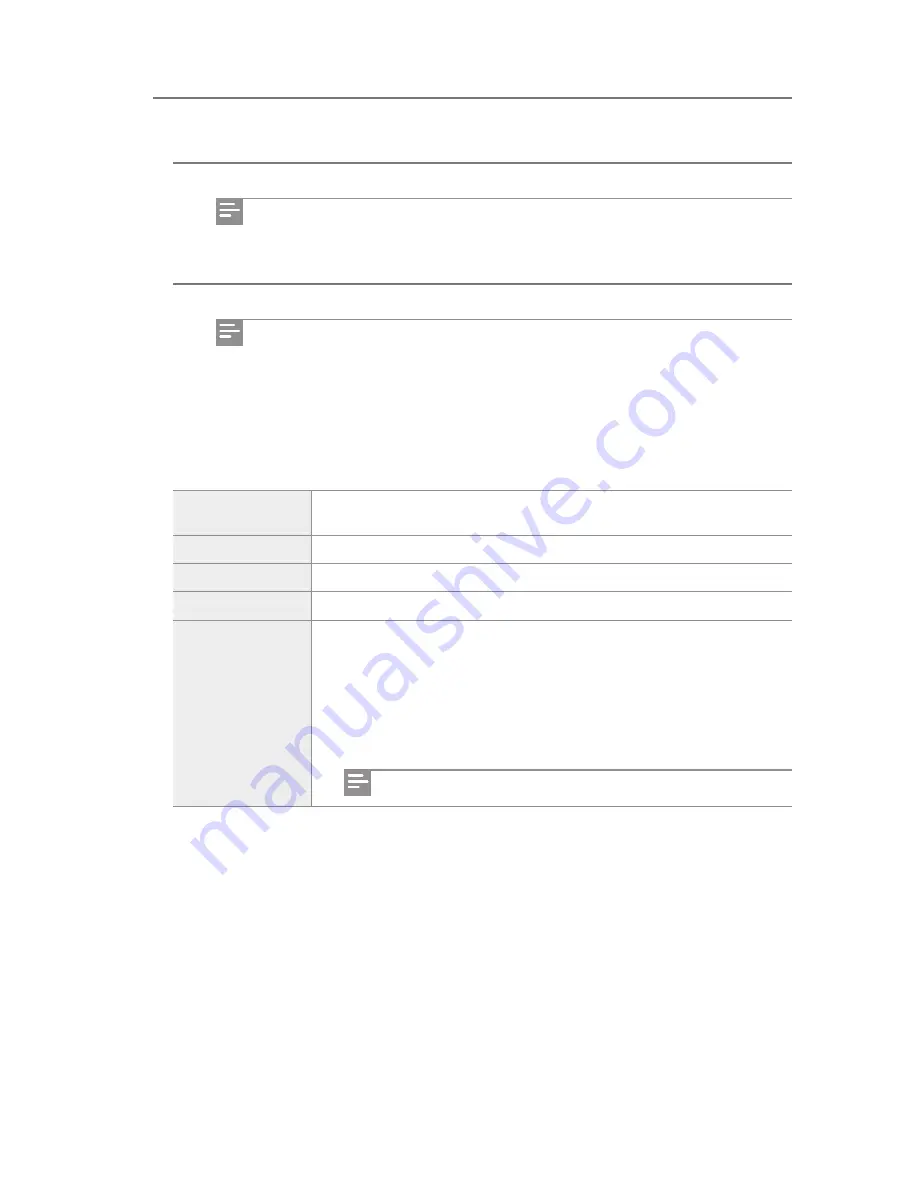
Other Features
49
If you press the
Menu button
twice, you can either select all the files, or select
files individually for
sharing
,
deleting
, or to perform
other tasks
.
You can check all the folders by dragging the screen to the left or right.
When you select a video file, the screen returns to the previous screen after
the video file is played.
When you select a picture file, a menu appears that allows you to play a
slideshow
or to
share
,
delete
, or perform
other tasks
.
You can view the files saved in the selected folder by dragging the screen to
the left or right.
Select All
You can share, delete, or perform other tasks by selecting all the files
saved in a folder.
Deselect All
You can cancel the Select All task.
Share
You can share the selected file via Bluetooth.
Delete
You can delete the selected file.
Other Tasks
Details
: You can check the information on the selected file.
Set As
: You can set the selected picture as a wallpaper or an icon
for contacts.
Crop
: You can cut the selected picture to the size you want.
Rotate to the left
: You can rotate the selected picture to the left.
Rotate to the right
: You can rotate the selected picture to the right.
Only
Details
for video files can be checked.
Gallery
Managing pictures and video files
1
Select the folder you want on the Gallery screen.
2
Select the picture or video you want.
Summary of Contents for Identity
Page 1: ...wintecind com FileMateIdentity...
Page 2: ...2...
Page 38: ...Basic Functions 37 Memo...
Page 97: ......
Page 98: ...99...