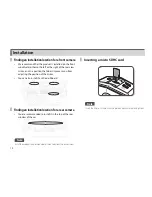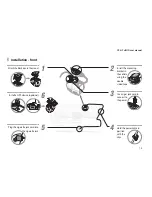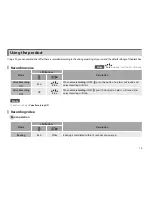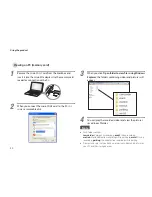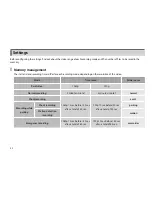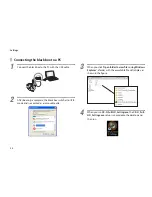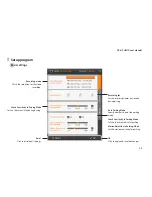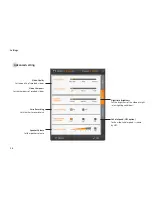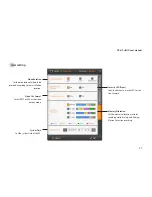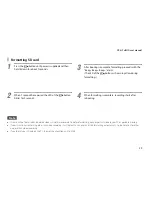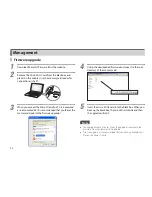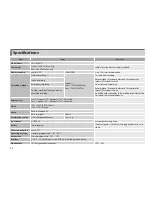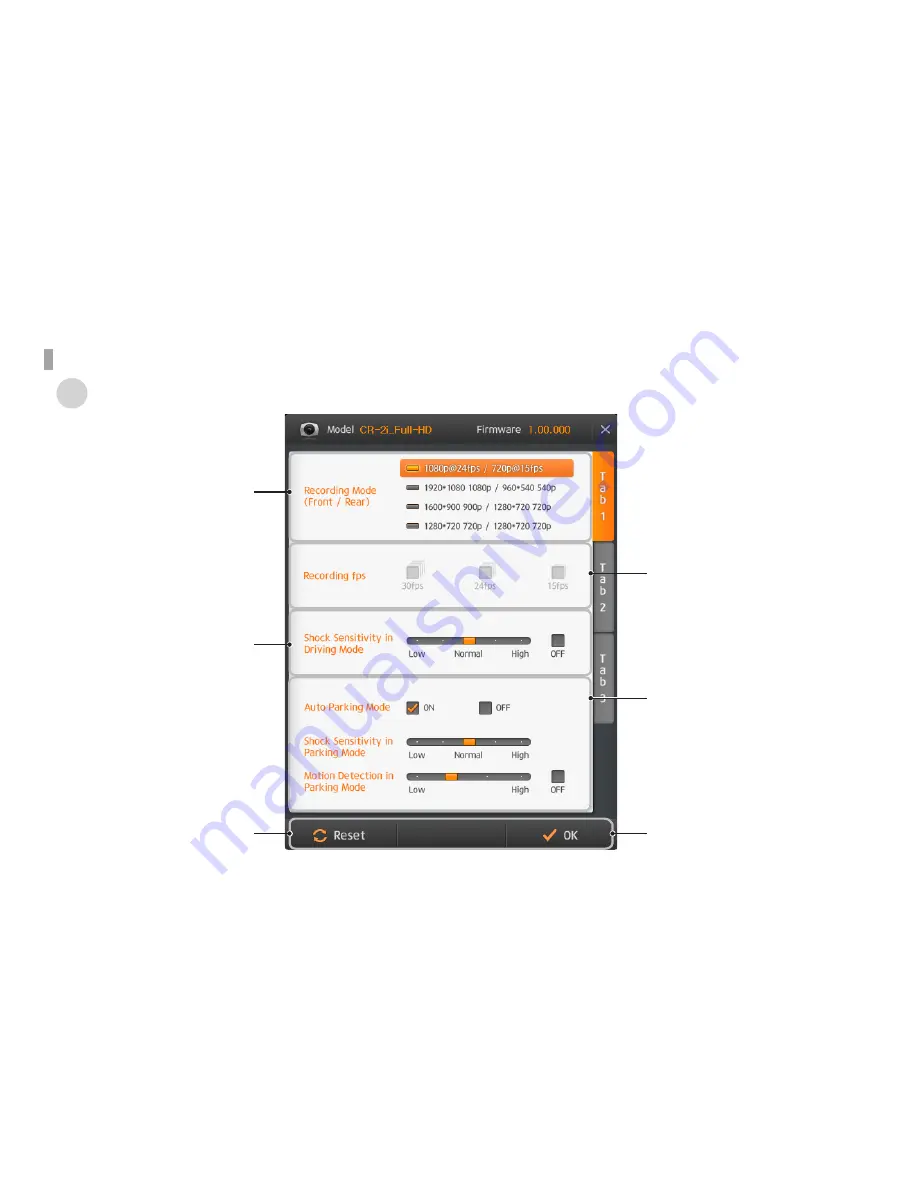
CR-2i Full HD user manual
25
Setup program
OK
Click to apply and save the changes.
Recording mode
This is the resolution for the video
recording.
Shock Sensitivity in Driving Mode
Set the shock sensitivity during driving.
Recording fps
Set the recording frames per second
during driving.
Auto Parking Mode
Specify whether to enter the parking
mode.
Shock Sensitivity in Parking Mode
Set the shock sensitivity for parking.
Motion Detection in Parking Mode
Set the motion sensitivity for parking.
Reset
Click to initialize all settings.
Basic settings
Setup program
Summary of Contents for CR-2i Full HD
Page 1: ...User Manual...
Page 38: ...www FineVu com...