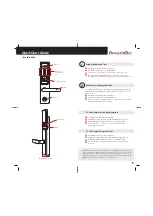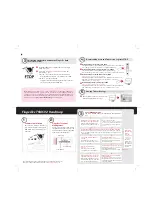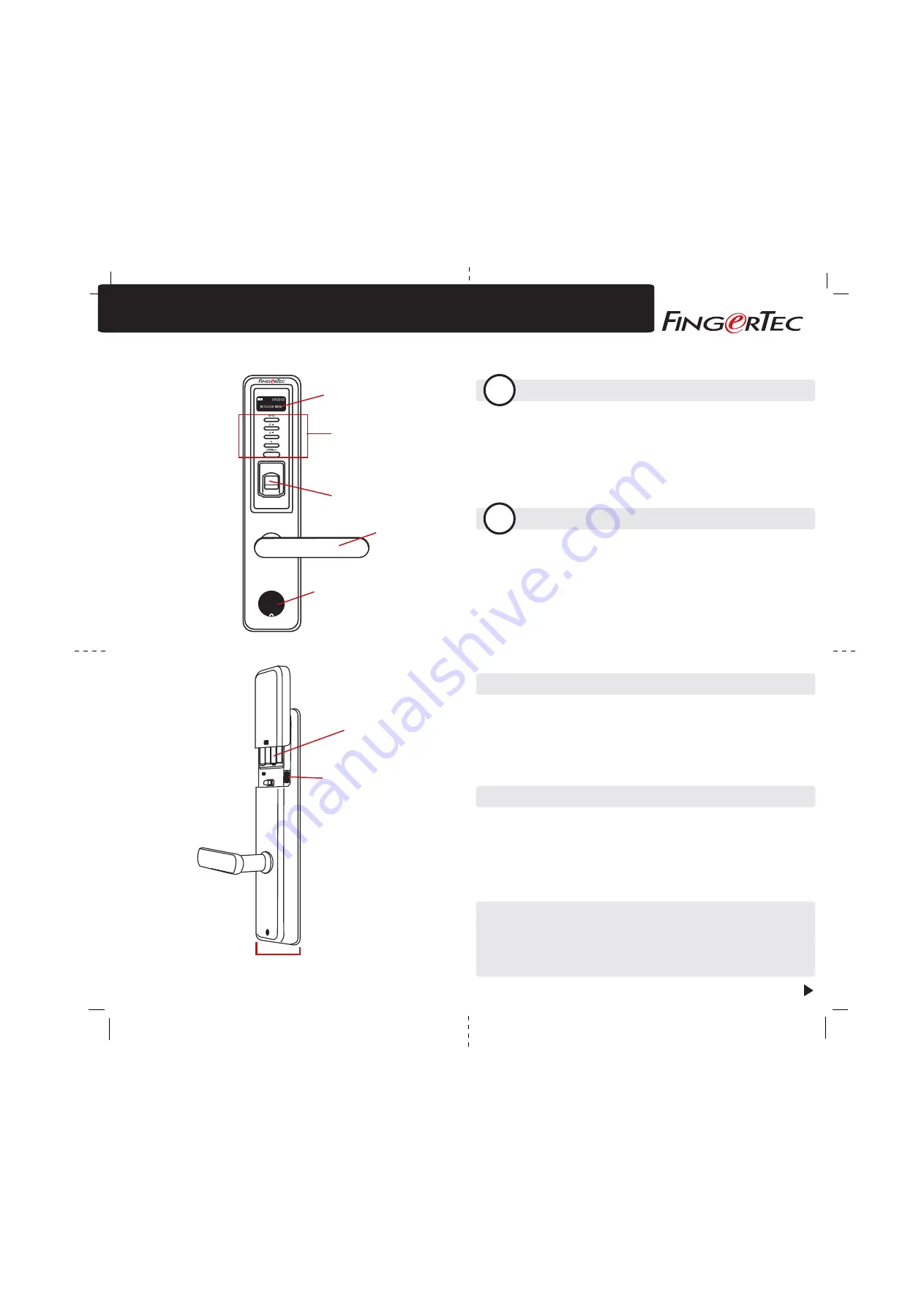
Quick Start Guide
• Keylock 8800
LCD Screen
Keypad and
Card Induction
Area
Fingerprint Scanner
Handle
Keyhole
Backup Battery Connector
Battery Slots
USB Port
Press
OK/Menu
to turn on the Keylock 8800
Press
OK/Menu
again to access the Main Menu
Select
Option
>
System Option
> Select
Set Date/Time
> Press
OK
Press
UP
or
DOWN
to adjust the value > Press
OK/Menu
to move to
next input > Press
OK
to save setting > Press
ESC
to return to Main menu.
Setting the Date and Time
1
The first user enrolled into the Keylock 8800 is automatically assigned as the
Administrator. His/her fingerprint verification will be required to access the
Menu screen.
Press
OK/Menu
to turn on the Keylock 8800
Press
OK/Menu
again to access the Main Menu
Select
User Manage
> Select
Enroll Admin
> Select
Supervisor
>
Enroll FP
(Follow the instruction given on-screen).
• To enroll normal users with fingerprints
Press
OK/Menu
to turn on the Keylock 8800
Hold
OK/Menu
again until you see “Admin Affirm” display on screen.
Verify Administrator fingerprint to gain access into Main Menu.
Select
User Manage
> Select
Enroll User
>
Enroll FP
(Follow the
instruction
given
on-screen).
• To enroll normal users with cards
Press
OK/Menu
to turn on the Keylock 8800
Hold
OK/Menu
again until you see “Admin Affirm” display on screen.
Verify Administrator fingerprint to gain access into Main Menu.
Select
User Manage
> Select
Reg RFID
(Follow the instruction given
on-screen).
Enrollments of Fingerprint/Cards
2
The Quick Start Guide is intended to provide the user with simple instructions on how to
setup the FingerTec terminal date/time and communication as well as to perform
fingerprint and card enrolment and verification. For more details on other topics of
terminal management, refer to the terminal’s hardware user manual available in the
package or online at
http://info.fingertec.com/keylock8800-3