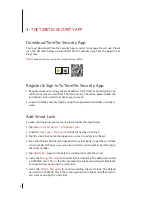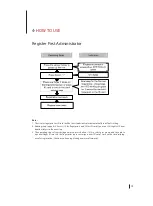11
Create Access Group
You must configure Access Group in order to grant users access via the smart lock.
For example, you can create the group ‘Family’ to allow your families to access the
smart lock anytime; or you can create the group ‘Maid’ to allow your maid to only
access during Saturday 10 am to 2pm for housekeeping purposes.
Please follow the steps below:
1. Tap
Menu
>
Configure Locks
> Tap the smart lock to configure access
group.
2. Tap
Access Group
>
Add
> Name the access group.
. Tap
Access Time
> Set the start and end time to allow access, or tap Full Day
to grant full day access.
4. Tap
Users
> Select the users from the list to assign them into this access
group
5. Tap
Save
.
Note:
Server will notify these users about the changes done.
Create Temporary Pass
You can grant temporary access to an individual, whereby he/she can only unlock
the smart lock at specific date and time. This is a One Time pass. In case you want to
allow the individual to access the premise for multiple days, you will have to repeat
the same steps. For example, if you want to allow your friend to stay at your home
for days due to his/her business trip.
Please follow the steps below:
1. Tap
Menu
>
Configure Locks
> Tap the smart lock to configure temporary
pass.
2. Tap
Temporary Pass
>
Add
> Name the temporary pass.
. Tap
Access Time
> Set the date, start and end time
4. Tap
User
> Select the user to assign the individual to this temporary pass.
5. Tap
Save
to save settings.
Note:
Server will send notification to this person regarding the details of the temporary pass.