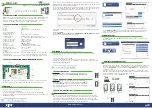22
CONTENTS
System Information
The terminals keep information of the system and this information is available for view-
ing by administrators.
numBeR of useRs in The TeRminAl (useR CounT)
Every model of the terminal has different user capacity depending on the number of
templates a user has in a terminal. For example, if a terminal could contain 000 finger-
print templates and a user is entitled to 2 templates enrolment, the total user of the
system would be 1500.
To find out how many users are enrolled in a terminal:
Press
Menu > Sys Info > User Cnt > View the number
QuAnTiTy of fingeRpRinT TemplATes sToRed in The TeRminAl
(fp CounT)
(This feature is NOT available in TimeLine 100 model.)
The terminals contain fingerprint templates and the capacity differs from one model to
another.
To find out the number of fingerprint count in the terminal:
Press Menu >
Sys Info > FP Cnt > View the number
QuAnTiTy of ATTendAnCe logs sAVed in The TeRminAl
(ATT log)
Once verification is completed, an attendance log will be stored in the terminal as
record. A terminal can contain up to 120,000 logs depending on the models. Press
Menu > Sys Info > AttLogs Cnt > View the number
numBeR of AdminisTRAToRs RegisTeRed in The TeRminAl
(Admin CounT)
A company can enroll several administrators to manage the system. This function en-
able the company to check the number of administrator present for a particular termi-
nal. Press Menu > Sys Info > Admin Cnt > View the number
numBeR of pAsswoRd useRs AVAilABle in The TeRminAl
(pAsswoRd useR)
Users can do verification using PIN password and a combination of fingerprint and
password.
To find out how many users are using password:
Press Menu > Sys Info >
Password User > View the number
numBeR of Time sCAnneRs hAVe Been used foR VeRifiCATion
(s logs)
S logs stands for scanner logs, which means the number of times the scanner has been
used for verification, regardless of whether it is successful or not.
To view the scanner
logs:
Press Menu > Sys Info > S Logs > View the number of S Logs
fRee spACe infoRmATion (fRee spACe)
Find out the information about availability of space in your terminal through this func-
tion. Press Menu > Sys Info > Free Space > View the info Information available includes
fingerprint count, att log and S logs.
deViCe infoRmATion (deV info)
Find out the information about your terminal through this function. Press Menu > Sys
Info > Dev Info > View the info