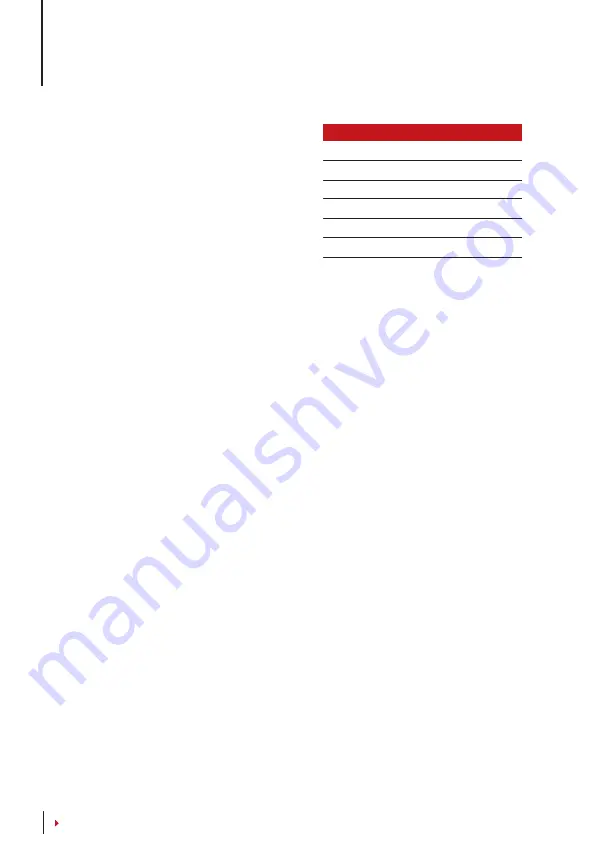
2
CONTENTS
•
DATA
Every time an enrollment is performed or a veri-
fication is done, a transaction log is created and
stored inside the terminal. The data contains cre-
ated terminal ID, date, time, userID and transac-
tion activity. For example, 010502100900000000
0010000:
Code
These logs need to be managed to maintain the
effectiveness of the terminal. It is recommended
to do the housekeeping of data from the software
but there are 5 functions available in Data icon to
enable you to manage data in the terminals
Deleting Transaction Logs
Delete Attendance Logs:
The fingerprint terminal stores every transaction logs of its
user. Once a user is enrolled and verified, the logs will be kept in the terminal. Sometimes
housekeeping needs to be done to sustain the terminal’s performance. Please be certain
before performing this operation because once the OK button is pressed, all attendance
logs will be lost. Press Menu > Options > System Opt > Adv Option > Del Attlogs > OK >
Delete? OK
Deleting All Data
Clear All Data:
The fingerprint terminal contains all user data including User ID, verifica-
tion methods, fingerprint templates, logs, etc. This operation allows deletion of all data
in the terminal. Please be certain before performing this operation because once the OK
button is pressed, all data will be lost. Press Menu > Options > System Opt > Adv Option
> Clear All Data > OK > Delete? OK
Managing User Privileges
Clear Admin Privilege:
To access system menu, it is recommended to enroll administra-
tor to the system. Once administrator is enrolled, every time someone presses the Menu
button, Admin Affirm message will be displayed. Clear Admin Privilege operation allows
the current administrator to clear all his/her data to make way for the new administrator’s
data. Once the operation is completed, system menu is accessible by all users. Press Menu
> Options > System Opt > Adv Option > Clr Admin Pri > OK > Continue? > OK
Resetting to Factory Settings
Reset Option:
This feature is to restore all settings in the terminal to return to the original
factory settings. You have to be certain before conducting this operation because once
the OK button is pressed the terminal will be reset automatically. Press Menu > Options
> System Opt > Adv Option > Reset Opts > OK. Please redo all the settings to suit to your
company’s requirements. Press Menu > Data icon > Restore to Factory Settings > Confir-
mation is required (Yes/No)
DESCRIPTION
CODE
Terminal ID
01
Date (ddmmyy)
050210
Time (hhmm)
0900
User ID
000000001
Transaction Code
00
Terminal Activity
00













































