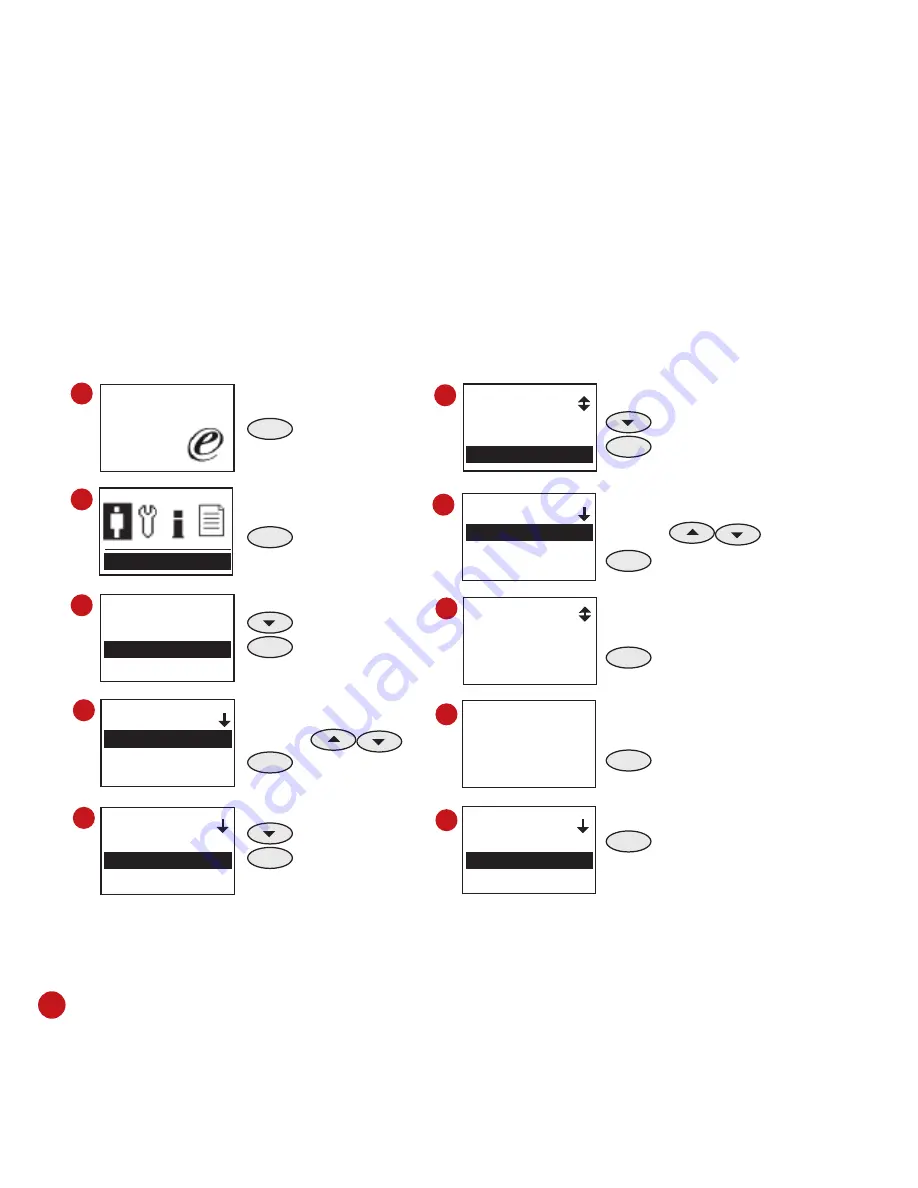
20
Welcome Check-In
09:00
01.01.09
MENU
Press & Hold
OK
Press Once
Press Once
OK
Press Once
Select a user ID by
pressing
OK
Press Once
Press Once
OK
Press Once
Press 3 times
OK
Press Once
Select a department by
pressing
OK
Press Once
ESC
Press Once
OK
Press Once to
save
settings
ESC
Press 4 time to
return to main
menu
User Mng
User Mng
New User
Viewing User
Dept Mng
1
2
3
Viewing User
John
Mary
Helen
4
Edit
Name: John
Finger 2
Dept NO
6
Dept Mng
Production 0
RD 0
Sales 0
7
8
9
Edit
Name: John
Finger 2
Dept Product
Edit
000000001
ESC OK(Save)
Option
Examine
Edit
View Logs
5
10
Option
Examine
Edit
View Logs
TO ASSIGN USERS INTO DEPARTMENT
By default, all enrolled users are not assigned to any departments. Users must be as-
signed into their corresponding departments (if any) once the department definition proc-
ess is done. If users were not assigned into any departments, his/her attendance data
cannot be calculated according to the predefined working schedules. Follow the steps
below for assignment of users into their corresponding departments.
Repeat the steps above to assign users into their corresponding department.
















































