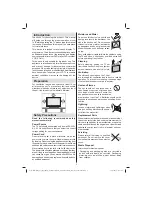Reviews:
No comments
Related manuals for 32F703-M

CB1
Brand: Eclipse Pages: 12

CZ-29A6VD
Brand: Samsung Pages: 36

UA40JU6400
Brand: Samsung Pages: 220

CW-29M064N
Brand: Samsung Pages: 40

SP-42Q2
Brand: Samsung Pages: 7

TX-36PF10P
Brand: Panasonic Pages: 58

LHD32D33EU
Brand: Hisense Pages: 42

46MF440B/F7
Brand: Magnavox Pages: 8

PBT-26003
Brand: Prosonic Pages: 23

43P610
Brand: TCL Pages: 16

V55UHDS
Brand: Veon Pages: 52

YD1008
Brand: Elived Pages: 10

TFTV2617 - 26" LCD TV
Brand: Coby Pages: 1

VisionMount VLF220
Brand: Sanus Systems Pages: 38

32HBD274B-N
Brand: Finlux Pages: 17

WB-3
Brand: Bose Pages: 2

ScreenFlex Twin 69296
Brand: Goobay Pages: 58

NXG-5550
Brand: Skyvue Pages: 52