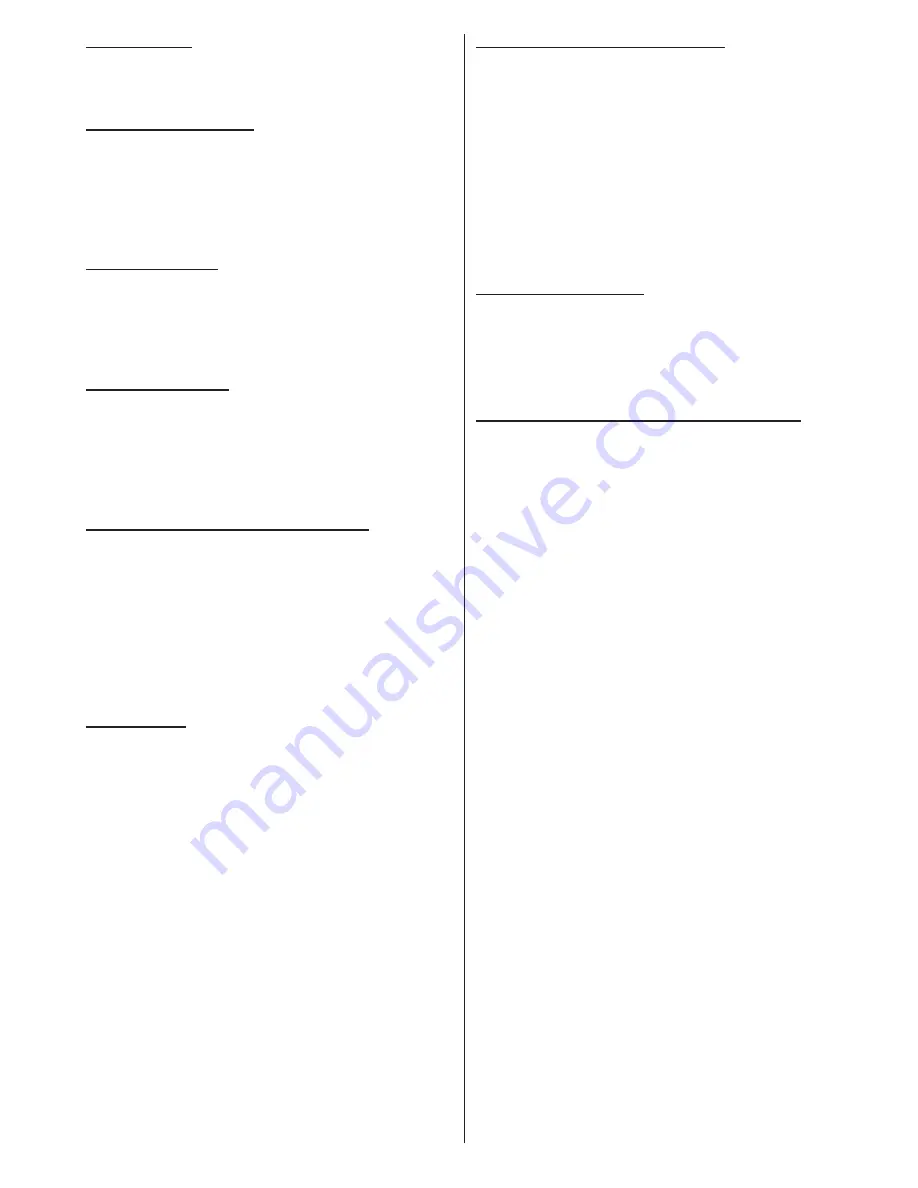
English
- 37 -
Input Sources
: If you cannot select an input source,
it is possible that no device is connected. Check
the AV cables and connections if you have tried to
connect a device/
Recording Unavailable
: To record a programme, you
should first connect a USB disk to your TV while the
TV is switched off. You should then switch on the TV to
enable recording feature. Otherwise, recording feature
will not be available. If you cannot perform recording,
try switching off the TV and then re-inserting the USB
device while the TV is switched off.
USB Is too Slow:
If “USB is too slow” message is
displayed on the screen while starting a recording,
try restarting the recording. If you still get the same
error, it is possible that your USB disk does not meet
the speed requirements. Try connecting another
USB disk.
Picture Breakup:
If whilst watching DTV you
experience picture or sound disruptions then please
retune your TV using “First Time Installation” and
make sure you select the correct region/transmitter
when prompted by the “Choose Region” on screen
message. Please note regional selection can only be
made if “First time Installation” is used.
TV Switches Randomly to Stand-By:
The TV by
default will switch back to standby after 4 hours if the
TV remote is not used, this is most likely to occur if you
are you are using an external set-top box as a signal
source or you are out of the TV room. This power
saving feature can be switched off or the activation
time extended or reduced via the menu “Settings->
Other Settings -> Auto TV OFF”. The TV will also
return to stand-by if the aerial signal is lost for more
than 5 minutes.
Dark Picture:
When the TV is first switched on the
back lights brightness is reduced, this is normal
operation and the brightness will increase to the
running level within a few minutes. Please note when
“Backlight” is set to “Auto” the backlight brightness will
change with picture content.
Wireless Network Not Available:
Ensure that the
firewalls of your network allows the TV wireless
connection. “Veezy 100” usb wifi dongle should be
plugged properly (if available). If the wireless network
does not function properly, try using the wired network
in your home. Refer to the Wired Connection section
for more information on the process.
If the Net TV does not function, check the modem
(router) first. If the router does not have a problem,
check the internet connection of your modem.
Try searching for wireless networks again, using the
Network Settings menu screen.
Connection is Slow:
See the instruction book
of your wireless modem to get information on the
internal service area, connection speed, signal quality
and other settings. You need to have a high speed
connection for your modem.
Distruption during playback or slow reactions:
You could try the following in such a case:
Keep
at least three meters distance from microwave ovens,
mobile telephones, bluetooth devices or any other
Wi-Fi compatible devices. Try changing the active
channel on the WLAN router.












































