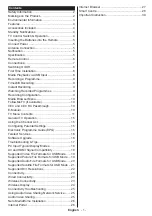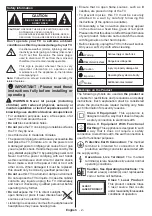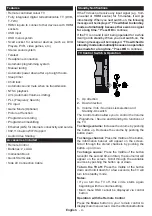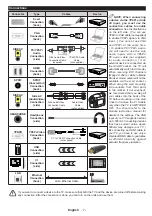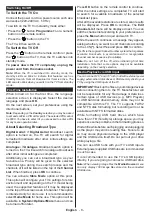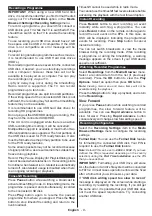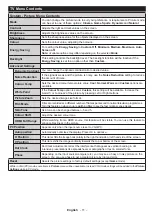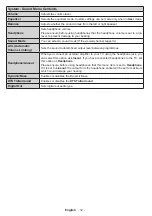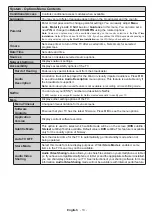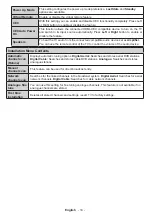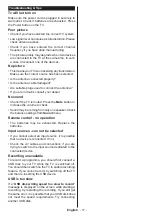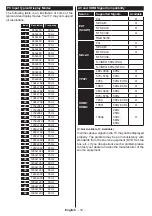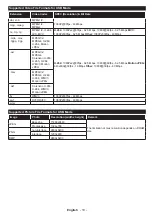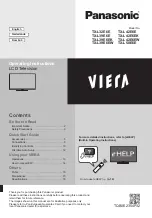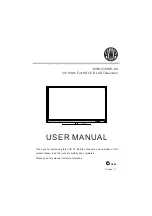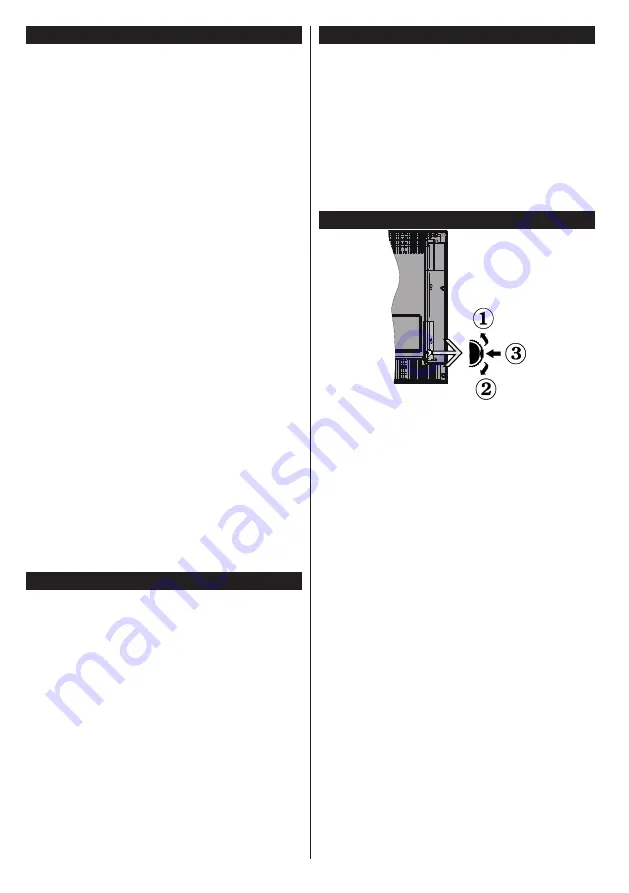
English
- 4 -
Features
•
Remote controlled colour TV
•
Fully integrated digital terrestrial/cable TV (DVB-
T-T2/C)
•
HDMI inputs to connect other devices with HDMI
sockets
•
USB input
•
OSD menu system
•
Scart socket for external devices (such as DVD
Players, PVR, video games, etc.)
•
Stereo sound system
•
Teletext
•
Headphone connection
•
Automatic programming system
•
Manual tuning
•
Automatic power down after up to eight hours.
•
Sleep timer
•
Child lock
•
Automatic sound mute when no transmission.
•
NTSC playback
•
AVL (Automatic Volume Limiting)
•
PLL (Frequency Search)
•
PC input
•
Game Mode (Optional)
•
Picture off function
•
Programme recording
•
Programme timeshifting
•
Ethernet (LAN) for Internet connectivity and service
•
802.11n built in WIFI Support
•
Audio Video Sharing
Accessories Included
•
Remote Control
•
Batteries: 2 x AAA
•
Instruction Book
•
Quick Start Guide
•
Side AV Connection Cable
Standby Notifications
If the TV does not receive any input signal (e.g. from
an
aerial or HDMI source) for 5 minutes, it will go
into standby. When you next switch-on, the following
message will be displayed:
“
TV switched to stand-by
mode automatically because there was no signal
for a long time.
”
Press
OK
to continue.
If the TV is on and it isn’t being operated for a while
it will go into standby. When you next switch-on, the
following message will be displayed.
“
TV switched to
stand-by mode automatically because no operation
was made for a long time.
”
Press
OK
to continue.
TV Control Switch & Operation
1.
Up direction
2.
Down direction
3.
Volume / Info / Sources List selection and
Standby-On switch
The Control button allows you to control the Volume
/ Programme / Source and Standby-On functions of
the TV.
To change volume:
Increase the volume by pushing
the button up. Decrease the volume by pushing the
button down.
To change channel:
Press the middle of the button,
the information banner will appear on the screen.
Scroll through the stored channels by pushing the
button up or down.
To change source:
Press the middle of the button
twice(for the second time in total), the source list will
appear on the screen. Scroll through the available
sources by pushing the button up or down.
To turn the TV off:
Press the middle of the button
down and hold it down for a few seconds, the TV will
turn into standby mode.
Notes:
•
If you turn the TV off, this circle starts again
beginning with the volume setting.
•
Main menu OSD cannot be displayed via control
button.
Operation with the Remote Control
Press the
Menu
button on your remote control to
display main menu screen. Use the directional buttons