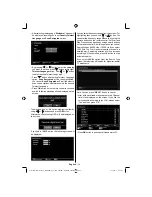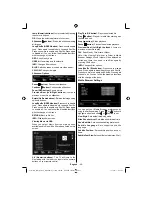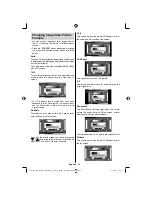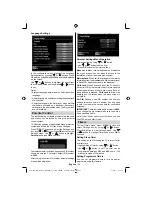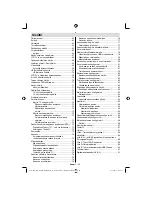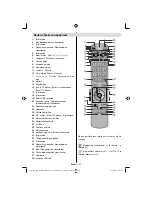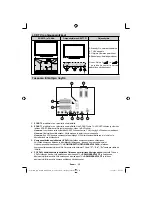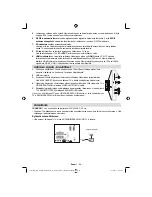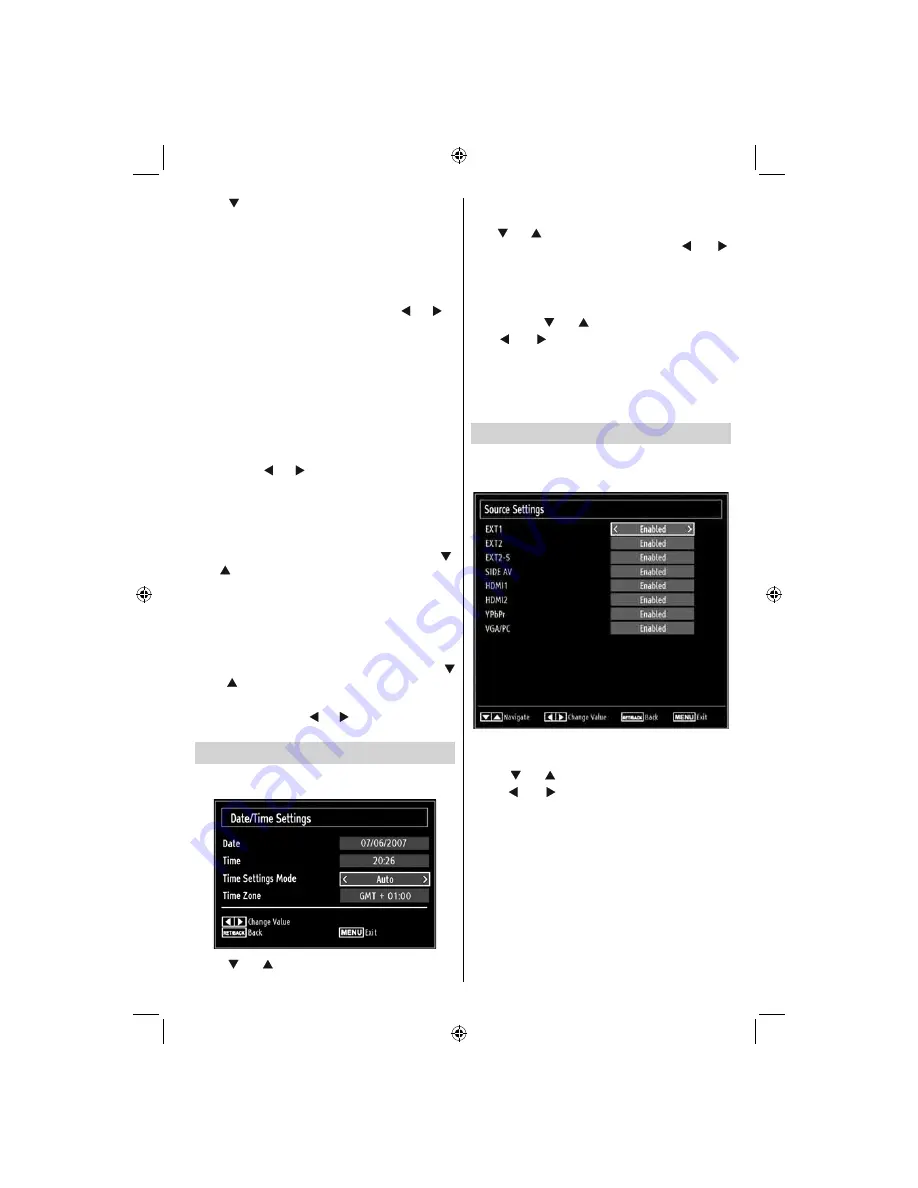
English
- 55 -
Press “ ” button to set timers on an event. Programme
timer function buttons will be displayed on the
screen.
Adding a Timer
Press
•
YELLOW
button on the remote control to
add a timer. The following menu appears on the
screen:
Channel
: Changes network type by using “ ” or “ ”.
Timer Type
: This feature is unavailable to be set.
Date
: Enter a date using the numeric buttons.
Start:
Enter a starting time using the numeric
buttons.
End
: Enter an ending time using the numeric
buttons.
Duration
: Displays duration between the starting and
ending time.
Repeat
: Sets a timer to be repeated as Once, Daily or
Weekly. Use “ ” or “ ” buttons to select an option.
Press
•
GREEN
button to save the timer. Press
RED
button to cancel.
Change/Delete:
Controls parental settings on timers.
Editing a Timer
Select the timer you want to edit by pressing “
•
”
or “
” button.
Press
•
GREEN
button. Edit Timer menu screen will
be displayed.
When fi nished with editing, press
•
GREEN
button to
save. You can press
“MENU”
button to cancel.
Deleting a Timer
Select the timer you want to delete by pressing “
•
” or “
” button.
Press
•
RED
button.
Select
•
YES
by using “ ” or “ ” buttons to delete the
timer. Select
NO
to cancel.
Confi guring Date/Time Settings
Select
Date/Time
in the Settings menu to confi gure
Date/Time settings. Press
OK
button.
Use “
•
” or “
” buttons to highlight
Date
/
Time.
Date,Time,Time Settings Mode and Time Zone Setting
will be available.
Use “
” or “
” buttons to highlight the Time Settings
Mode. Time Settings Mode is set using “ ” or “ ”
buttons. It can be set to AUTO or MANUAL.
When AUTO is selected, Date/Time and Time Zone
options will not be available to be set. If MANUAL
option is selected as the Time Zone can be altered:
• By pressing “
” or “
” buttons select Time Zone.
Use “ ” or “ ” buttons to change the Time Zone
between GMT-12 or GMT+12. Date/Time on the top
of the menu list will then change according to the
selected Time Zone.
Changes are automatically stored. Press
•
“MENU”
to exit.
Confi guring Source Settings
You can enables or disable selected source options. The
TV will not switch to the disabLCD source options when
“SOURCE”
button is pressed.
Select
•
Sources
in the Settings menu and press
OK
button.
Press“
•
” or “
” buttons to select a source.
Use “
•
” or “ ” button to enable or disable the
selected source. Changes are automatically
stored.
Note: YPbPr mode can be used only when you
connect a device that has a YPbPr output through the
PC input with YPbPr to PC cable (not supplied).
02_MB65_[GB]_DVBTC_BRONZE18_5110UK_40930W_10077008_50208731.indd 55
02_MB65_[GB]_DVBTC_BRONZE18_5110UK_40930W_10077008_50208731.indd 55
15.12.2011 11:44:29
15.12.2011 11:44:29