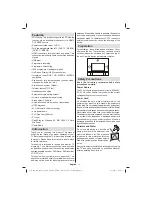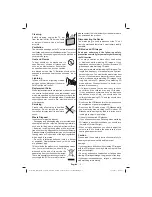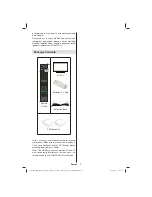Reviews:
No comments
Related manuals for 42F701

15MF150V
Brand: Magnavox Pages: 31

RM40D
Brand: Samsung Pages: 2

MT1340B
Brand: Magnavox Pages: 2

MT1301B
Brand: Magnavox Pages: 2

MS2730C - 27i Color Tv
Brand: Magnavox Pages: 2

26MF337B - Hook Up Guide
Brand: Magnavox Pages: 3

15MF400T/37 Series
Brand: Magnavox Pages: 92

15MF227B - Hook Up Guide
Brand: Magnavox Pages: 2

50ME313V
Brand: Magnavox Pages: 13

19ME601B
Brand: Magnavox Pages: 2

37MF231D - Hook Up Guide
Brand: Magnavox Pages: 2

15MF227B - Hook Up Guide
Brand: Magnavox Pages: 43

ST 70-169 TOP
Brand: Grundig Pages: 29

TV15
Brand: Phocos Pages: 107

SENTRY 2 SLS9550S
Brand: Zenith Pages: 30

FINDAL
Brand: VCM Pages: 2

LCD32V88AM 2
Brand: Hisense Pages: 67

SLED2280A
Brand: Sansui Pages: 27