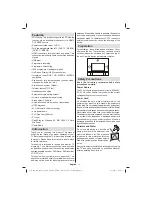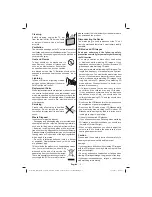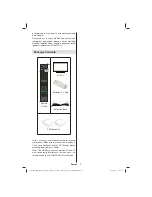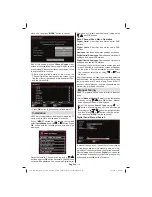English
- 4 -
• Do not drop objects onto the product or import
force to the product. This may result in electric shock
or
fi
re.
• Do not use your product near a humidi
fi
er or kitchen
counter. This may result in electric shock or
fi
re.
• Do not disassemble, repair or modify the product or
its parts. Failing to do so may result in damage to the
product or a malfunction.
• The following people should not use this product:
Pregnant women, in
fi
rm persons, persons with heart
issues, as well as persons that become nauseous
easily. People with these conditions should not use
this product.
• When watching 3D video, do not place anything
nearby that can be easily broken. You may mistake
a 3D image for an actual object and move your
body, causing you to break nearby objects and hurt
yourself.
• Use this product for watching 3D video only. Do not
use it for any other purpose.
• Do not use the 3D Glasses as sunglasses or reading
glasses.
• Do not spray cleaner directly onto the surface of the
product.This may result in discoloration and cracks
and may cause the screen display to peel off.
• Do not let water come into contact with the product
when cleaning it. Ensure that water does not enter the
product. This may result in electric shock or
fi
re.
• Since the lens of the product is easily scratched,
make sure to clean the product with a soft cloth. As
the product may be scratched if there is any foreign
material on the cloth, make sure to shake off any dust
before using it.
• Do not scratch the surface of the Liquid crystal
shutters with a sharp tool and do not clean it using
chemicals. This may degrade the screen quality.
• Do not apply force to the liquid crystal.
• Do not drop or bend the product.
• If the receiving range is out of the speci
fi
ed range,
the screen may not be viewable as 3D video.
• Flickering may be generated by the 3D glasses (60
Hz) when watching the 3D screen when a magnetic
fl
uorescent lamp (50 Hz) is on.
• If you encounter this symptom, please turn off the
light and continue watching.
Headphone Volume
Excessive sound pressure from earphones
and headphones can cause hearing loss.
Installation
To prevent injury, this device must be securely
attached to the wall in accordance with the installation
instructions when mounted to the wall (if the option
is available).
LCD Screen
The LCD panel is a very high technology product with
about a million thin
fi
lm transistors, giving you
fi
ne
picture details. Occasionally, a few non-active pixels
may appear on the screen as a
fi
xed blue, green or
red point. Please note that this does not affect the
performance of your product.
Warning! Do not leave your TV in standby or operating
mode when you leave your house.
The Standby / On button does not fully switch off this
product. Moreover the device continues to consume
power in standby mode. In order to separate the
device completely from mains, the mains plug has to
be pulled from the mains socket. Because of that the
device should be set up in a way, that an unobstructed
access to the mains socket is guaranteed, so that
in case of emergency the mains plug can be pulled
immediately. During periods of prolonged non-use,
the TV should be disconnected from the mains power
supply.
Electrical device not in the hands of children
Never let children use electrical devices unsupervised.
Children cannot always recognize any possible
dangers. Batteries / accumulators can be life
threatening when swallowed. Store batteries out of
the reach of children. In case of swallowing a battery,
medical aid has to be sought immediately. Also keep
the packaging away from children as there is danger
of suffocation.
Licence Noti
fi
cation (optional)
M a n u f a c t u r e d u n d e r l i c e n s e f r o m D o l b y
Laboratories.
TRADEMARK ACKNOWLEDGMENT
“Dolby” and the double-D symbol are trademarks of
Dolby Laboratories.
Connection to a Television Distribution
System (Cable TV etc.) from Tuner
Devices connected to the protective earthing of the
building installation through the mains connection or
through other apparatus with a connection to protective
earthing-and to a television distribution system using
01_MB69_[GB]_DVB-TC_PVR_GOLD17_5103UK_42947W_10077158_50209400.indd 4
01_MB69_[GB]_DVB-TC_PVR_GOLD17_5103UK_42947W_10077158_50209400.indd 4
29.12.2011 15:39:14
29.12.2011 15:39:14