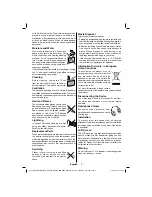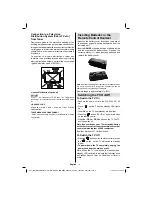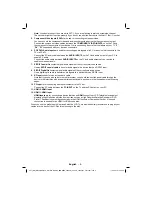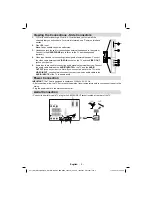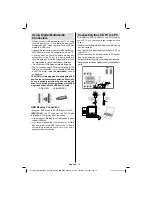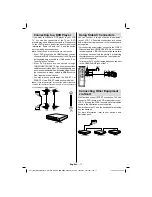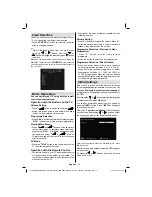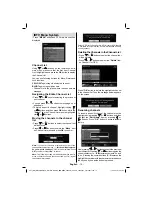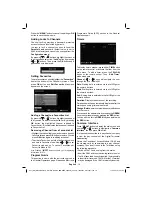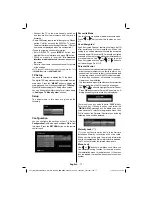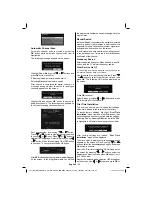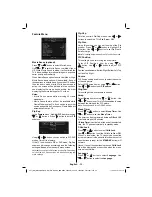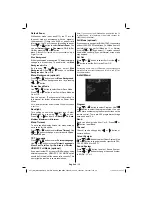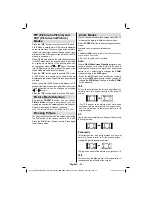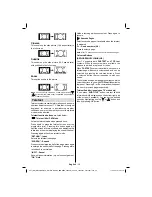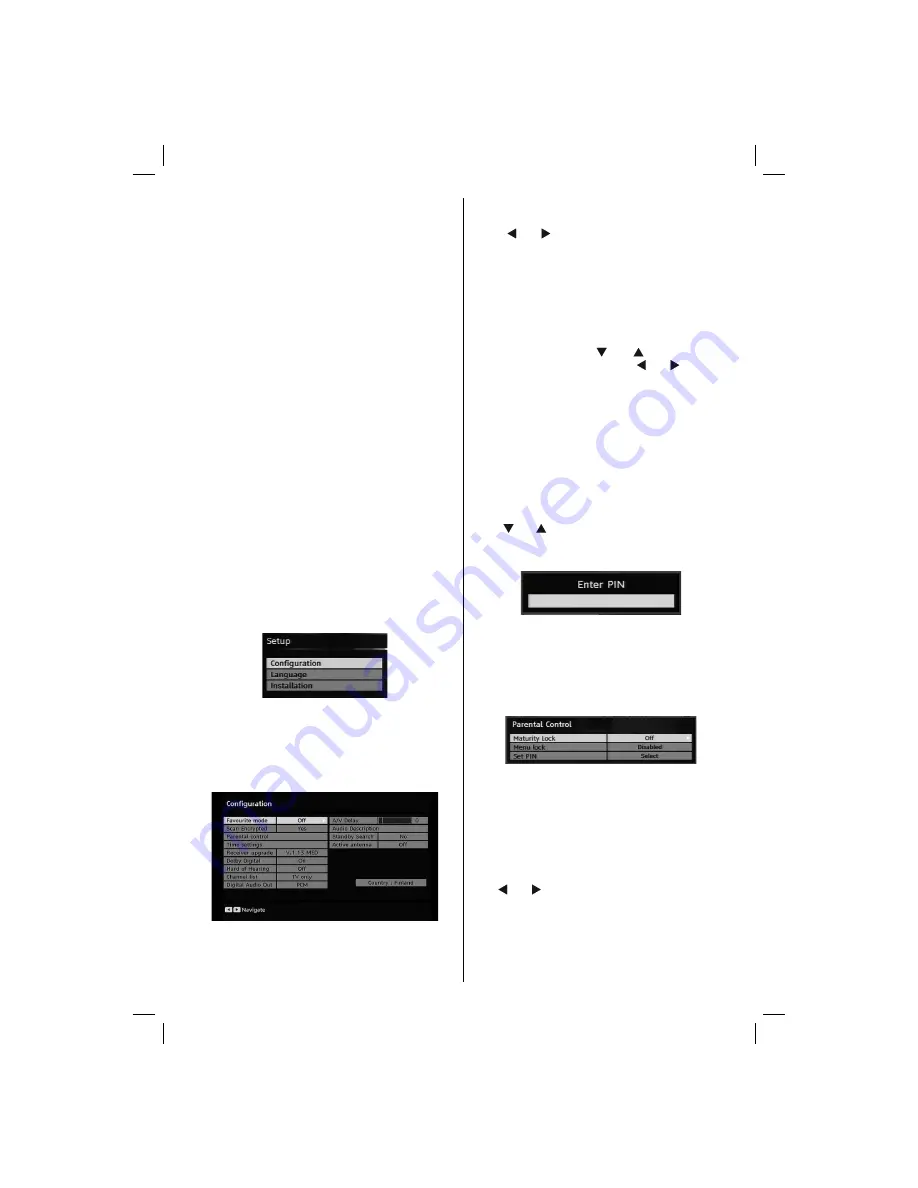
English
- 17 -
• Connect the TV to the mains supply, switch on
and then wait for few moments until the card is
activated.
• Some CAMs may require the following set up. Please
set the CAM by entering the DIGITAL TV menu,
Common Interface then pressing OK button. (CAM set
up menu is not displayed when it is not required.)
•To see the viewing contract information:
• Enter DIGITAL TV; press
“MENU”
button, then
highlight Common Interface and press
OK
button.
• When no module is inserted, “
No Common
Interface module detected
” message appears on
the screen.
• Refer to the module instruction manual for details
of the settings.
NOTE: Insert or remove the CI module only when the TV is
in
STANDBY
mode or
SWITCHED OFF
.
TV Setup
You can use this item to display the TV functions.
The digital TV Setup menu screen is accessed from the
main menu. Press the
“MENU”
button to display the
main menu and use or buttons to highlight “
TV Setup
”.
Press
OK
button to display TV Setup menu screen.
You can
fi
nd detailed information for all menu items
in “
Analogue TV Menu System
” section.
Setup
The adjustments in this menu are given as the
following:
Con
fi
guration
You can configure the settings of your TV. Select
Con
fi
guration
from Setup menu and press
OK
to view
this menu. Press the
RETURN
button on the remote
control to exit.
Favourite Mode
Use this function to enable or disable favourite mode.
Press “ ” or “ ” button to set this function as on or
off.
Scan Encrypted
Scan Encrypted Channel feature will always be ON
after performing
fi
rst time installation. When this
setting is on, search process will locate the encrypted
channels as well. If it is set as OFF manually, encrypted
channels will not be located while in automatic search
or manual search. Use “ ” or “ ” button to select
Scan Encrypted and then press “ ” or “ ” button to
set this setting as On or Off.
Parental Control
• Some channels broadcast material which you do not
want younger members of the family to watch. Any
channel can be ‘locked’ so that it cannot be selected
for viewing unless a four-digit PIN code is entered.
In this way any channel not suitable for younger
viewers can be prohibited.
• This function enables or disables the menu protection
system and allows the PIN code to be changed.
• Use “ ” or “ ” buttons to highlight Parental Control.
Press
OK
button to enter Parental Control menu. A
dialog box asking for the lock key is displayed:
There is only one key which is set to “
0000
” initially.
Enter lock key. If wrong lock key is entered, the
“
WRONG PIN
” message will be displayed on the
screen and the TV returns to the previous menu. If the
PIN is correct, the Parental Control menu including
following items will be displayed:
Maturity Lock (**)
(**) If you set Country option as UK in the
fi
rst time
installation, Maturity Lock option will not be vsible.
When set, this option gets the maturity information
from the broadcast and if this maturity level is disabled,
the TV will not display the related video-audio.
Menu Lock
Use “ ” or “ ” buttons to set Menu Lock. Here, you
can set/reset locking function for the main menu or
the installation menu to restrict access. If the menu
lock is disabled, there will be free access to the menu
system.
A01-[GB]_MB36_MASQUE_HDIDTV-MPEG4_BRONZE8_42880W_5110UK_10069551_50173691.indd 17
A01-[GB]_MB36_MASQUE_HDIDTV-MPEG4_BRONZE8_42880W_5110UK_10069551_50173691.indd 17
17.08.2010 10:21:04
17.08.2010 10:21:04
Summary of Contents for 42FLHX880HU
Page 109: ...50173691 ...