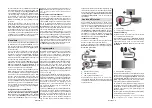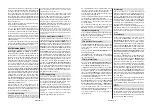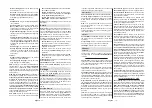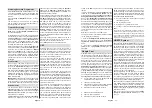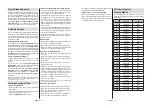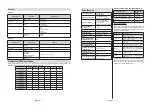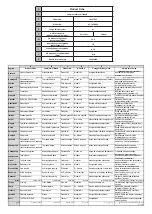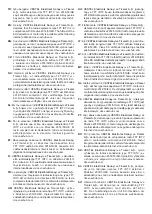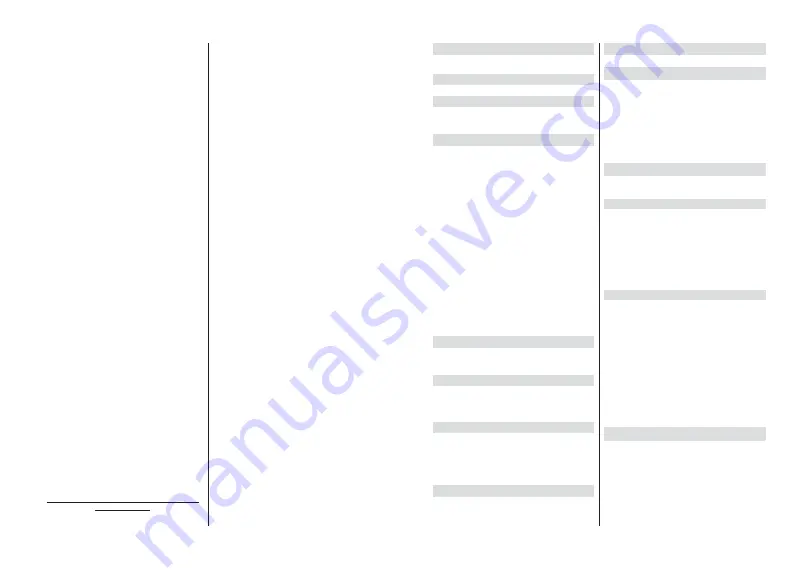
English
- 15 -
Single RF Scan:
Enter the
Frequency
value.
Signal
Level
and
Signal Quality
of the selected
Frequency
will be shown. Highlight
the
Scan
option and press
OK
to start scan. The found channels will be stored
in the channel list.
LCN:
Set your preference for LCN. LCN is the Logical
Channel Number system that organizes available
broadcasts in accordance with a recognizable channel
number sequence (if available).
Channel Scan Type:
Set your scan type preference.
Channel Store Type:
Set your store type preference.
Favorite Network Select:
Select your favourite net-
work. This menu option will be active, if more than only
one network is available.
Channel Skip:
Set channels to be skipped when
switching the channels via
Programme +/-
buttons
on the remote. Highlight the desired channel/s on the
list and press
OK
to select/unselect.
Channel Sort:
Replace the positions of the two
selected channels in the channel list. Highlight the
desired channels on the list and press
OK
to select.
When the second channel is selected, the position of
this channel will be replaced with the position of the
¿UVWVHOHFWHGFKDQQHO
Channel Move:
Move a channel to the position of
another channel. Highlight the channel you want to
move and press
OK
to select. Then do the same for a
second channel. When the second channel is selected,
WKH¿UVWVHOHFWHGFKDQQHOZLOOEHPRYHGWRWKHSRVLWLRQ
of that channel.
Channel Edit:
Edit channels in the channel list. Edit
the name and channel number of the selected channel
and display
Network Name
,
Frequency
,
Color Sys-
tem
,
Sound System, Modulation
and
Symbol Rate
informations related to that channel. Depending on the
channel other options may also be editable. You can
press the
Blue
button to delete the highlighted channel.
Analog Channel Fine-tune:
Fine-tune an analogue
channel. A list of available analogue channels will be
displayed. Select the desired one from the list and
press
OK
button. Then change the frequency of the
channel by pressing Left/Right directional buttons.
Press
OK
to store the new frequency for that channel.
Press
Back
to cancel. This item may not be visible,
depending on whether or not the last watched channel
was analogue.
Clear Channel List:
Delete all channels stored in the
channel list of the selected channel installation mode.
$GLDORJXHZLOOEHGLVSOD\HGIRUFRQ¿LJKOLJKW
OK
and press
OK
button to proceed. Highlight
Cancel
and press
OK
to cancel.
Channel Installation Mode - Preferred/General
Satellite/Satellite
Satellite Re-scan:
Start a satellite scan beginning
with the operator selection screen for the
Preferred
Satellite
channel installation mode or with the satellite
selection screen for the
General Satellite
or
Satellite
channel installation mode. When this scanning option
LVSUHIHUUHGVRPHVFDQQLQJFRQ¿JXUDWLRQVZLOOQRWEH
available and thus the preferences you made during
the initial setup process may not be changed.
Satellite Add:
Add satellite and perform a satellite
scan.
Satellite Update:
Search for any updates by repeating
the previous scan with the same settings. You will also
EHDEOHWRFRQ¿JXUHWKHVHVHWWLQJVEHIRUHWKHVFDQ
If
Channel Installation
Mode
is set to
Preferred Satel-
lite
WKLVRSWLRQPD\EHQDPHGGLႇHUHQWO\GHSHQGLQJRQ
the available services. Highlight the satellite and press
OK
EXWWRQWRFRQ¿JXUHGHWDLOHGVDWHOOLWHSDUDPHWHUV
Press the
Right
directional button to proceed.
Satellite Manual Tuning:
Start a manual satellite scan.
Favorite Network Select:
Select your favourite
network. This menu option will be active, if more than
only one network is available. This option may not be
available depending on the selected country during
the initial setup process.
Channel Skip:
Set channels to be skipped when
switching the channels via
Program +/-
buttons on
the remote. Highlight the desired channel/s on the list
and press
OK
to select/unselect.
Channel Sort:
Replace the positions of the two
selected channels in the channel list. Highlight the
desired channels on the list and press
OK
to select.
When the second channel is selected, the position of
this channel will be replaced with the position of the
¿UVWVHOHFWHGFKDQQHO
Channel Move:
Move a channel to the position of
another channel. Highlight the channel you want to
move and press
OK
to select. Then do the same for a
second channel. When the second channel is selected,
WKH¿UVWVHOHFWHGFKDQQHOZLOOEHPRYHGWRWKHSRVLWLRQ
of that channel.
Channel Edit:
Edit channels in the channel list. Edit
the name and channel number of the selected channel
and display
Network Name
,
Frequency
,
Color Sys-
tem
and
Sound System
informations related to that
channel if available. Depending on the channel other
options may also be editable. You can press the
Blue
button to delete the highlighted channel.
Clear Channel List:
Delete all channels stored in the
channel list of the selected channel installation mode.
$GLDORJXHZLOOEHGLVSOD\HGIRUFRQ¿LJKOLJKW
OK
and press
OK
button to proceed. Highlight
Cancel
and press
OK
to cancel.
Note: Some options may not be available and appear as
grayed out depending on the operator selection and operator
related settings.
English
- 16 -
Channel Installation Mode
Set this option as
Antenna
,
Cable
,
Preferred Satel-
lite
,
General Satellite
or
Satellite
.
Auto Channel Update
7XUQWKHDXWRFKDQQHOXSGDWHIXQFWLRQRQRURႇ
Channel Update Message
7XUQWKHFKDQQHOXSGDWHPHVVDJHIXQFWLRQRQRURႇ
This item may not be visible, depending on the
Chan-
nel Installation Mode
selection.
Parental Controls
7R HQWHU WKLV PHQX 3,1 VKRXOG EH HQWHUHG ¿UVW 'HIDXOW
password is set to 1234
,I\RXKDYHGH¿QHGDQHZSDVVZRUG
after the initial setup process use the password that you have
GH¿QHG6RPHRSWLRQVPD\QRWEHDYDLODEOHRUYDU\GHSHQGLQJ
on the country selection during the initial setup.
Channels Blocked:
Select channel/s to be blocked
from the channel list. Highlight a channel and press
OK
to select/unselect. To watch a blocked channel
SDVVZRUGVKRXOGEHHQWHUHG¿UVW
Program Restrictions:
Block programmes according
to the age rating informations that are being broadcast-
HGZLWKWKHP<RXFDQWXUQRQRURႇUHVWULFWLRQVVHW
ratings systems, restriction levels and age limits using
the options of this menu.
Inputs Blocked:
Prevent access to the selected input
source content. Highlight the desired input option and
press
OK
to select/unselect. To switch to a blocked
LQSXWVRXUFHSDVVZRUGVKRXOGEHHQWHUHG¿UVW
Change PIN:
Change the default PIN. Highlight this
option and press
OK
. You will need to enter the old
3,1¿UVW7KHQQHZSDVVZRUGHQWU\VFUHHQZLOOEHGLV
-
SOD\HG(QWHUWKHQHZSDVVZRUGWZLFHIRUFRQ¿UPDWLRQ
Audio Channel
Set the audio channel preference, if available. This
item may not be visible, depending on whether or not
the last watched channel was analogue.
Audio Language
6HWRQHRIWKHOLVWHGODQJXDJHRSWLRQVDV¿UVWDXGLR
language preference. This item may not be visible,
depending on whether or not the last watched channel
was digital.
2nd Audio Language
Set one of the listed language options as second
audio language preference. If in the
Audio Language
setting selected language option is not supported, this
language preference will be considered. This item may
not be visible, depending on whether or not the last
watched channel was digital.
Open Source Licenses
Display Open Source Software license information.
Version
Displays system version number.
Accounts & Sign In
Google:
This option will be available if you have signed
LQWR\RXU*RRJOHDFFRXQW<RXFDQFRQ¿JXUH\RXUGDWD
syncing preferences or remove your registered account
on the TV. Highlight a service listed in the
Choose
synced apps
section and press
OK
to enable/disable
data sync. Highlight
Sync now
and press
OK
to sync
all enabled services at once.
Add account:
Add a new one to available accounts
by signing in to it.
Apps
Using the options of this menu, you can manage the
apps on your TV.
Recently opened apps
You can display recently opened apps. Highlight
See
all apps
and press
OK
to see all the apps installed
on your TV. The amount of storage space that they
needed will also be displayed. You can see the version
of the app, open or force to stop the running of the app,
uninstall a downloaded app, see the permissions and
WXUQWKHPRQRႇWXUQRQRႇWKHQRWL¿FDWLRQVFOHDUWKH
data and cache etc. Highlight an app and press
OK
to
see available options.
Permissions
Manage the permissions and some other features
of the apps.
App permissions:
The apps will be sorted by
permission type categories. You can enable disable
permissions for the apps from within these categories.
Special app access:
&RQ¿JXUHVRPHDSSIHDWXUHV
and special permissions.
Security & restrictions:
Using the options of this
menu;
You can allow or restrict installation of apps from
sources other than the Google Play Store.
Set the TV to disallow or warn before installation of
apps that may cause harm.
Device Preferences
About:
Check for system updates, change the device
name, restart the TV and display system informations
such as network addresses, serial numbers, versions
etc. You can also display legal information, manage
advertisings, display your advertising ID, reset it and
WXUQ RQRႇ WKH SHUVRQDOLVHG DGYHUWLVLQJV EDVHG RQ
your interests.
Summary of Contents for 43-FAE-9060
Page 1: ...43 FAE 9060 v ri tv f rg tv colour television k ytt ohje bruksanvisning owner s manual...
Page 2: ......
Page 56: ......
Page 57: ......
Page 58: ......
Page 59: ......
Page 60: ...50535047...