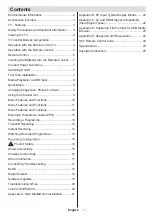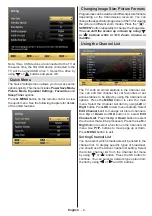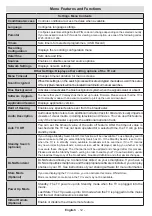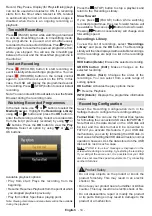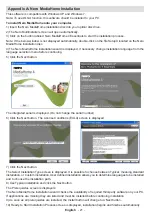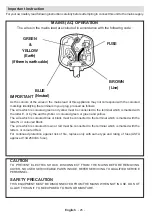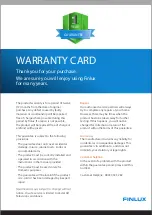English
- 13 -
Electronic Programme Guide (EPG)
Some, but not all channels send information about the
current and next programmes. Press the “ -
EPG
”
button to view the EPG menu.
Up/Down/Left/Right:
Navigate EPG.
OK:
Displays programme options.
INF(İ):
Displays, in detail, information on the
programme selected.
GREEN:
Switches to List Schedule EPG.
YELLOW:
Switches to Timeline Schedule EPG.
BLUE:
displays filtering options.
(RECORD): the TV will start to record the selected
progamme. You can press again to stop the recording.
IMPORTANT
: To record a programme, you should first
connect a USB disk to your TV while the TV is switched off.
You should then switch on the TV to enable the recording
feature. Otherwise, the recording feature will not be available.
Note
: Switching to a different broadcast or source is not
available during a recording.
Programme Options
In the EPG menu, press the
OK
button to enter the
Event Options
menu.
Select Channel
In the EPG menu, using this option, you can switch
to the selected channel.
Record / Delete Record Timer
After you have selected a programme in the EPG
menu, press the
OK
button and the
Options
screen
will be displayed. Select the “
Record
” option and
press the
OK
button. After this operation, a recording
will be sheduled for the selected programme.
To cancel an already set recording, highlight that
programme and press the
OK
button and select the
option “
Delete Rec. Timer
”. The recording will be
cancelled.
Set Timer / Delete Timer
After you have selected a programme in the EPG
menu, press the
OK
button and the
Options
screen
will be displayed. Select the “
Set Timer on Event
”
option and press the
OK
button. You can set a timer
for future programmes. To cancel an already set timer,
highlight that programme and press the
OK
button.
Then select “
Delete Timer
” option. The timer will be
cancelled.
Note
: It is not possible to record two channels at the same
time.
Recording a Programme
IMPORTANT
: When using a new USB hard disk drive, it is
recommended that you first format the disk using your TV’s
“Format Disk” option.
To record a programme, you should first connect a
USB disk to your TV while the TV is switched off. You
should then switch on the TV to enable the recording
feature.
To use the recording function, you need to connect
a USB disk or an external hard disk drive to the TV
and the connected USB disk should have at least 1GB
capacity and should have 2.0 speed compatibility.
If the connected USB device does not support 2.0
speed, an error message will be displayed.
Note
: Recorded programmes are saved into the connected
USB disk. If desired, you can store/copy recordings onto a
computer; however, these files will not be available to be
played on a computer. You can play the recordings only
via your TV.
Note
: Lip Sync delay may occur during the timeshifting.
Radio recording is not supported. The TV can record
programmes up to ten hours.
Recorded programmes are split into 4GB partitions.
If the writing speed of the connected USB disk is not
sufficient, the recording may fail and the timeshifting
feature may not be available.
Recordings of HD programmes can occupy more
space on the USB disk compared to SD programmes.
For this reason it is recommended to use a USB hard
disk drive to record HD programmes.
Do not unplug the USB/HDD during a recording. This
may harm the connected USB/HDD.
Multipartiton support is available. A maximum of
two different partitions are supported. If the disk has
more than two partitions, a crash may occur. The
first partition of the USB disk is used for PVR ready
features. It also must be formatted as the primary
partition to be used for the PVR ready features.
Some stream packets may not be recorded because
of signal problems, so sometimes the video may
freeze during playback.