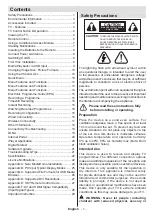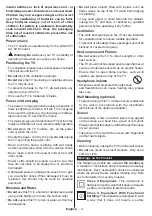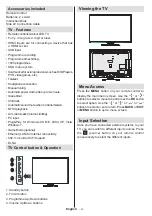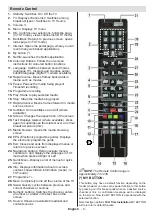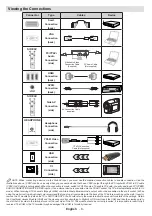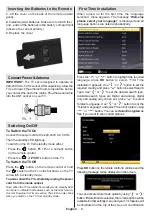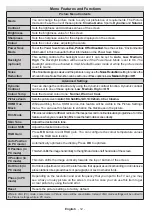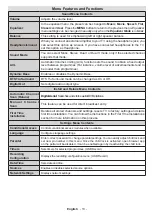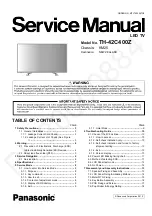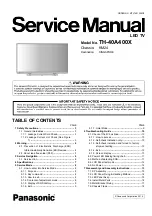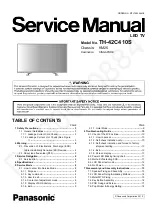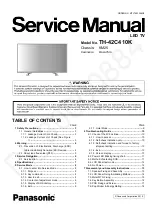English
- 11 -
CEC and CEC RC Passthrough
This function allows to control the CEC-enabled
devices, that are connected through HDMI ports by
using the remote control of the TV.
The CEC option in the Other Settings menu under
Settings menu should be set as Enabled at first. Press
the Source button and select the HDMI input of the
connected CEC device from the Source List menu.
When new CEC source device is connected, it will
be listed in source menu with its own name instead
of the connected HDMI ports name(DVD Player,
Recorder 1 etc.).
The TV remote is automatically able to perform the
main functions after the connected HDMI source has
been selected.
To terminate this operation and control the TV
via the remote again, press and hold the “0-Zero”
button on the remote control for 3 seconds. Or press
Q.Menu button on the remote, highlight the CEC RC
Passthrough and set as Off by pressing Left or Right
button. This feature can also be enabled or disabled
under the Settings/Other Settings menu.
The TV supports also ARC(Audio Return Channel)
feature. This feature is an audio link meant to replace
other cables between the TV and the audio system
(A/V receiver or speaker system).
When ARC is active, TV does not mute its other audio
outputs automatically. So you need to decrease TV
volume to zero manually, if you want to hear audio
from connected audio device only (same as other
optical or co-axial digital audio outputs). If you want
to change connected device’s volume level, you
should select that device from the source list. In that
case volume control keys are directed to connected
audio device.
System Audio Control
Allows an Audio Amplifier/Receiver to be used with
the TV. The volume can be controlled using the
remote control of the TV. To activate this feture set
the
Speakers
option in the
Settings>Other Settings
menu as
Amplifier
. The TV speakers will be muted
and the sound of the watched source will be provided
from the connected sound system.
Note:
The audio device should support System Audio Control
feature and
CEC
option should be set as
Enabled
.