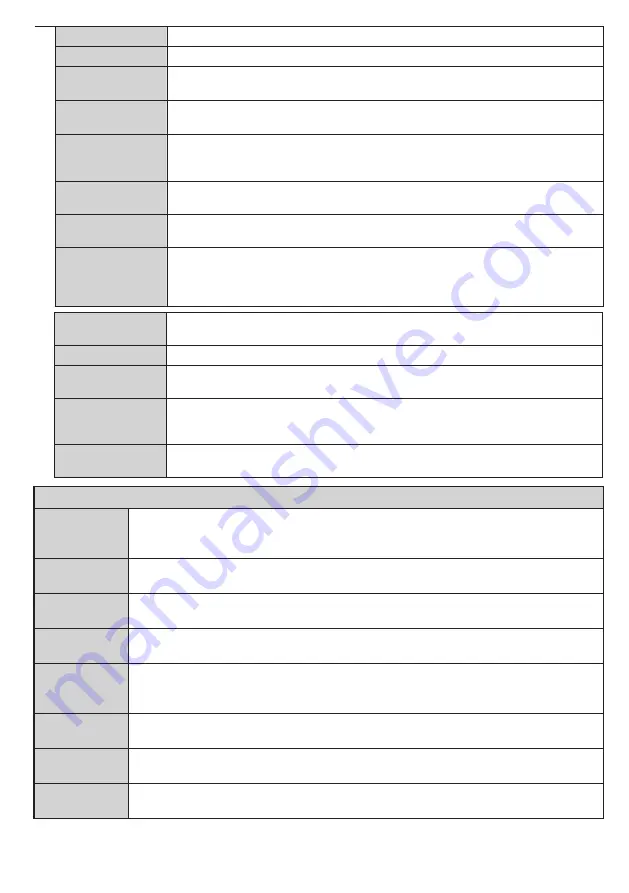
English
- 43 -
Menu Timeout
Changes timeout duration for menu screens.
Standby LED
If set as Off, the standby LED will not light up when the TV is in standby mode.
Software
Upgrade
Ensures that your TV has the latest firmware. Press
OK
to see the menu options.
Application
Version
Displays current software version.
Subtitle Mode
This option is used to select which subtitle mode will be on the screen (
DVB
subtitle /
Teletext
subtitle) if both is available. Default value is
DVB
subtitle. This feature is available
only for the country option of Norway.
Auto TV OFF
Sets the desired time for the TV to automatically go into standby mode when not
being operated.
Store Mode
Select this mode for store display purposes. Whilst
Store Mode
is enabled, some
items in the TV menu may not be available.
Audio Video
Sharing
Audio Video Sharing
feature allows you to share files stored on your smartphone or tablet
pc. If you have a compatible smartphone or tablet pc and the appropriate software is installed,
you can share/play photos on your TV. See instructions of your sharing software for more
information.
Audio Video Sharing
mode will not be available with internet portal feature.
Power Up Mode
This setting configures the power up mode preference.
Last State
and
Standby
options are available.
Virtual Remote
Enable or disable the virtual remote feature.
CEC
With this setting you can enable and disable CEC functionality completely. Press Left
or Right button to enable or disable the feature.
CEC Auto Power
On
This function allows the connected HDMI-CEC compatible device to turn on the TV
and switch to its input source automatically. Press
Left
or
Right
button to enable or
disable the feature.
Speakers
To hear the TV audio from the connected compatible audio device set as
Amplifier
.
You can use the remote control of the TV to control the volume of the audio device.
Installation Menu Contents
Automatic
channel scan
(Retune)
Displays automatic tuning options.
Digital Aerial:
Searches and stores aerial DVB stations.
Digital Cable:
Searches and stores cable DVB stations.
Analogue:
Searches and stores
analogue stations.
Manual
channel scan
This feature can be used for direct broadcast entry.
Network
channel scan
Searches for the linked channels in the broadcast system.
Digital Aerial:
Searches for aerial
network channels.
Digital Cable:
Searches for cable network channels.
Analogue fine
tune
You can use this setting for fine tuning analogue channels. This feature is not available if no
analogue channels are stored.
Installation
Settings
(Optional)
Displays installation settings menu.
Standby Search:
Your TV will search for new or missing
channels while in standby. Any new found broadcasts will be shown.
Clear Service
List
Use this setting to clear channels stored. This setting is visible only when the
Country
option
is set to Denmark, Sweden, Norway or Finland.
Select Active
Network
This setting allows you to select only the broadcasts within the selected network to be listed
in the channel list. This feature is available only for the country option of Norway.
First time
installation
Deletes all stored channels and settings, resets TV to factory settings.
Summary of Contents for FL5030FSWK
Page 33: ...50421930 www elmarc eu...
















































