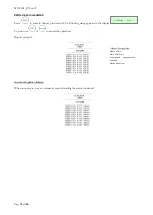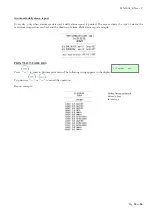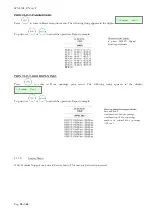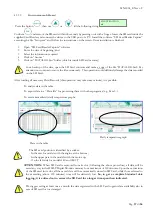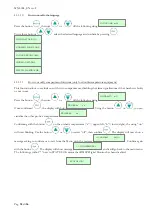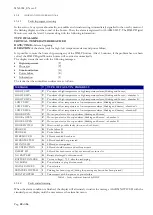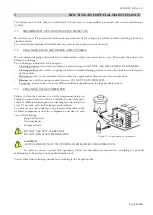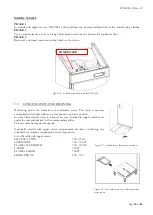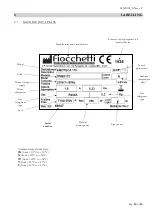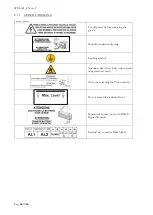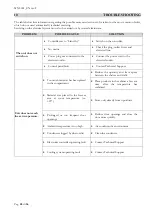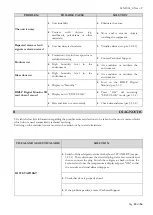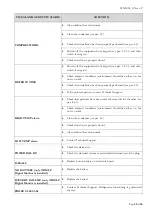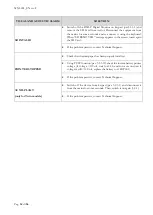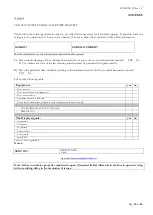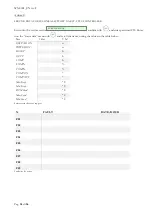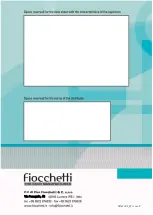MNL004_EN rev. F
Pag.
47
di
56
9
CONSUMABLE MATERIALS
Table 10 - Consumable materials
Code
Type/Characteristics
Application
Image
BAT004
BATTERIA
3V Lithium Coin Cell Battery
type CR 1220
ECT-F Control and DMLP
Digital Monitor clock battery
BAT001
12V 2.1 Ah Lead battery
DMLP Digital Monitor
Battery
BAT003
Lead battery 12V 1.2 Ah
Web Light Server Battery
ROT007
Thermal paper (2 pcs/each package)
DMLP Printer
Summary of Contents for 130
Page 1: ...Pag 1 di 56 ...
Page 2: ......
Page 55: ...MNL004_EN rev F Pag 55 di 56 ...
Page 56: ...MNL004_EN rev F Pag 56 di 56 MNL004_ITA rev F Via Panagulis 48 ...