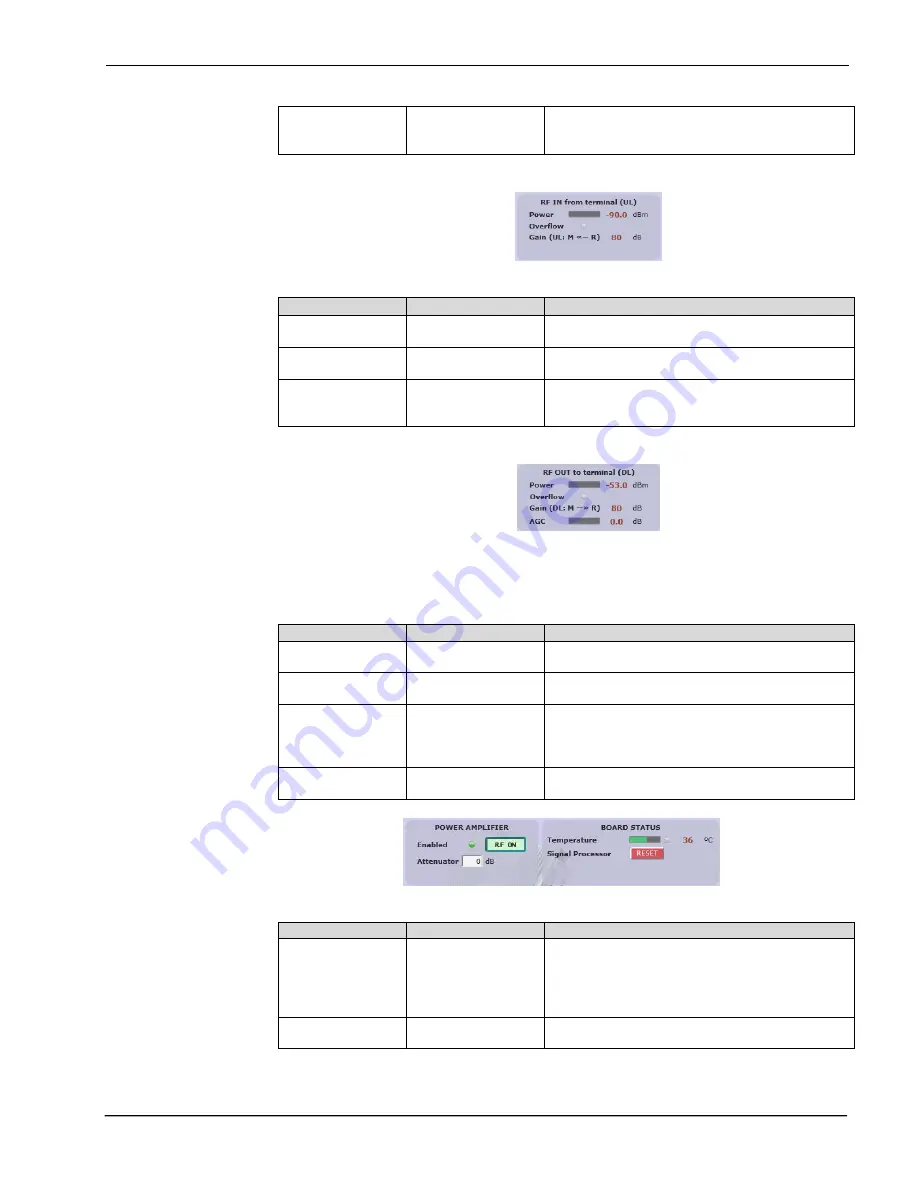
UM-0909
33
Filtering enable
Enabled / disabled
Filtering option can be bypassed. If filtering is
disabled, fine gain adjustments and squelch
options are ignored
o
Remote RF Input parameters. Next table describes information of this frame:
Parameter
Range
Description
Broad band level
---
This indicator shows input level measured in UL
band
Overflow
Grey: normal state /
Red: alarm state
This indicator shows overflow on input circuitry is
occurring.
Uplink gain from
remote to master
--
Shows system uplink gain for each remote. Can
be calculated as:
G_UL (dB) = 80
– AttOutMaster(dB)
o
Remote RF Output parameters. Next table describes information of this frame:
Parameter
Range
Description
Output power
level
---
This indicator shows the PA output power
PA Overflow
Grey: normal state /
Red: alarm state
Indicates that PA is overloaded. Condition is
output power higher than +43dBm
Downlink gain
from master to
remote
---
Shows downlink gain for each remote. Can be
calculated as:
G_DL (dB) = 80
– AttInMaster(dB) –
AttOutRemote(dB)
AGC
---
Shows gainr reduction applied in DL band signal
to prevent PA overload
o
RF on/off control and Board Status:
Parameter
Range
Description
RF on/off
Indicator
Green: RF Enabled
/ Red: RF Disabled
This indicator shows PA status. Power amplifier
can be automatically disabled if other alarm
conditions occurs:
a) Fail in optical link
b) PA Overflow
RF Enable Control
On / Off
With this control RF DL and UL chains can be
disabled
Summary of Contents for DHS Series
Page 1: ...English DHSxx PS800 Digital Fiber DAS User Installation Manual ...
Page 14: ...UM 0909 10 2 4 Dimensions 2 4 1 Digital Master Expansion and Remote Unit Cabinet Dimensions ...
Page 16: ...UM 0909 12 2 After attaching the bracket hang the cabinet as shown in Figure 3 Figure 3 ...
Page 19: ...UM 0909 15 B Open the cabinet cover Figure 6 C Close the cabinet cover Figure 7 ...
Page 20: ...UM 0909 16 D Secure cabinet cover Figure 8 ...
Page 28: ...UM 0909 24 Filters and fine gain settings ...
Page 46: ...UM 0909 42 ...










































